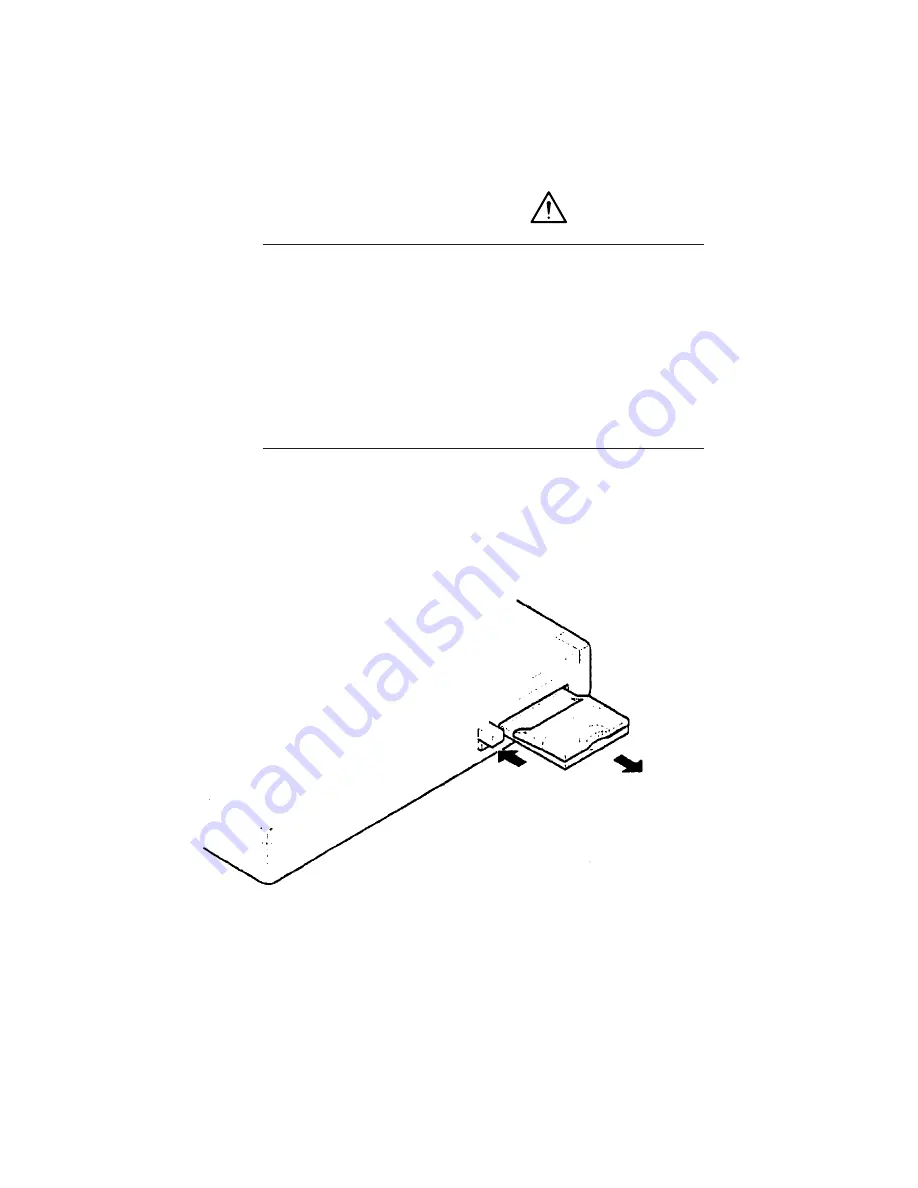
3-3
3.1 The method for setting and removing the unit from the personal computer
3.1.2 How to remove the BioCripto Card
The method to remove the BioCripto Card from your PC is described here.
WARNING
Immediately after PC use, the temperature of the PC card is high.
Please be careful when inserting or removing the card.
Some types of PC cards become hot near the PC side socket, but
this is not a unit failure.
It is recommended that you wait for a few minutes after turning off
the PC, and then remove the card.
1
Unlock the eject button.
2
Push the eject button.
3
When BioCripto Card is ejected, pull the card gently and horizontally.
Note:
If you are using Windows NT 4.0, first make sure that the power is turned off, and then remove the unit.
If you are using Windows 95/98, follow the procedure “Removing the PC card” included in the Windows
Help.
Содержание SL101-10
Страница 2: ...SL101 10 BioCrypto Card Users Manual ...
Страница 11: ...viii ...
Страница 17: ...Section 1 Overview of the Unit 1 4 ...
Страница 27: ...Section 3 Setting up BioCripto Card 3 4 ...
Страница 31: ...Appendix App 4 ...




















