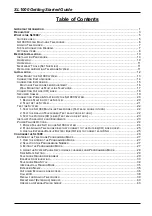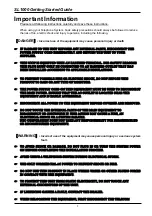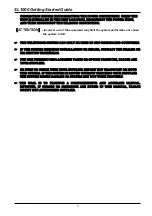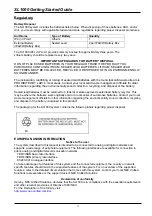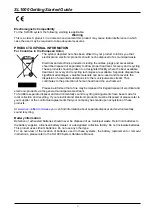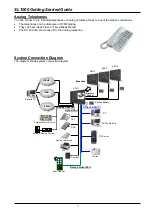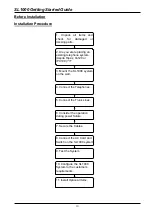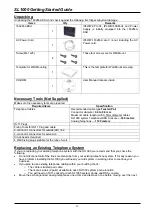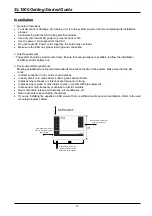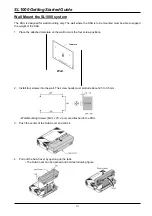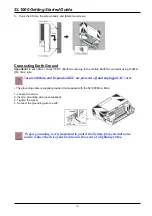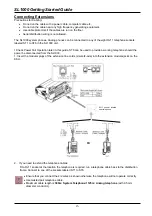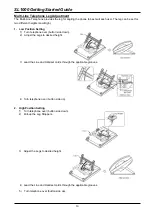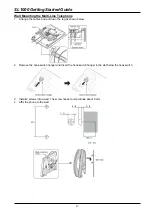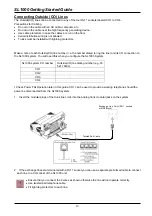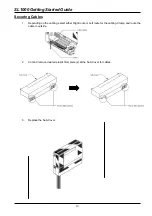SL1000 Getting Started Guide
5
What is the SL1000?
The SL1000 system consists of a main KSU with a base board
pre-installed.
The SL1000 telephone system will allow the connection of up to four
exchange lines plus eight telephones. The eight telephones can be either
SL1000 system telephones or Analog telephones.
Also Built-in Answering Machine (1ch) is initially equipped.
It can accommodate optional parts to expand the system or connect ISDN
BRI /PRI lines and IP trunk lines.
Further more, there are optional expansion KSU/units available to
increase the number of exchange lines and telephones that can be
connected.
All equipment will operate when the SL1000 is installed as shown in this
guide, it is not necessary to make any changes to the system
configuration.
Calls received on the exchange lines will ring at telephone number 200 (Extension Port No.1).
With the default settings:
Each telephone will function and is assigned an extension number.
Each telephone can make outside calls by dialing 9 (Trunk Access Code).
Each exchange line is presented at a Function Key with busy lamp indication.
Outside lines
You can connect up to four analog trunk lines to the SL1000 KSU (IP4WW-1632M-A1).
The trunk lines must be loop start type.
The SL1000 system will also detect Caller ID sent by the Network Provider.
Each line is connected via a RJ11 4-way socket. The exchange lines are supplied by your Network Provider.