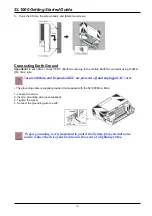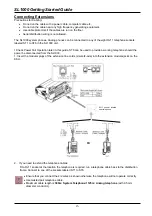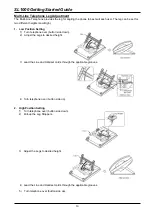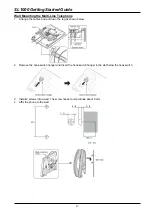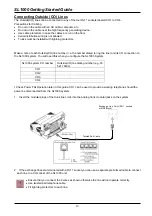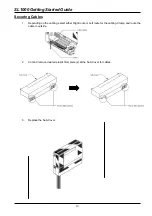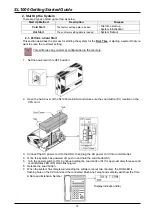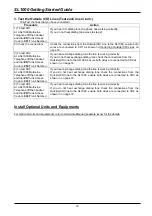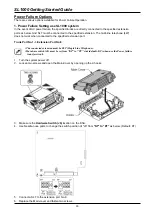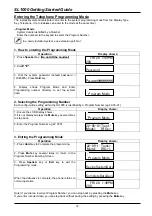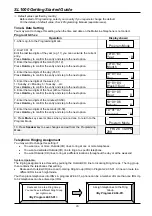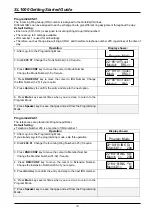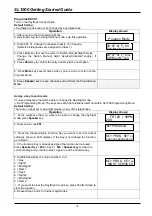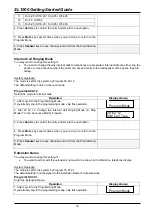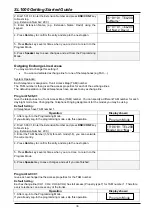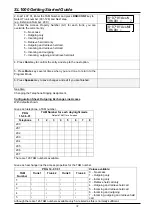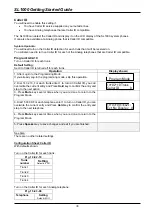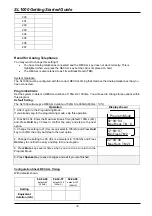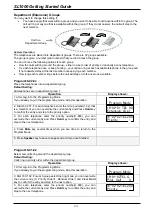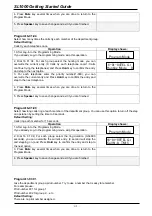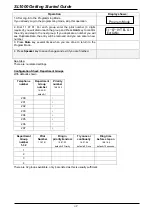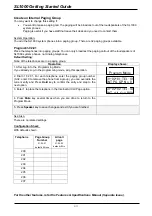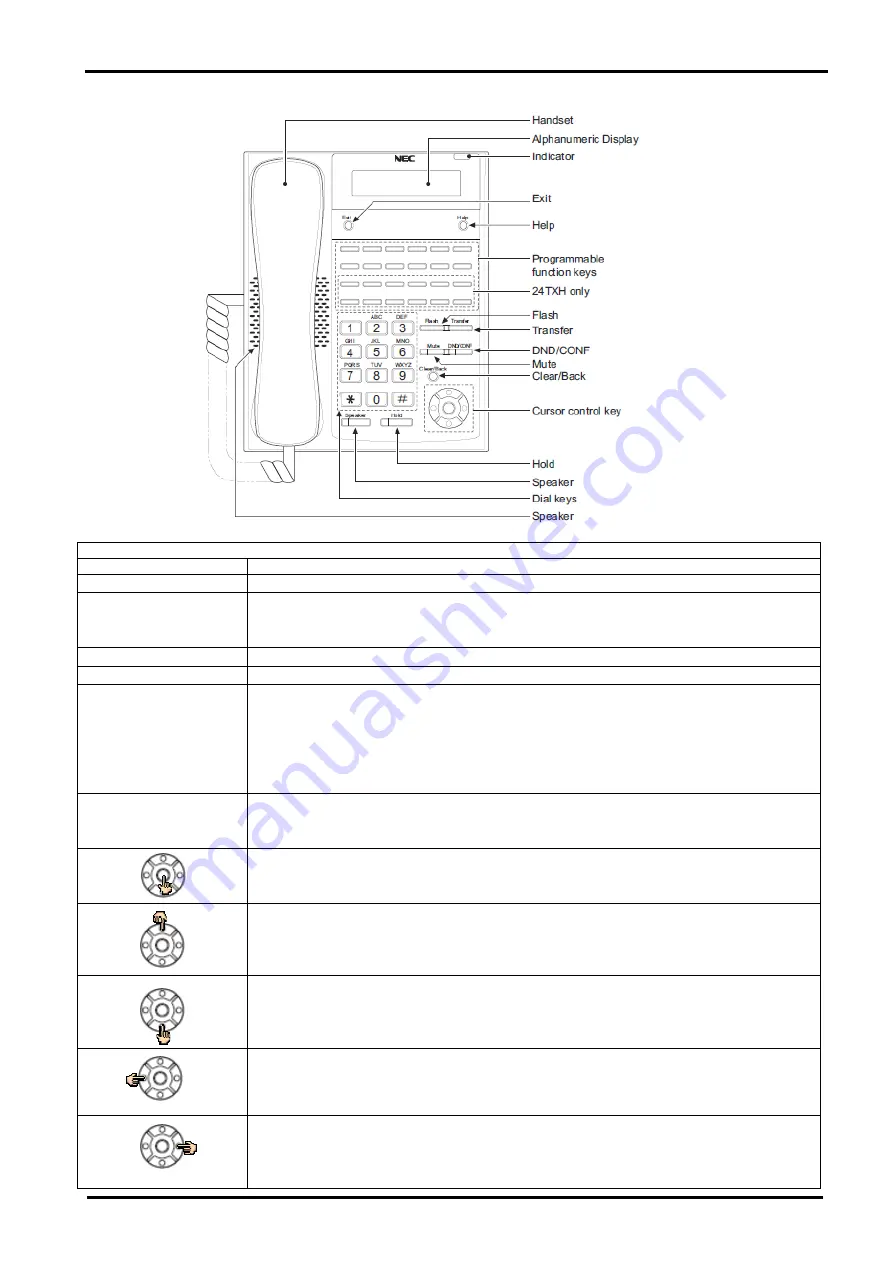
SL1000 Getting Started Guide
28
4. Using the System Phone Keys to make changes from Programming Mode
Keys for Entering Data
Use this key...
When you want to...
0-9 and *
Enter data into a program.
Hold
Complete the programming step you just made (e.g., pressing
Enter
on a PC
keyboard). When a program entry displays, press
Hold
to bypass the entry without
changing it.
Clear/Back
Delete the entry to the left (e.g., pressing
Backspace
on a PC keyboard).
Flash
Delete or clear all characters to the right of the cursor.
Mute
Exit one step at a time from the program window currently being viewed.
For example, if programming item 5 in 15-03, pressing
Mute
allows you to enter a
new option in program 15-03. Pressing
Mute
again allows you to select a new
program in the 15-XX series. Pressing Answer a third time allows you to enter a new
program beginning with
1
. Pressing
Mute
one last time brings you to the beginning
program display, allowing you to enter any program number.
DND/CONF
Switch between the different input data fields by pressing
DND/CONF
. The cursor
moves up to the top row of the display. Pressing
DND/CONF
again moves the cursor
back to the middle row.
Enter key:
Complete the programming step you just made (e.g., pressing
Enter
on
a PC keyboard). When a program entry displays, press
Enter
to bypass the entry
without changing it. Same function as
Hold
key.
↑
Scroll forward through a list of entry numbers (e.g., from extension etc.) or through
entries in a table (e.g., Common Permit Table).
If you enter data and then press this key, the system accepts the data before
scrolling forward.
↓
Scroll backward through a list of entry numbers (e.g., from extension etc.) or through
entries in a table (e.g., Common Permit Table).
If you enter data and then press this key, the system accepts the data before
scrolling backward.
Scroll Cursor to the left…….
Scroll Cursor to the right…….
Enter
←
→
(Navigation Key)