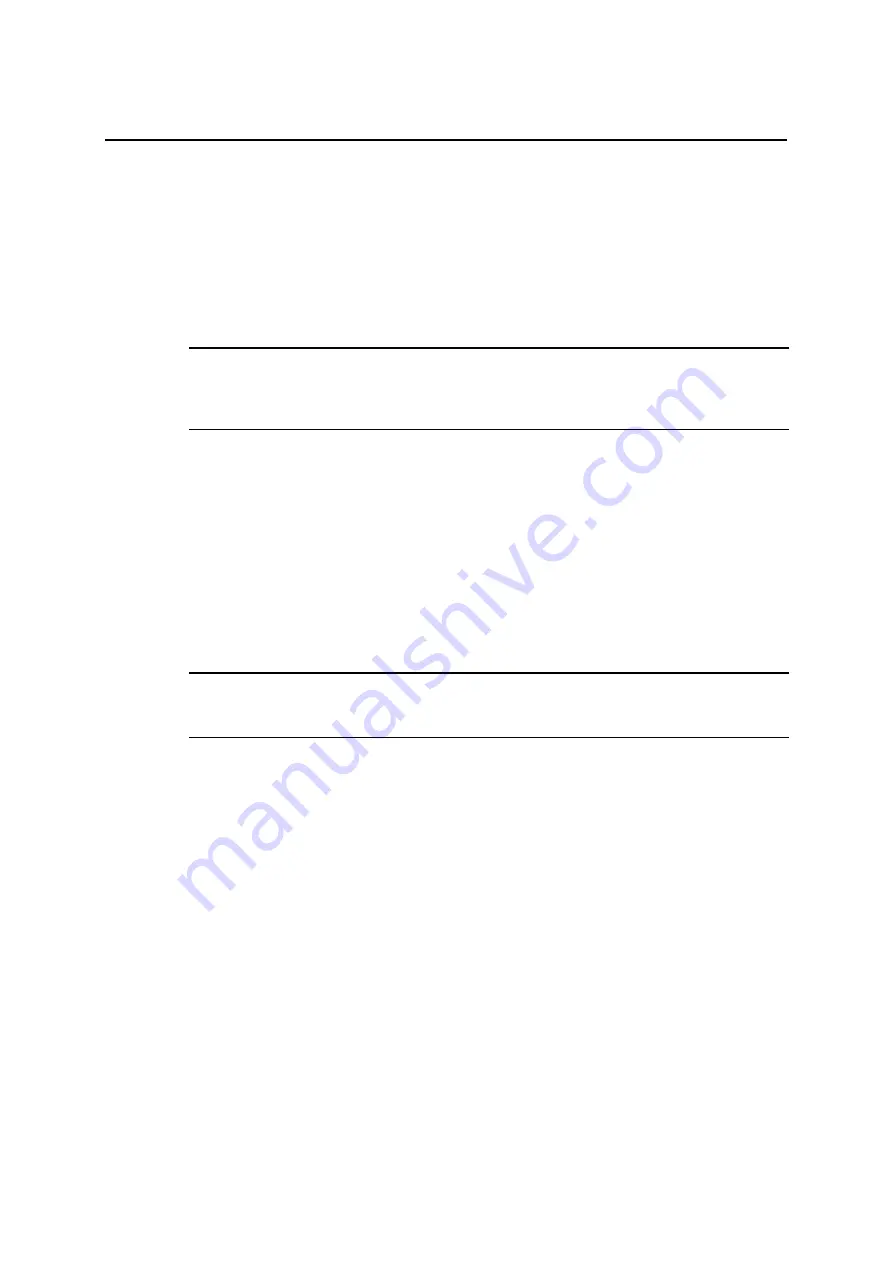
Installation Guide
QX-S5500 Series Ethernet Switches
3. Display all files in flash
4. Delete file from flash
5. Modify bootrom password
6. Enter bootrom upgrade menu
7. Skip current configuration file
8. Set bootrom password recovery
9. Set switch startup mode
0. Reboot
Enter your choice(0-9):
NOTE:
When "3 Display all files in flash" on the Boot menu is chosen, the file name of all stored in FLASH ROM is
indicated. When starting, a file with (*) is the file which is chosen as a used application software in the head.
6.2.2 Upgrade of software by TFTP
1) Choose Ethernet interface of QX-S5500 series switch for download. Connect
QX-S5500 series switch to the terminal where a downloaded file through an interface
is put. (We assume that the IP address of a terminal is known.) At the same time,
Connect QX-S5500 series switch to the terminal where a downloaded file through a
console port is put.
2) Execute a TFTP server program on the terminal connected to QX-S5500 series switch
through Ethernet interface for download. Specify a file pass of an upgrade program.
NOTE:
You aren't supported with a TFTP server program in the switch of the QX series.
3) Run the terminal emulation program on the PC connected with the switch’s console
port.
4) Select "1" in the Boot Menu, and then press <Enter> to enter the download program
menu shown below:
1. Set TFTP protocol parameter
2. Set FTP protocol parameter
3. Set XMODEM protocol parameter
0. Return to boot menu
Enter your choice(0-3):1
5) Select "1" in the download program menu to download the software by using TFTP.
Press <Enter>. The following message begins setting of a TFTP parameter, and is
indicated.
Please modify your TFTP protocol parameter:
Load File name:
Switch IP address:
Server IP address:
6) Input related information based on an actual important matter, and push down <Enter>.
The following message is indicated.
Are you sure to download file to flash?Yes or No(Y/N)
7) Enter "Y" to start file downloading or "N" to return to the Boot ROM update menu. If
you enter "Y", the system begins to download and update the Boot ROM software.
Upon completion, the system displays the following information to show the loading
process is completed:
Loading ........................................................done
6-3






























