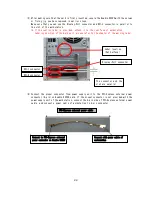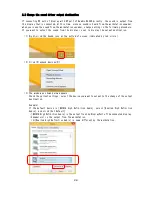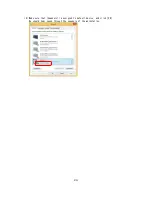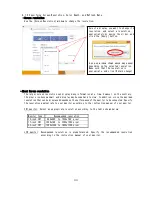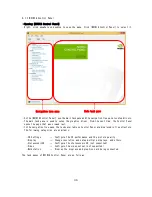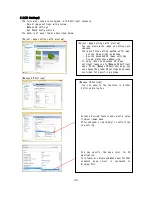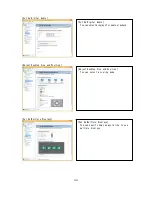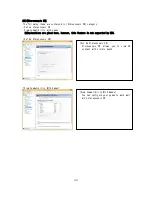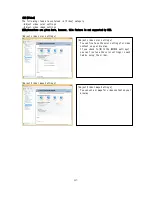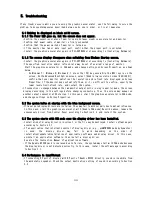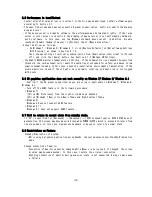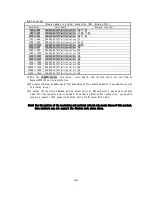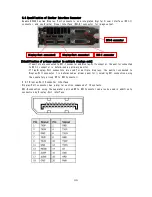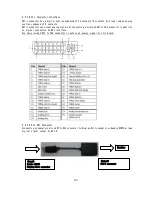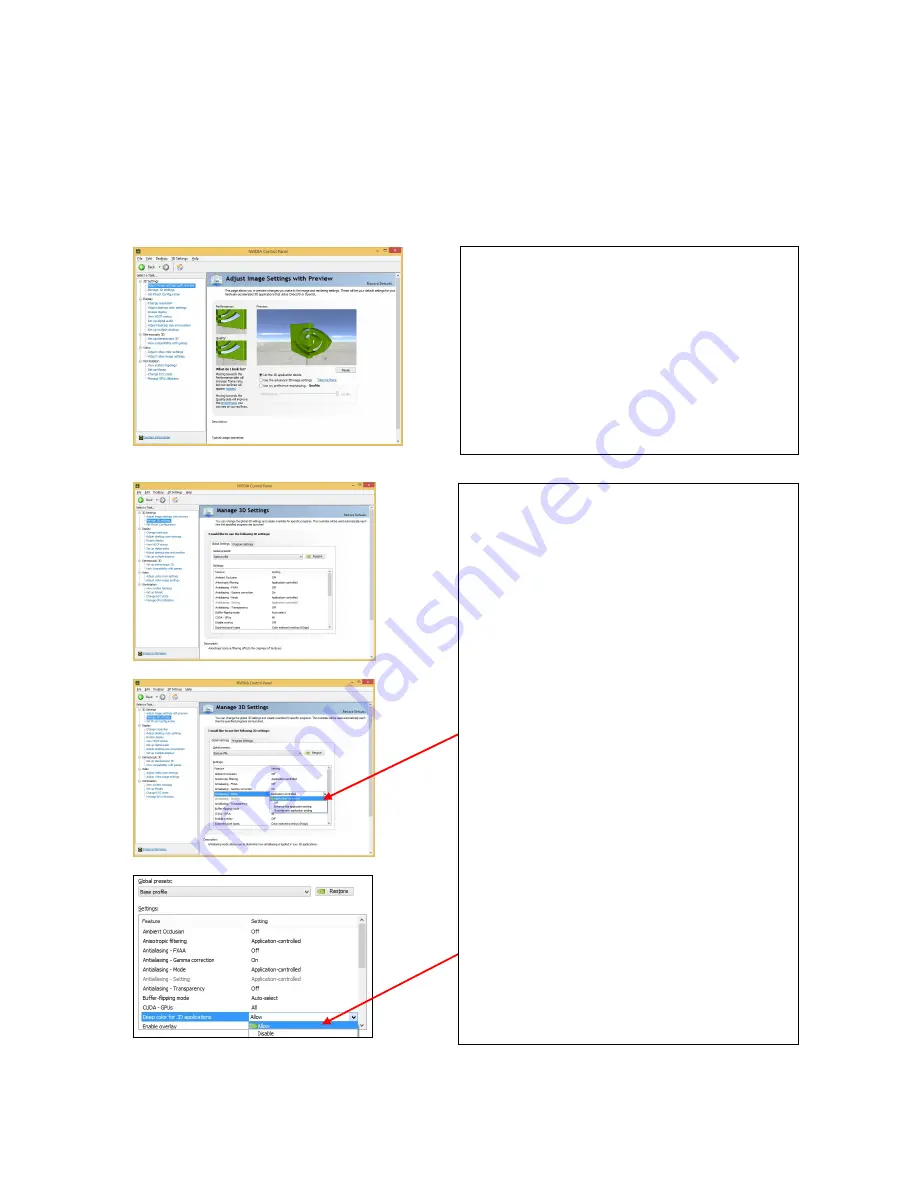
36
(Ⅰ)[3D Settings]
The following items are contained in [3D Settings] category:
・
Adjust image settings with preview
・
Manage 3D settings
・
Set PhysX Configuration
The details of each item are described below:
[Adjust image settings with preview]
[Manage 3D Settings]
[Adjust image settings with preview]
You can preview the image as settings are
changed.
There are three setting method as follows:
・
Let the 3D application decode
・
Use the advanced 3D image settings
・
Use my preference emphasizing
Clicking [Use the advanced 3D image
settings] takes you to [Manage 3D Settings]
page. On the [Manage 3D Settings] page, you
can change the global 3D settings and create
overrides for specific programs.
[Manage 3D Settings]
You can specify the features in Global
Settings dialog box.
Select a desired feature and select a value
from pull-down menu.
After changed, click [Apply] to reflect the
new setting.
You can specify the deep color for 3D
application.
This feature is displayed when a monitor that
supports deep colors is connected to
Display-Port.
Содержание Quadro K5200
Страница 1: ...NEC Express ワークステーション Express5800 シリーズ グラフィックスアクセラレータ Quadro K5200 ユーザーズガイド ...
Страница 23: ...22 4 スピーカーが既定のデバイスとなっていることを確認し OK をクリックします これで本体装置のスピーカーから音が鳴ります ...
Страница 34: ...33 複数のディスプレイの設定 複数のディスプレイの設定 複数のディスプレイを使用する方法を指定で きます ...
Страница 37: ...36 GPU 使用率の管理 GPU 使用率の管理 パフォーマンス関連の GPU 設定がある場合に Maximus 構成を使用してそれらの設定を管理で きます ...
Страница 47: ...NEC Express Workstation Express5800 Series Graphics Accelerator Quadro K5200 User s Guide ...