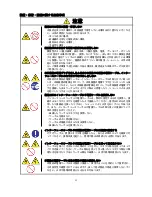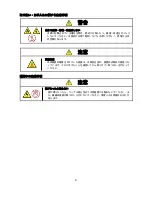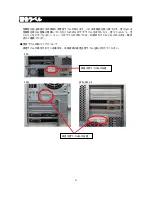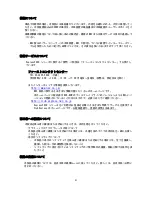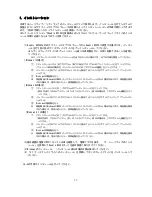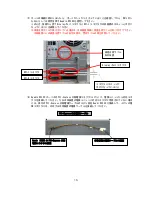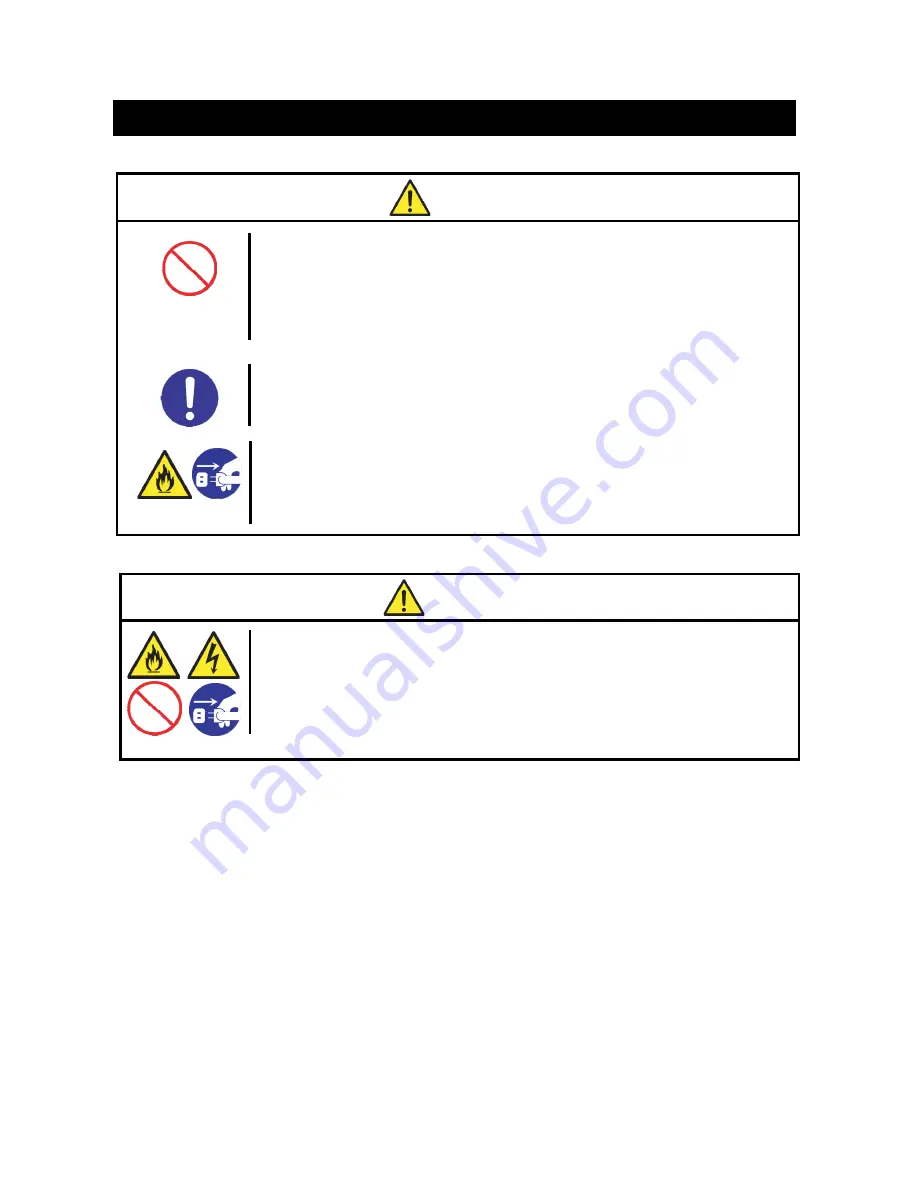
3
全般的な注意事項
注意
装置内に水や異物を入れない
本製品や本体装置内に水などの液体、ピンやクリップなどの異物を入れないで
ください。
火災や感電、故障の原因となります。もし入ってしまったときは、ただちに本体
装置の電源を OFF にして、本体装置の電源プラグをコンセントから抜いてくださ
い。分解しないで販売店または保守サービス会社にご連絡ください。
安全上のご注意
~
必ずお読みください
~
警告
人命に関わる業務や高度な信頼性を必要とする業務には使用しない
本製品は、医療機器・原子力設備や機器、航空宇宙機器・輸送設備や機器など、
人命に関わる設備や機器および高度な信頼性を必要とする設備や機器などへの
組み込みやこれらの機器の制御などを目的とした使用は意図されていません。
これらの設備や機器、制御システムなどに本装置を使用した結果、人身事故、財
産損害などが生じても当社はいかなる責任も負いかねます。
本体装置の警告、注意事項に従う
本製品を使用する際は、必ず本体装置の警告、注意事項に従ってください。
煙や異臭、異音がしたまま使用しない
万一、煙や異臭、異音などが生じた場合は、ただちに本体装置の電源を OFF にし
て、本体装置の電源プラグをコンセントから抜いてください。その後、お買い求
めの販売店または保守サービス会社にご連絡ください。そのまま使用すると火災
の原因となります。
Содержание Quadro K5200
Страница 1: ...NEC Express ワークステーション Express5800 シリーズ グラフィックスアクセラレータ Quadro K5200 ユーザーズガイド ...
Страница 23: ...22 4 スピーカーが既定のデバイスとなっていることを確認し OK をクリックします これで本体装置のスピーカーから音が鳴ります ...
Страница 34: ...33 複数のディスプレイの設定 複数のディスプレイの設定 複数のディスプレイを使用する方法を指定で きます ...
Страница 37: ...36 GPU 使用率の管理 GPU 使用率の管理 パフォーマンス関連の GPU 設定がある場合に Maximus 構成を使用してそれらの設定を管理で きます ...
Страница 47: ...NEC Express Workstation Express5800 Series Graphics Accelerator Quadro K5200 User s Guide ...