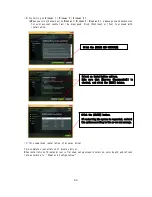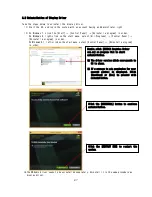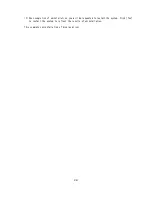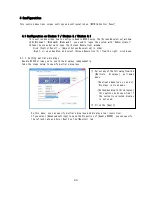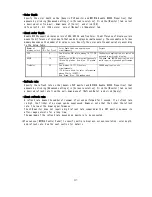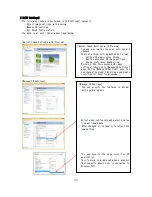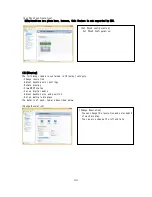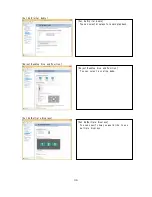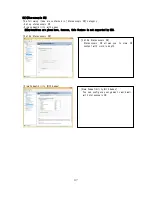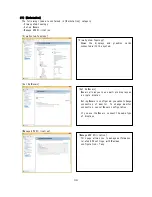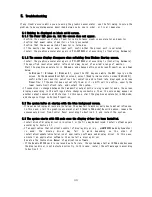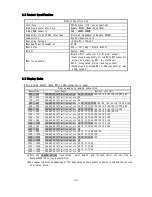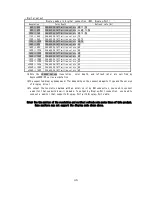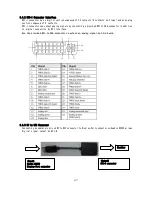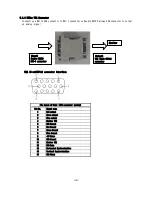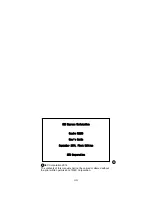40
If any trouble occurs while you are using the graphics accelerator, see the following to solve the
problem. Take countermeasures described below one by one in order, or try all measures.
5.1 Nothing is displayed on black solid screen.
5.1.1 The Power LED goes on, but the screen does not appear.
・Confirm the connection status of monitor cable between graphics accelerator and monitor.
・Confirm that power cable of monitor is firmly connected.
・Confirm that the power switch of monitor is turned on.
・If the monitor has two or more input port, confirm that the proper port is selected.
・Install the graphics accelerator again in PCI-EXPRESS slot according to [Installing Hardware].
5.1.2 The screen display disappears when switching from Windows Startup screen.
・Install the graphics accelerator again in PCI-EXPRESS slot according to [Installing Hardware].
・The specified resolution and/or refresh rate may be out of available range of monitor.
Start the graphics accelerator in VGA mode, and change settings on Screen Properties, as shown
below.
-
On Windows 7 / Windows 8 / Windows 8.1, press the <F8> key once while the NEC logo is on the
screen. On the Advanced Boot Option screen, select [Enable low resolution video (640×480)],
confirm that your monitor satisfies the resolution and refresh rate displayed on Screen
Properties. If the monitor does not satisfy them, or it is difficult to confirm, specify the
lower resolution/refresh rate, and restart the system.
・
If connection is changed between the two monitor output ports in single monitor mode, the screen
displays according to the settings before changing connection. Thus, the screen may appear on
another output connector at OS startup. In this case, start the graphics accelerator in VGA mode,
and change settings on Screen Properties.
5.2 The system halts at startup with the blue background screen.
・If two or more display drivers are installed, they may fail to work normally due to mutual influence.
In this case, start the graphics accelerator with [Enable VGA mode] Describe above, remove the
unnecessary driver from Control Panel according to Section 3.2, and restart the system.
5.3 The system starts with VGA mode even the display driver has been installed.
・Installation of display driver is incorrect, or the file may be destroyed. Install software again
according to Section 3.1.
・If an application that interrupts control of display driver (e.g., pcANYWHERE made by Symantec )
is used, the display driver may fail to work depending on the order of
installation/update/uninstallation of application software and display driver. In this case,
uninstall an application software, then install a display driver.
See also the Instruction Manual of application software.
・If the Quadro K2200 card is replaced due to failure, the system may start with VGA mode because
the display driver is not detected correctly. In this case, install the software again according
to Section 3.1.
5.
Troubleshooting
Содержание Quadro K2200
Страница 1: ...NEC Express ワークステーション Express5800 シリーズ グラフィックスアクセラレータ Quadro K2200 ユーザーズガイド ...
Страница 20: ...19 3 アンインストールが終わると 再起動を要求されます アンインストールを反映させるにはシステ ムの再起動が一度必要になりますので 再起動を行ってください 以上で ディスプレイドライバのアンインストールは完了です ...
Страница 29: ...28 複数のディスプレイの設定 複数のディスプレイの設定 複数のディスプレイを使用する方法を指定で きます ...
Страница 41: ...NEC Express Workstation Express5800 Series Graphics Accelerator Quadro K2200 User s Guide ...