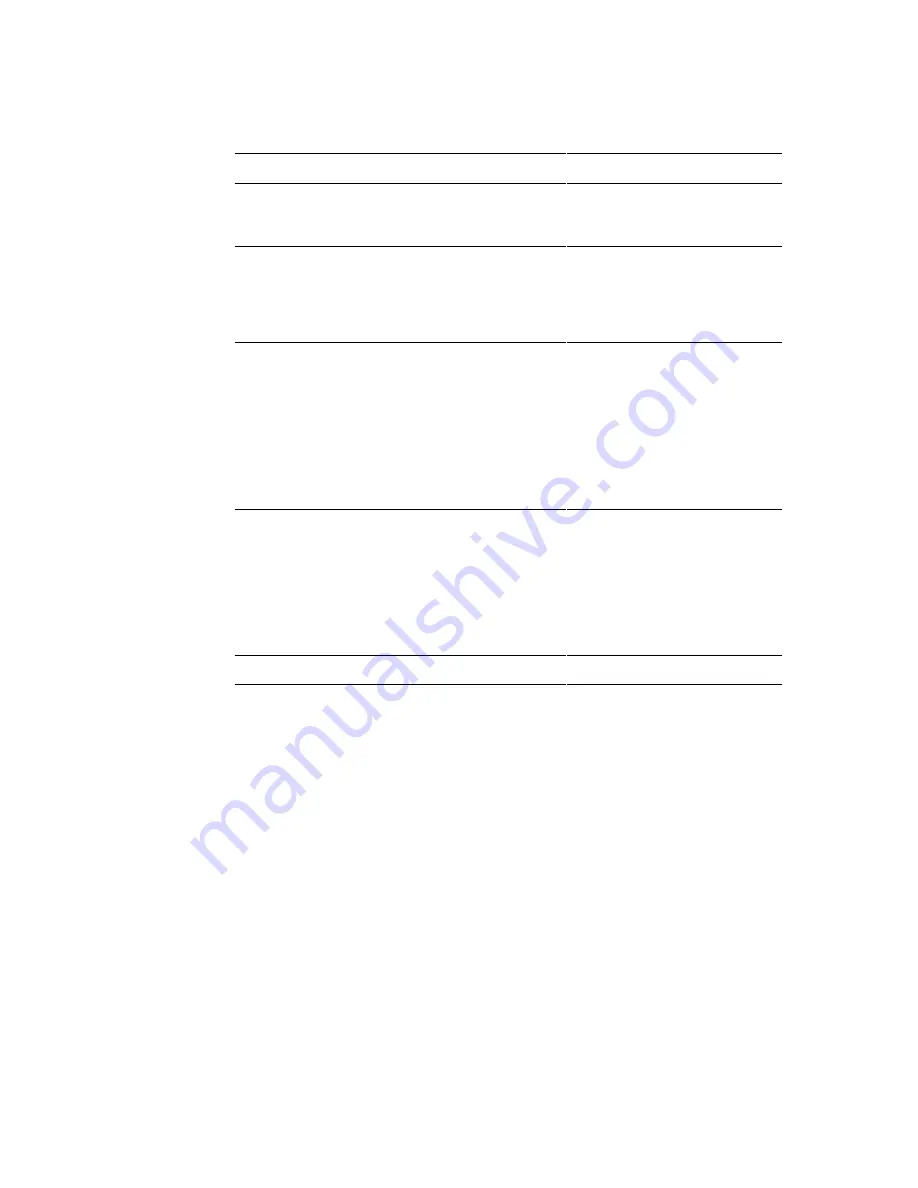
2-8
Installing Your System
After booting the system, the POST may find the following possibilities.
What happens
What to do
If the settings in CMOS RAM
match the hardware
configuration, and if the POST does not find any
errors, the power-on testing continues.
No action needed.
If the POST finds a fatal error (an error that
prevents the system from continuing the boot
process), it generates a series of beeps. A specific
number of beeps indicates a certain error
message.
Record the number of beeps.
See Chapter 6 for a description
of the system beep codes and
troubleshooting procedures.
If the POST finds a non-fatal error (an error that
doesn't stop the boot process from continuing), the
system displays a message in the following format:
Error Message Line 1
Error Message Line 2
Press <F1> for Setup,
<Esc> to Boot
Locate the error message in
Chapter 6, and take action as
indicated under the explanation
for the error message. If
needed, run the Setup
program.
If you need to reconfigure the system setup, start
the Setup program.
Reboot the system and press
<F1> as soon as you see the
message “Press <F1> Key if
you want to run SETUP.” You
have about five seconds to
press <F1> to enter Setup
before the boot process
continues.
If you need to begin again, reboot the system.
Press <Ctrl + Alt + Del>.
Содержание POWERMATE PRO150
Страница 10: ......
Страница 13: ......
Страница 31: ......
Страница 53: ...4 4 Taking Your System Apart A D C B A Figure 4 1 Removing the System Cover ...
Страница 57: ...4 8 Taking Your System Apart OM04173 7 6 5 4 3 2 1 A B Figure 4 3 System Slot Numbering Convention ...
Страница 62: ...PowerMate Pro150 System 4 13 OM04179 Figure 4 7 Installing an Add in Board ...
Страница 79: ...4 30 Taking Your System Apart Figure 4 18 Removing the System Board ...
Страница 81: ......
Страница 86: ...PowerMate Pro150 System 5 5 OM04100 A B C DOWN G H I UP Figure 5 2 Location of Jumper Block ...
Страница 97: ...5 16 Installing and Configuring System Board Options OM04088 Figure 5 6 Installing a 72 Pin SIMM ...






























