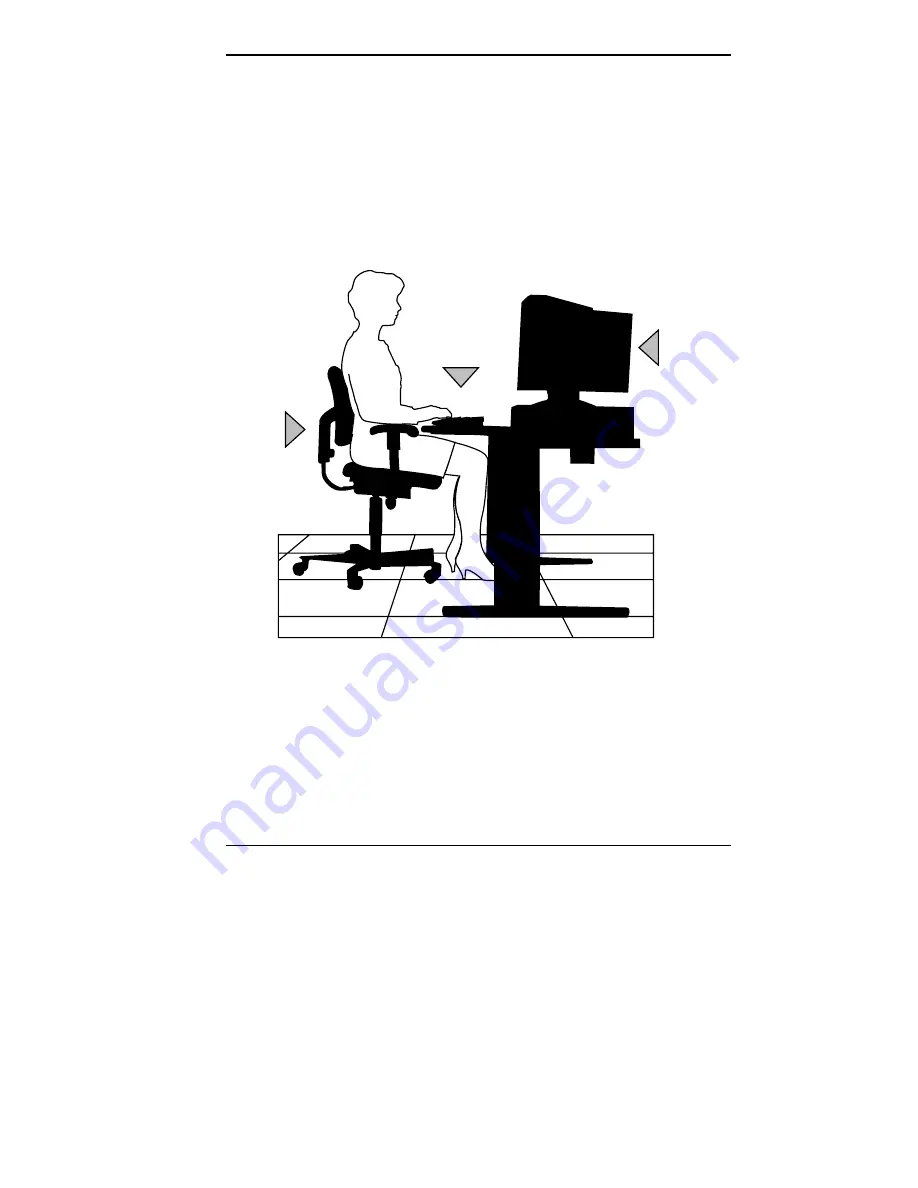
Setting Up a Healthy Work Environment A-3
ARRANGE YOUR EQUIPMENT
Arrange your equipment so that you can work in a natural
and relaxed position. Place items that you use frequently
within easy reach. Adjust your workstation setup to the
proper height (as described in this appendix) by lowering
the table or stand that holds your computer equipment or
raising the seat height of your chair. To create more desk
space, you can put your computer base on the floor.
Adjust
your chair
Adjust
your keyboard
and mouse
Adjust
your monitor
















































