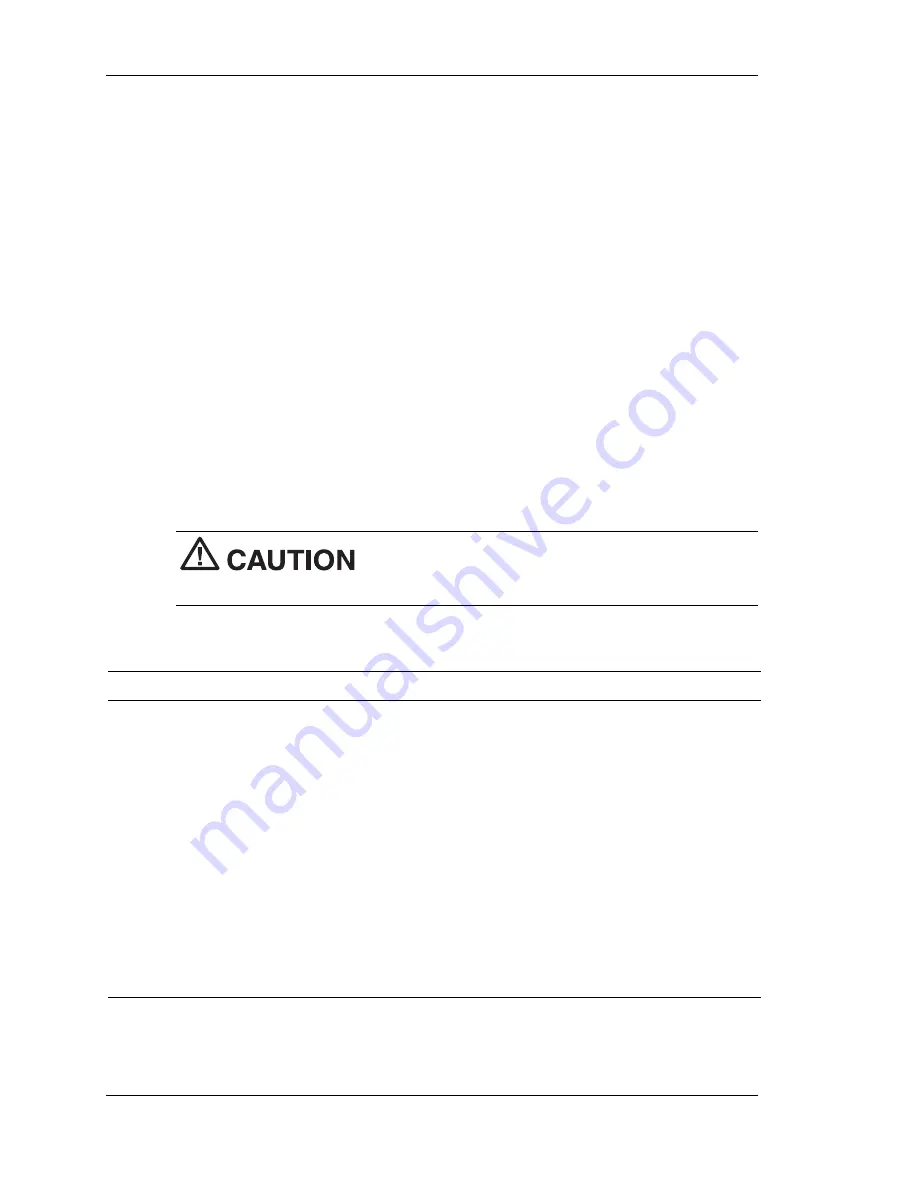
3-10 Configuring the System
Advanced Menu
Choose the Advanced Menu by selecting Advanced in the legend bar on
the Main Menu screen. Advanced Menu options include:
Advanced CMOS Setup
Advanced Chipset Setup
Power Management Setup
Plug and Play Setup
Peripheral Setup
Hardware Monitor Setup.
Use the arrow keys to select an Advanced Menu option. Press
Enter
to
display the submenu. Items with grayed-out text are not available.
Explanations of each Advanced Menu option are in the following tables.
Setting items on this menu to incorrect values
can cause your system to malfunction.
Advanced Menu - Advanced CMOS Setup
Menu Item
Settings (default is bold)
View DMI Event Log
Status only. Press Enter to view.
Clear all DMI Events
Logs
No, Yes
Selecting No prevents clearing out the DMI events
logs.
Event Logging
Enabled, Disabled
Selecting Enabled permits event logging.
Mark DMI Events as
Read
Press Enter (Yes/No)
Press Enter to mark DMI event log as read.
Содержание PowerMate ES SlimLine Series
Страница 1: ...The Space Saving Office PC U S E R S G U I D E POWERMATE ES SLIMLINE SERIES ...
Страница 62: ...3 28 Configuring the System Setting system board jumpers ...
Страница 94: ...5 Solving System Problems Solutions to Common Problems How to Clean the Mouse How to Replace the CMOS Battery ...
Страница 123: ...B System Specifications System Board System Peripherals Dimensions Power Operating Environment Compliance ...
Страница 139: ......
















































