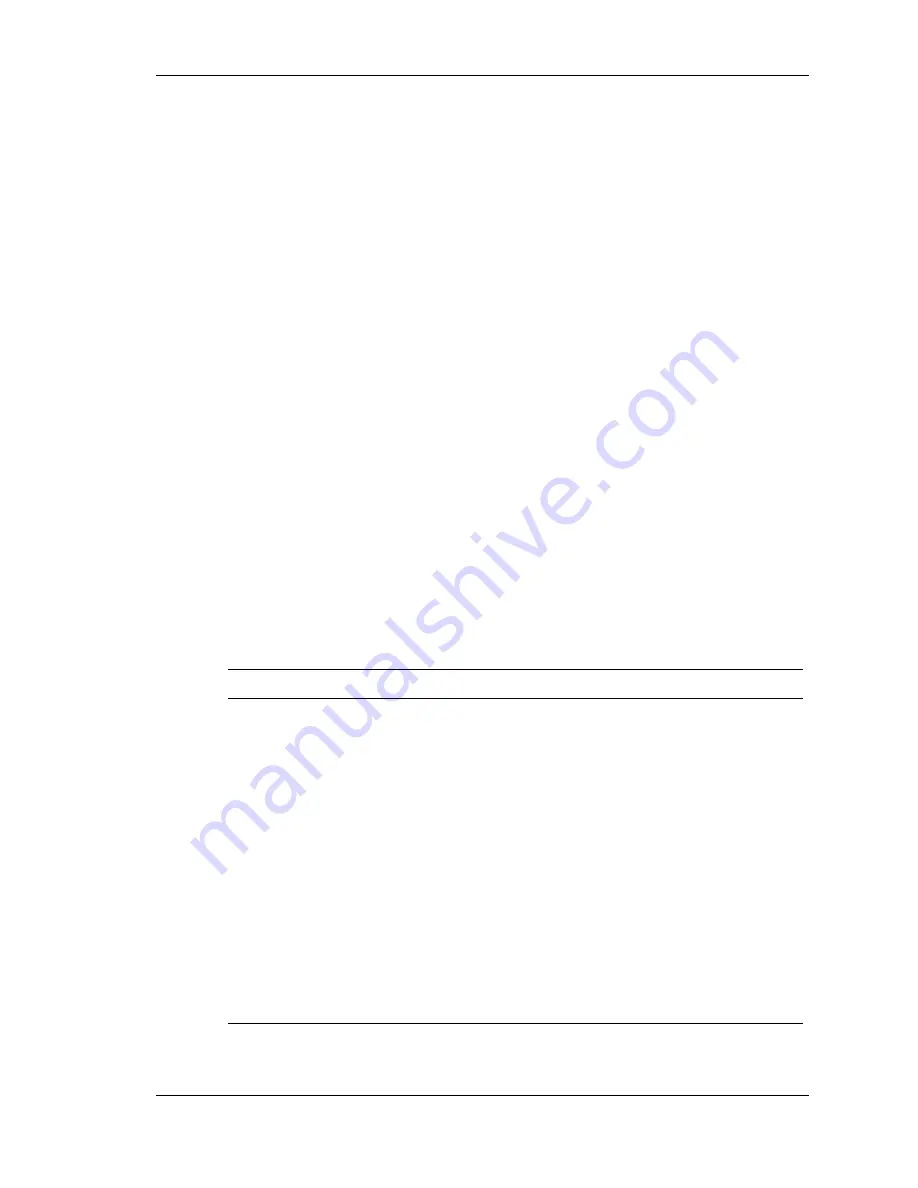
Configuring the System 3-5
How to Use Setup
The Setup Utility has a Main Menu window and four top-level menus
with submenus. The menu bar at the top of the Main Menu window lists
the following top-level menus.
Main
Use the Main Menu for basic system configuration. For
example, select Main to set the system date, set diskette and hard disk
parameters, or set the hard drive auto-detect feature.
Advanced
Use the Advanced Menu to set up the system for
advanced CMOS, advanced chipset, power management, Plug and
Play, serial and parallel peripherals, and hardware monitor.
Security
Use this menu to set User and Supervisor Passwords and
keyboard wake-up password.
Exit
Exits the Setup Utility with various save or discard options.
Use the keys listed in the legend bar on the bottom of the menu screen to
make the selections or exit the current menu. Help Setup information
displays on the right side of the menu screen.
The following table describes the legend keys.
Navigation Keys
Key
Function
Esc
Exits the menu.
Enter
Executes Command or brings up a
submenu.
F5
Loads the Default Configuration values for
this menu.
F6
Selects the Original Values for the field.
F10
Saves changes and Exits the BIOS Setup
Utility.
Up or down arrow keys
Moves cursor up and down in the menu.
Left or right arrow keys
Selects next menu.
Содержание PowerMate ES SlimLine Series
Страница 1: ...The Space Saving Office PC U S E R S G U I D E POWERMATE ES SLIMLINE SERIES ...
Страница 62: ...3 28 Configuring the System Setting system board jumpers ...
Страница 94: ...5 Solving System Problems Solutions to Common Problems How to Clean the Mouse How to Replace the CMOS Battery ...
Страница 123: ...B System Specifications System Board System Peripherals Dimensions Power Operating Environment Compliance ...
Страница 139: ......






























