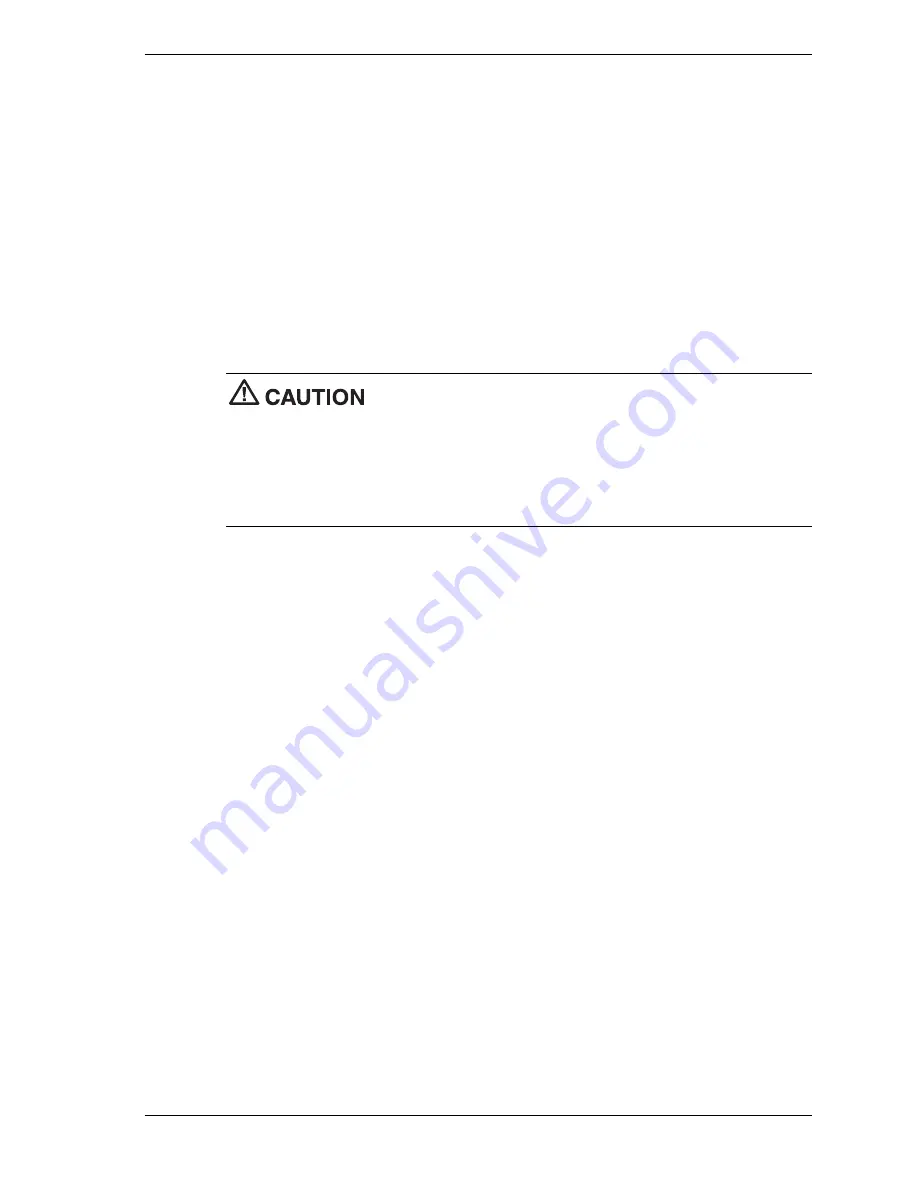
System Configuration 2-23
Hard Drive Security
The NEC PowerMate CT system allows establishing password protection for the internal hard
drive. Hard disk drive (HDD) password protection restricts access to the drive only if the drive is
removed from the PowerMate CT system and installed in another system. The system does not
prompt you to enter your HDD passwords while the drive remains in the current system.
The HDD passwords are written to the system BIOS and to the hard drive to ensure that the
password protection travels with the drive if it is moved to another system.
Establishing Hard Disk Drive Passwords
To establish password protection for the system’s hard drive, you must establish a master
password, establish a user password, and enable the established passwords for the internal hard
drive. Use the following procedure to establish HDD passwords and to enable HDD password
protection.
If you set the master and user password on a hard drive, you can never
remove the passwords. You can change the passwords. If you forget the master password and
install the drive in another system, you cannot access the data on the hard drive.
Once you set these passwords, NEC Computers Inc. has no capability of removing them.
If you install the hard drive in another PowerMate system with hard disk drive security enabled,
you must enter the password to allow access to the hard drive. If this PowerMate system does
not support hard disk drive security, you cannot access the data on the hard drive.
1.
Boot your system. Press
F2
when prompted to enter BIOS Setup. The Main Menu screen
appears.
2.
Using the arrow keys, select the Security Menu.
3.
Use the down arrow key to highlight
Assign HDD Password
and press
Enter
. The system
prompts you to enter a master password.
4.
Enter a master HDD password and press
Enter
. The system prompts you to reenter the
password to verify.
5.
Reenter the master HDD password and press
Enter
. The system confirms the creation of the
master password and prompts you to enter a user password.
6.
Enter a user password and press
Enter
. The system prompts you to reenter the password to
verify.
7.
Reenter the user password and press
Enter
.
8.
Highlight and select
Primary Master HDD Password
. Use the + (plus) and – (minus) keys
to enable the selection. (This enables password protection for the internal HDD.)
Changing Hard Disk Drive Passwords
Use the following procedure to change hard disk drive passwords.
1.
Boot your system. Press
F2
when prompted to enter BIOS Setup.
2.
At the Main Menu screen, select the Security Menu.
Содержание PowerMate CT
Страница 1: ...A Powerful Versatile Corporate PC POWERMATE CT S E R V I C E A N D R E F E R E N C E M A N U A L...
Страница 13: ...1 System Overview Configurations Features Components...
Страница 114: ...5 Illustrated Parts Breakdown Ordering Parts Field Replaceable Units Illustrated Parts Breakdown...
Страница 118: ...6 Preventive Maintenance System Cleaning Keyboard Cleaning Mouse Cleaning...
Страница 121: ...7 Troubleshooting Checklist Diagnostics...
Страница 130: ...8 NECC Information Services Service Telephone Numbers Technical Support...
Страница 167: ...NEC Computers Inc 15 Business Park Way Sacramento CA 95828 www nec computers com 456 00134 000SRV 8 00...






























