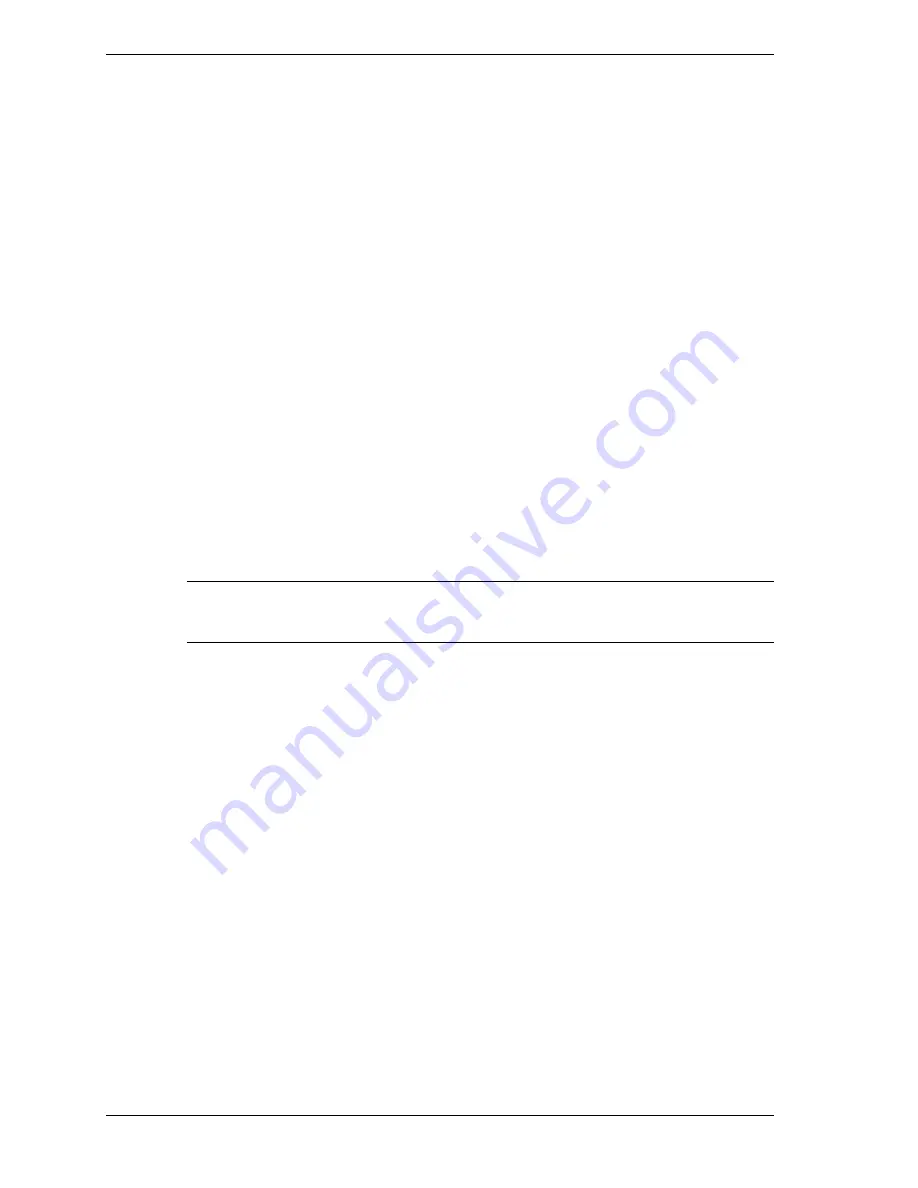
4 NEC PowerMate 2000 Series Release Notes
Uninstalling the NEC SNMP Agent or LANDesk Client Manager
LANDesk Client Manager and the NEC SNMP Agent are not fully compatible when both are
installed on the same computer. See the following sections for information about uninstalling
these applications.
When Both NEC SNMP Agent and LANDesk Client Manager Are Installed
If both applications have been installed, LANDesk Client Manager does not function correctly,
and cannot display ASIC-related tabs for temperature, fan, voltage, and chassis intrusion status.
In addition, each time the computer is restarted, a Service Control Manager window displays an
error message and prompts the user to press
Enter
.
If LANDesk Client Manager and the NEC SNMP Agent have both been installed, it is not
possible to remove either application using the uninstall utility. If you attempt to remove one of
the applications, you must perform a full operating system restore using the NEC OS Restore
CD.
After the full restore, reinstall all appropriate applications from the NEC Application and Driver
CD. Do not reinstall both LANDesk Client Manager and the NEC SNMP Agent.
When LANDesk Client Manager Is Installed Without the NEC SNMP Agent
You can use the uninstall utility to remove LANDesk Client Manager if the NEC SNMP Agent
has not been installed on the system. When you uninstall LANDesk Client Manager, do not
interrupt the uninstall process or power off the system. The uninstall utility displays a message
box indicating that the uninstall process takes 10 minutes or longer to completely remove
LANDesk Client Manager.
Note
NEC Management Tools, such as the NEC Configuration Change Notification and NEC
Auto Backup, require the installation of LANDesk Client Manager. If you remove LANDesk Client
Manager, also remove the NEC Management Tools to prevent error message reports.
If you interrupt the uninstall process or power off the system, you cannot use the uninstall utility
to remove the LANDesk application. You must then use the NEC OS Restore CD to perform a
full operating system restore. After the full restore, you must reinstall all appropriate
applications from the NEC Application and Driver CD.
Installing Cheyenne Backup
After installing the Cheyenne
®
Backup utility on the system and rebooting the system, an
“Unable to connect to Group” error message might be displayed. This message indicates that a
backup tape unit is not installed. Installing a tape unit or reconfiguring the Cheyenne Backup
utility removes this message.
Installing PartitionMagic
Install PartitionMagic™ files from the NEC Application and Driver CD. Select the
PartitionMagic software from the Applications tab in the Installation utility menu. The utility
loads files from the NEC Application and Driver CD to
C:\Program Files\PowerQuest\
PartitionMagic4
. You can find setup and documentation files in the following folders:
Btmagic
Diskette
Setup
Userinfo.
Содержание POWERMATE 2000 - S 02-2000
Страница 2: ...2 NEC PowerMate 2000 Series Release Notes ...










