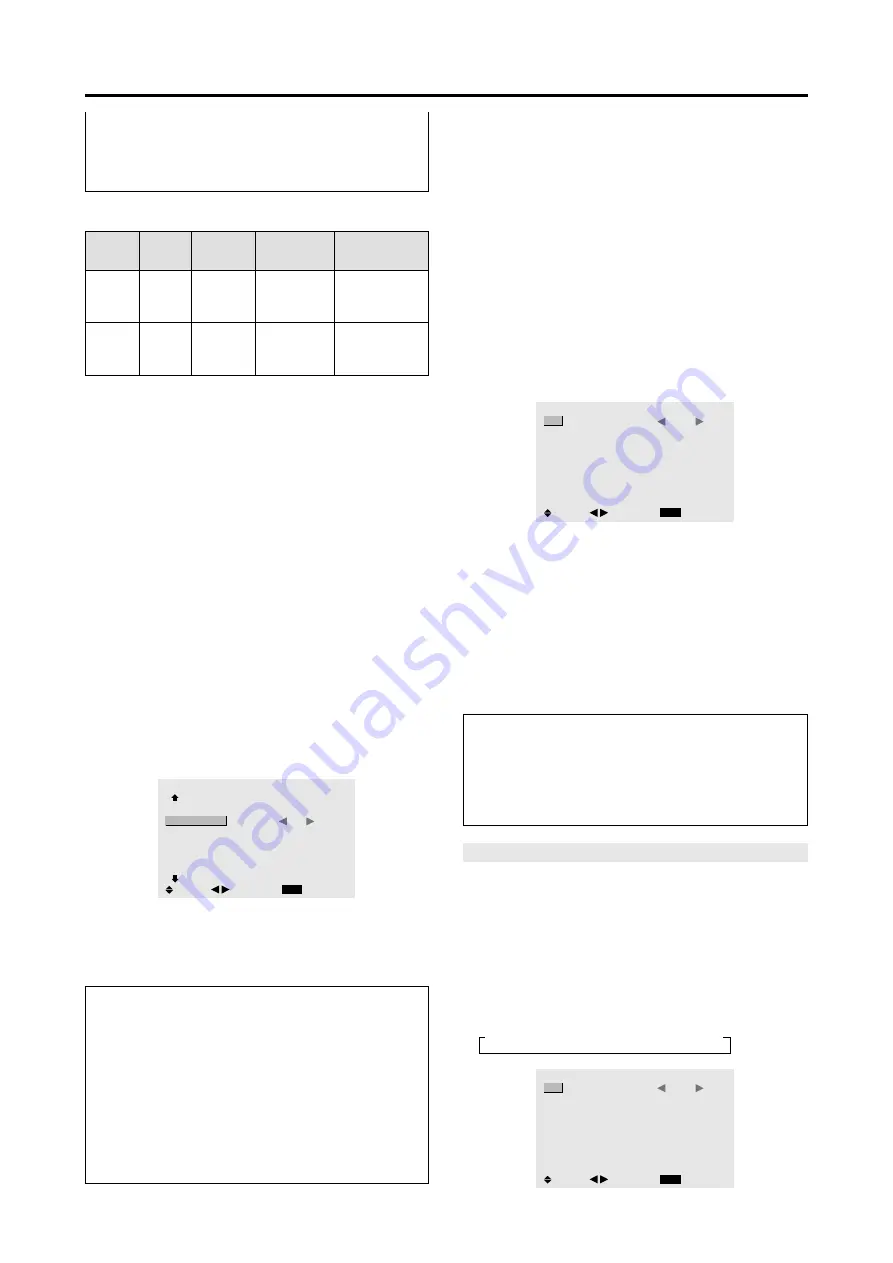
27
䡵
Restoring the factory default settings
Select “ALL RESET” under the OPTION1 menu. Note
that this also restores other settings to the factory
defaults.
POWER/STANDBY indicator
Power
management
mode
On
Off
Turning the picture
back on
Picture already on.
Operate the keyboard or
mouse. The picture
reappears.
POWER/
STANDBY
indicator
Green
Red
Power
management
operating status
Not activated.
Activated.
Description
Horizontal and vertical
synchronizing signals
are present from the
computer.
Horizontal and/or
vertical synchronizing
signals are not sent
from the computer.
Setting the picture to suit the movie
The film image is automatically discriminated and
projected in an image mode suited to the picture.
[NTSC, PAL, PAL60, 480I (60Hz), 525I (60Hz), 576I
(50Hz), 625I (50Hz), 1035I (60Hz), 1080I (60Hz) only]
Example: Setting the “CINEMA MODE” to “OFF”
Set “ADVANCED OSM” to “ON” in the main menu (1/
2), then perform the following operations.
Press the MENU/ENTER button on the remote control to
display the MAIN MENU on the screen, then...
1. Use the
▲
and
▼
buttons to select “OPTION2”, then
press the MENU/ENTER button.
The “OPTION2” screen appears.
2. Use the
▲
and
▼
buttons to select “CINEMA MODE”.
3. To set the CINEMA MODE to “OFF” ...
Use the
䊴
and
䊳
buttons to select “OFF”.
The mode switches as follows each time the
䊴
or
䊳
button is pressed:
ON
↔
OFF
OPTION2
2 / 3
EXIT
PREVIOUS PAGE
POWER MGT.
CINEMA MODE
LONG LIFE
GRAY LEVEL
NEXT PAGE
: OFF
:
OFF
: 3
SEL.
RETURN
ADJ.
4. Once the setting is completed ...
Press the EXIT button to return to the main menu.
To delete the main menu, press the EXIT button once
more.
Information
䡵
CINEMA MODE
ON ...................
Automatic discrimination of the
image and projection in cinema mode.
OFF
................... Cinema mode does not function.
䡵
Restoring the factory default settings
Select “ALL RESET” under the OPTION1 menu. Note
that this also restores other settings to the factory
defaults.
Reducing burn-in of the screen
The brightness of the screen, the position of the picture,
positive/negative mode and screen wiper are adjusted to
reduce burn-in of the screen.
Set “ADVANCED OSM” to “ON” in the main menu (1/
2), then perform the following operations.
Press the MENU/ENTER button on the remote control to
display the MAIN MENU on the screen, then...
1. Use the
▲
and
▼
buttons to select “OPTION2”, then
press the MENU/ENTER button.
The “OPTION2” screen appears.
2. Use the
▲
and
▼
buttons to select “LONG LIFE”, then
press the MENU/ENTER button.
The “LONG LIFE” screen appears.
LONG LIFE
EXIT
PLE
ORBITER
INVERSE
SCREEN WIPER
:
AUTO
: OFF
: OFF
: OFF
SEL.
RETURN
ADJ.
3. Set the LONG LIFE mode using
▲▼
䊴
and
䊳
buttons.
See page 27 to set PLE.
See page 28 to set ORBITER.
See page 28 to set INVERSE.
See page 29 to set SCREEN WIPER.
4. Once the setting is completed...
Press the EXIT button to return to the OPTION2 screen.
To return to the main menu, press the EXIT button once
more.
Information
䡵
Restoring the factory default settings
Select “ALL RESET” under the OPTION1 menu. Note
that this also restores other settings to the factory
defaults.
PLE (Peak Luminance Enhancement)
Use this to activate the brightness limiter.
Example: Setting “PLE” to “LOCK1”
Perform Steps 1-2 of LONG LIFE, then...
3. Use the
▲
and
▼
buttons to select “PLE”.
4. Use the
䊴
and
䊳
buttons to select “LOCK1”.
The mode switches as follows each time the
䊴
or
䊳
button is pressed:
→
AUTO
↔
LOCK1
↔
LOCK2
↔
LOCK3
←
LONG LIFE
EXIT
PLE
ORBITER
INVERSE
SCREEN WIPER
:
LOCK1
: OFF
: OFF
: OFF
SEL.
RETURN
ADJ.
Содержание PlasmaSync 42VP4
Страница 1: ...PlasmaSync Plasma Monitor User s Manual NEC Solutions America Inc...
Страница 53: ...46...
Страница 54: ...47...






























