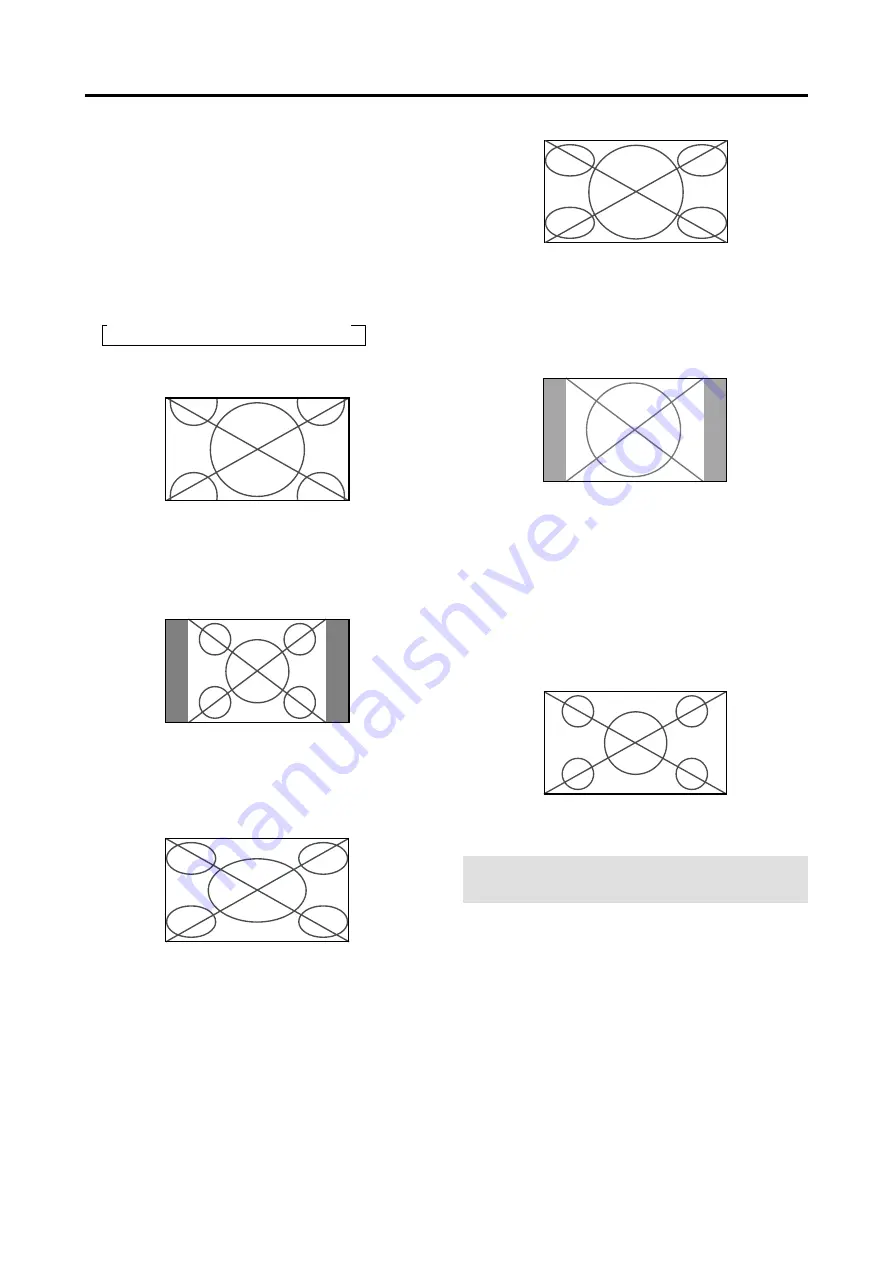
13
Wide Screen Operation
(manual)
With this function, you can select one of five screen sizes.
When viewing videos or digital video discs
1. Press the WIDE button on the remote control.
2. Within 3 seconds ...
Press the WIDE button again.
The screen size switches as follows:
→
ZOOM
→
NORMAL
→
FULL
→
STADIUM
→
14:9
ZOOM size screen
The picture is expanded in the horizontal and vertical
direction, maintaining the original proportions.
* Use this for theater size (wide) movies, etc.
NORMAL size screen (4:3)
The normal size screen is displayed.
* The picture has the same size as video pictures with a
4 : 3 aspect ratio.
FULL size screen
The image is expanded in the horizontal direction.
* Images compressed in the horizontal direction (“squeezed
images”) are expanded in the horizontal direction and
displayed on the entire screen with correct linearity.
(Normal images are expanded in the horizontal direction.)
STADIUM size screen
The picture is expanded in the horizontal and vertical
directions at different ratios.
* Use this for watching normal video programs (4:3) with a
wide screen.
14:9 size screen
The image is displayed at a 14:9 aspect ratio.
* This feature is available when the input signal is video,
component or RGB (525P or 625P signal from a scan
converter).
When viewing a high definition video source
1. Press the WIDE button on the remote control.
FULL size screen (16 : 9)
The full size screen is displayed.
* The picture has the same size as video pictures (16 : 9).
Note:
Do not allow the displayed in 4:3 mode for an
extended period. This can cause a phosphor burn-in.
WIDE Operations
Содержание PlasmaSync 42VP4
Страница 1: ...PlasmaSync Plasma Monitor User s Manual NEC Solutions America Inc...
Страница 53: ...46...
Страница 54: ...47...
















































