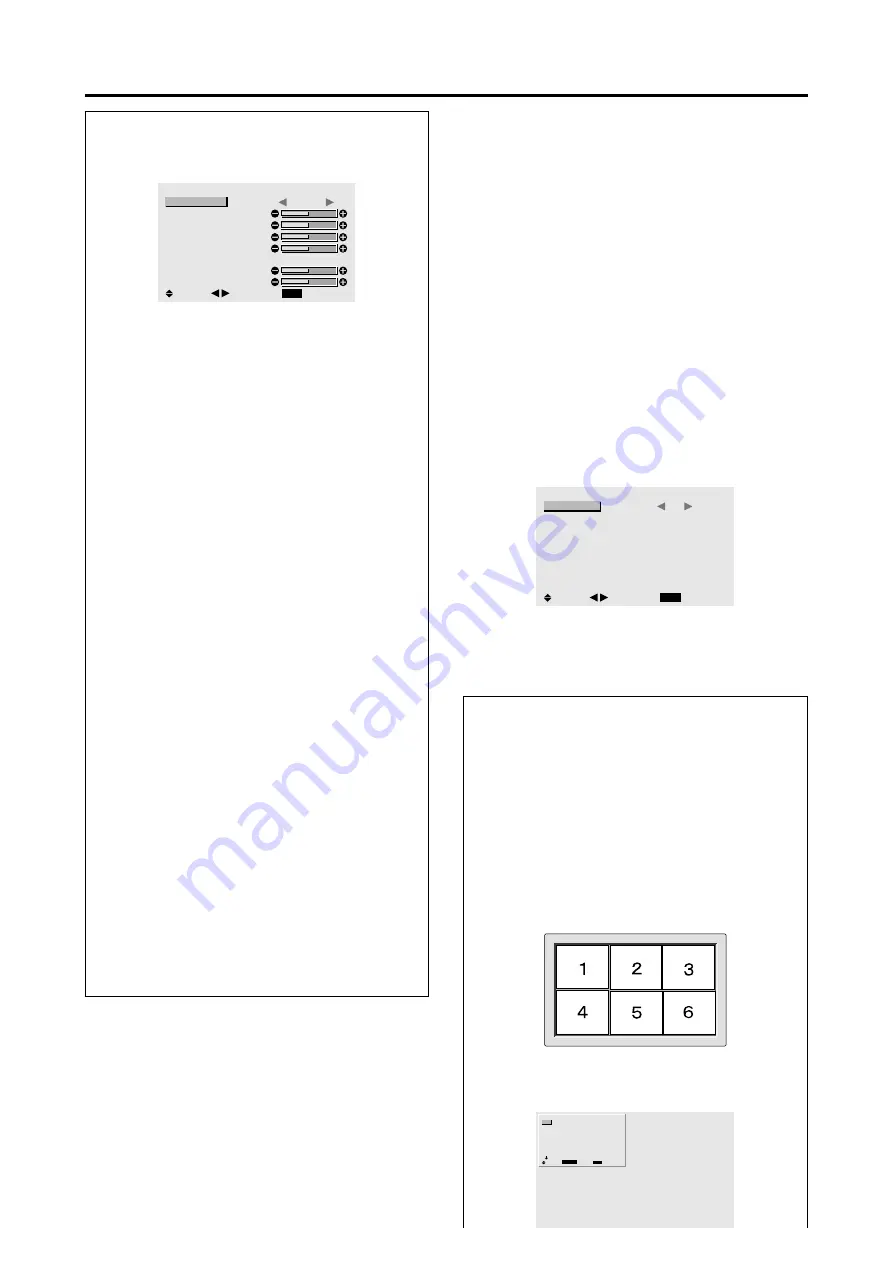
23
Information
When “AUTO PICTURE” is “OFF”
IMAGE ADJUST
EXIT
ASPECT MODE
V-POSITION
H-POSITION
V-HEIGHT
H-WIDTH
AUTO PICTURE
FINE PICTURE
PICTURE ADJ.
:
FULL
: OFF
SEL.
RETURN
ADJ.
When Auto Picture is off, the Fine Picture and the
Picture ADJ. items are displayed so that you can adjust
them.
Adjusting the Auto Picture
ON ...................
The Picture ADJ., Fine Picture and
Position adjustments are made
automatically.
Not available for digital ZOOM.
OFF .................
The Picture ADJ., Fine Picture and
Position adjustments are made
manually.
* If FINE PICTURE won’t be adjusted, set Auto Picture
to OFF and adjust manually.
Adjusting the position of the image
V-POSITION ...
Adjusts the vertical position of the
image.
H-POSITION
... Adjusts the horizontal position of the
image.
V-HEIGHT .......
Adjusts the vertical size of the image.
(Except for STADIUM mode)
H-WIDT
H ......... Adjusts the horizontal size of the
image. (Except for STADIUM mode)
FINE PICTURE
* .. Adjusts for flickering.
PICTURE ADJ.
* ... Adjusts for striped patterns on the
image.
* The Picture ADJ. and Fine Picture features are available
only when the “Auto Picture” is off.
* The AUTO PICTURE, FINE PICTURE and PICTURE
ADJ. are available only for RGB signals.
But, these features are not available for moving pictures
on VIDEO, HD/DVD or RGB.
Restoring the factory default settings
Select “ALL RESET” under the OPTION1 menu. Note
that this also restores other settings to the factory
defaults except for Auto Picture.
Option1 Settings Menu
Setting the on-screen menu
This sets the position of the menu, the display format
(horizontal or vertical) etc.
Example: Turning the DISPLAY OSM off
Press the MENU/ENTER button on the remote control to
display the MAIN MENU on the screen, then...
1. Use the
▲
and
▼
buttons to select “OPTION1”, then
press the MENU/ENTER button. The “OPTION1”
menu appears.
2. Use the
▲
and
▼
buttons to select “OSM”, then press
the MENU/ENTER button. The “OSM” menu appears.
3. Use the
▲
and
▼
buttons to select “DISPLAY OSM”.
4. To set the DISPLAY OSM to “OFF”...
Use the
and
buttons to select “OFF”.
The mode switches as follows each time the
or
button is pressed:
ON
↔
OFF
OSM
EXIT
DISPLAY OSM
OSM ADJ.
OSM ANGLE
OSM ORBITER
:
OFF
: 1
: H
: OFF
SEL.
RETURN
ADJ.
5. Once the setting is completed...
Press the EXIT button to return to the OPTION1 menu.
To return to the main menu, press the EXIT button once
more.
Information
DISPLAY OSM settings
ON ............
The on-screen menu appears.
OFF ..........
The on-screen menu does not appear.
If you press the DISPLAY button on the remote control
for more than 3 seconds the main menu will appear
and can be set (although it is not ON).
OSM ADJUST settings
Adjusts the position of the menu when it appears on
the screen.
The position can be set between 1 to 6.
OSM ANGLE settings
Sets the display format (landscape “H” or portrait “V”).
“H”
OPTION1
1 / 3
EXIT
OSM
BNC INPUT
D-SUB INPUT
RGB SELECT
HD SELECT
INPUT SKIP
ALL RESET
NEXT PAGE
: RGB
: RGB
: AUTO
: 1080B
: OFF
: OFF
SEL.
RETURN
MENU/ENTER
OK
Содержание PlasmaSync 42VP4
Страница 1: ...PlasmaSync Plasma Monitor User s Manual NEC Solutions America Inc...
Страница 53: ...46...
Страница 54: ...47...






























