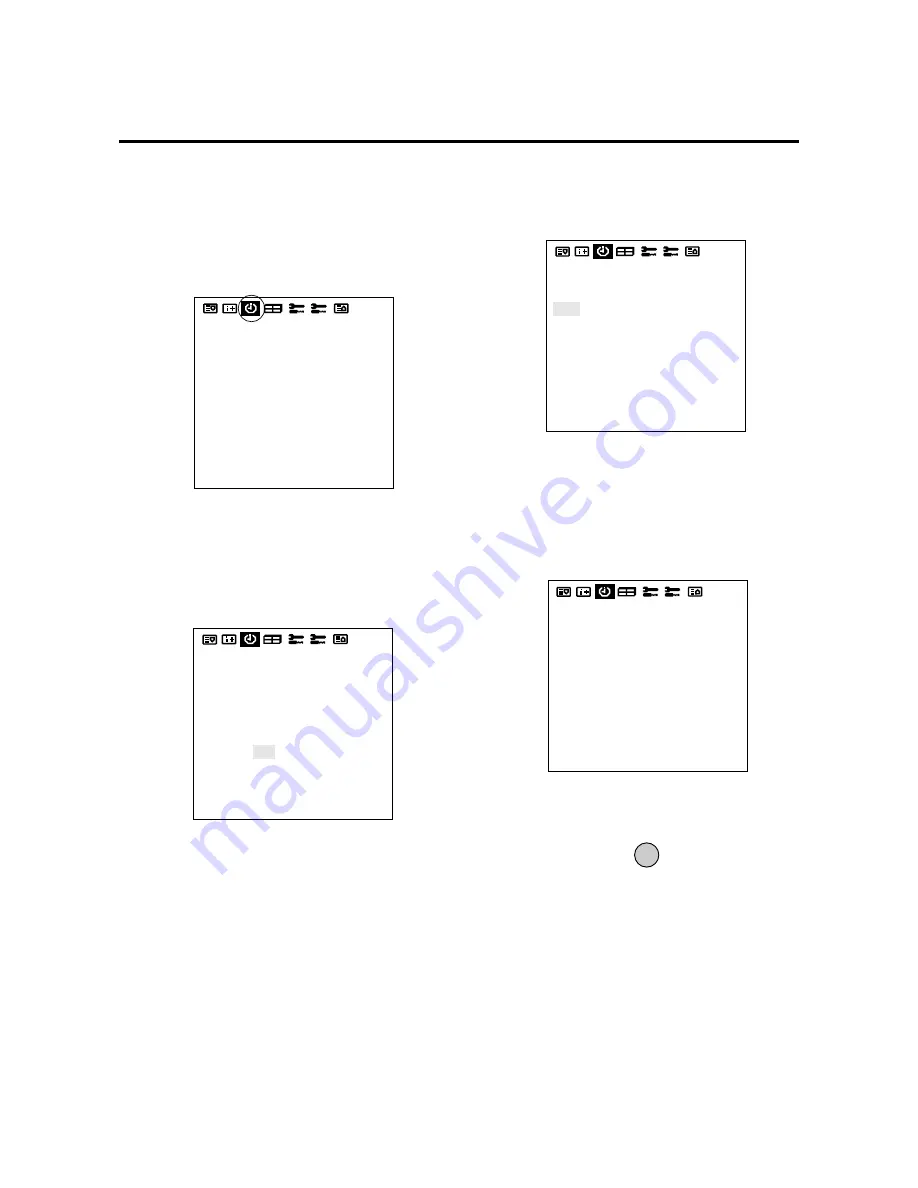
E-39
Auto Timer Screen
Used to turn the power ON/OFF, change inputs or enter
the invert mode.
1. Align the cursor with icon (11) of the second page of
the OSM.
The cursor is moved left and right with the POSITION
CONTROL
§
/
©
buttons.
Icon (11)
2. Use the
▲
/
▼
buttons, select TIMER and switch ON
using the
§
/
©
buttons, then press the PROCEED
button.
* The cursor is moved up and down with the POSITION
CONTROL
▲
/
▼
buttons.
4. Use the
▲
/
▼
buttons to select a line item under
DATE.
The sub menu is displayed.
Auto Timer Screen
6. Use the
▲
/
▼
buttons to highlight DIRECT DAILY,
and WEEKLY.
The DATE display is as follows:
EXIT
The cursor is moved up and down with the POSITION
CONTROL
▲
/
▼
buttons.
PRESENT TIME
DATE : 1999. DEC 10
TIME : 22 : 30
SET
TIMER : OFF
PRESENT TIME
DATE : 1999. DEC 10
TIME : 22 : 30
SET
TIMER : ON
PRESS 'PROCEED' FOR
PROGRAM MENU
PROGRAM MENU
DATE
OCT30
JAN01
MON*
WED*
THU*
*
*
ON
10:10
22:15
15:45
09:00
08:15
13:30
21:00
OFF
13:00
24:00
19:00
11:00
10:00
14:30
22:00
MODE
VIDEO
INV
VIDEO
RGB1
RGB2
VIDEO
RGB1
1. DIRECT
2. DAILY
3. WEEKLY
3. Press PROCEED to enter the PROGRAM MENU.
5. Press PROCEED to select either DIRECT, DAILY,
and WEEKLY.
7. Press EXIT to return to PROGRAM MENU.
DIRECT ..... shows in the format of JAN-DEC**.
This relates to a given day that the func-
tion will be performed. The function will
only happen on that day at that time.
DAILY ....... shows in the format of *.
This relates to a function being per-
formed everyday for a predetermined
time.
WEEKLY .. shows in the format of MON, TUE,
WED, THU, FRI, SAT, SUN.
This relates to a function being per-
formed on that specific day and time ev-
ery week.
Содержание PlasmaSync 42PD2
Страница 1: ...User s Manual ...
Страница 51: ...E 52 ...
Страница 52: ...E 53 ...
Страница 53: ...E 54 ...
Страница 54: ...E 55 ...
Страница 55: ...E 56 ...
Страница 56: ...E 57 ...
Страница 57: ...E 58 ...
Страница 58: ...E 59 ...
Страница 59: ...E 60 ...






























