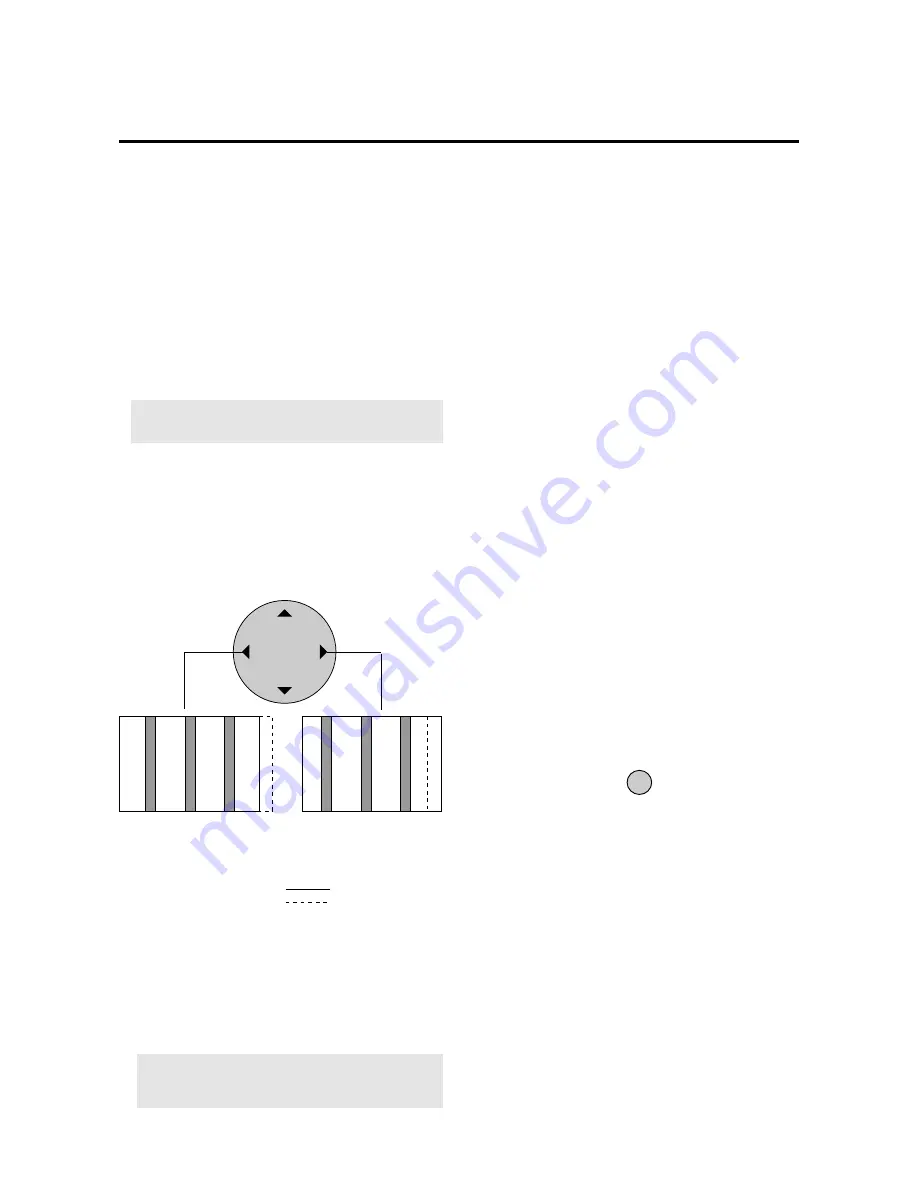
E-35
* Clock phase adjustment (Fine Picture)
Adjust the phase of the clock and adjust the (+) and (-)
buttons so that screen noise, flicker, and color infidelity
are minimized. First adjust the clock frequency, then
perform the clock phase adjustment.
Note:
Neither the clock frequency adjustment nor
the clock phase adjustment function are available at
the time of VIDEO and S-VIDEO input.
5. Return to the main menu
* To reset the adjustment value, press the RASTER
NORMAL button before pressing the EXIT button.
* To delete the main menu, press the EXIT button once
more.
EXIT
4. Make the various adjustments with the POSITION
CONTROL
§
/
©
buttons.
* Clock frequency adjustment (Picture ADJ)
Adjust the clock frequency and adjust the width of
the image with respect to the screen.
The adjustment is made with a dot unit signal. Adjust
to the position at which vertical flickering disappears.
Screen display range
Image range width
POSITION / CONTROL
Go to operation 2 when continuing the adjustment
When image width is wide (i.e.,
clock frequency is high), narrow
the width with the (-) button.
When image width is narrow
(i.e., clock frequency is low),
widen the width with the (+)
button.
* RGB MODE:
RGB MODE is displayed at the time of RGB input, RGB
MODE is not displayed at the time of video input.
Initial value : STILL
This is used in signal discrimination at the time of RGB
input.
Note:
When a moving picture is displayed in still
picture mode, the screen will appear blurry.
At time of RGB input
[MOTION]: Set when a scan converter or other mov-
ing picture has been connected
[STILL]:
Set when displaying a personal computer
screen
[DTV]:
Set when using digital broadcast or other
sources with an RGB input
* WIDE MODE:
NORMAL/FULL/STADIUM/ZOOM (Initial value: NOR-
MAL)
Note that only NORMAL/FULL area available in RGB
mode.
Selecting Native Resolutions for 848
x
480, 852
x
480 and
640
x
480 input signals
There are two controls in the Plasma monitor OSM menus
that allow you to set the monitor to display resolutions with
848, 852 and 640 horizontal dots in their true resolutions.
When inputting an 848
x
480 signal, align the cursor at the
Bottom of the OSM window. Move the cursor down to
WIDE MODE and use the POSITION LEFT/RIGHT
control to select NORMAL. The monitor will display the
signal at 848
x
480. If FULL is selected, the monitor will
automatically expand the input signal to 853
x
480.
To choose between 640
x
480 and 852
x
480 resolutions
align the cursor with icon 6 (auto) at the top of the OSM
window, move the cursor down to INPUT MODE and...
Use the POSITION LEFT/RIGHT control to select 16
x
9 to
display 852
x
480 in true resolution or to expand (stretch)
640
x
480 to fill the screen from left to right. Select 4
x
3 to
display 640
x
480 resolution in its standard 4:3 aspect ratio
with vertical letterbox bars to the right and left of the image.
After selecting the desired setting, go to the Auto menu, set
auto picture to OFF and use the Picture Adjust and Fine
Picture controls to adjust clock phase and frequency to
sharpen the image, if necessary.
Содержание PlasmaSync 42PD2
Страница 1: ...User s Manual ...
Страница 51: ...E 52 ...
Страница 52: ...E 53 ...
Страница 53: ...E 54 ...
Страница 54: ...E 55 ...
Страница 55: ...E 56 ...
Страница 56: ...E 57 ...
Страница 57: ...E 58 ...
Страница 58: ...E 59 ...
Страница 59: ...E 60 ...
















































