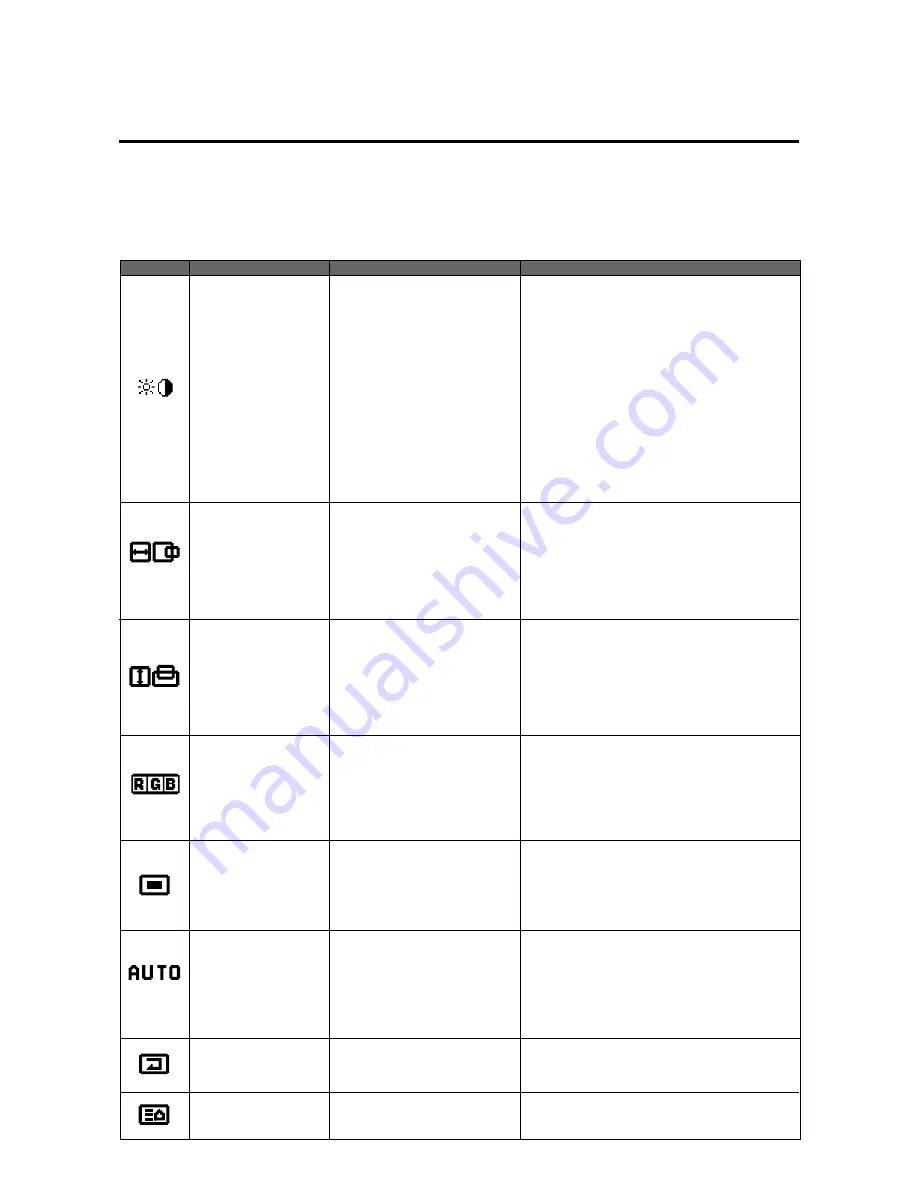
E-23
Adjustment of the Display
(Menu Control)
Use of the on-screen display (OSM) function allows the setting of various fine adjustments to be made. The adjustment
details will be stored even when the power is switched off.
The on-screen display (OSM) function puts an adjustment display onto the screen and adjustments are made while viewing
this display.
List of Setting Details
Icon
On-screen menu
Sub menu
Adjustment details
Visual Control
Image adjustment (The display will differ between video
input selection and RGB input selection.)
Brightness adjustment
Contrast adjustment
Adjustment of the saturation of the colors
Tint adjustment
Sharpness adjustment
Adjustment of the gamma characteristics
(Adjusts the brightness of dark portions)
Brightness adjustment
Contrast adjustment
Adjustment of the gamma characteristics
(Adjusts the brightness of dark portions)
At time of video input selection
Brightness
Contrast
Color
Tint
Sharpness
Gamma
At time of RGB input selection
Brightness
Contrast
Gamma
H-Position
H-Position 1
H-Position 2
H-Width
Horizontal position 1
Used to align the raster on the PDP
Horizontal position 2
Only needs to be adjusted when H-Position 1 does
not allow the complete image to fill the screen. (Ad-
justment is not required with a standard signal.)
Horizontal enlargement ratio adjustment (Only for
Multiple Screens)
V-Position
V-Position 1
V-Position 2
V-Height
Vertical position 1
Used to align the raster on the PDP
Vertical position 2
Only needs to be adjusted when V-Position 1 does
not allow the complete image to fill the screen. (Ad-
justment is not required with a standard signal.)
Vertical enlargement ratio adjustment (Only for Multi-
ple Screens)
Color Temp
Color temperature adjustment
High
Low
White balance adjustment
White balance adjustment of bright images (high bright-
ness)
White balance adjustment of dark images (dark colors)
High
Low
At time of USER selection
Gain
Bias
OSM Location
On-screen adjustment
On-screen horizontal position adjustment
On-screen vertical position adjustment
On-screen angle setting (Horizontal and vertical dis-
play)
On-screen display OFF time setting
OSM H-Position
OSM V-Position
OSM Angle
OSM Display Time
Auto Picture
Auto Picture
INPUT MODE
RGB MODE
Picture ADJ
Fine Picture
WIDE MODE
Used to automatically adjust the clock frequency and
clock phase in personal computer screen adjustment.
Signal discrimination
RGB MODE setting
Clock frequency adjustment
Clock phase adjustment
WIDE MODE setting
Normal
All Visual Normal
All Raster Normal
All Normal
Visual setting reset
Raster setting reset
Visual/Raster setting reset
Next page
Содержание PlasmaSync 42PD2
Страница 1: ...User s Manual ...
Страница 51: ...E 52 ...
Страница 52: ...E 53 ...
Страница 53: ...E 54 ...
Страница 54: ...E 55 ...
Страница 55: ...E 56 ...
Страница 56: ...E 57 ...
Страница 57: ...E 58 ...
Страница 58: ...E 59 ...
Страница 59: ...E 60 ...
















































