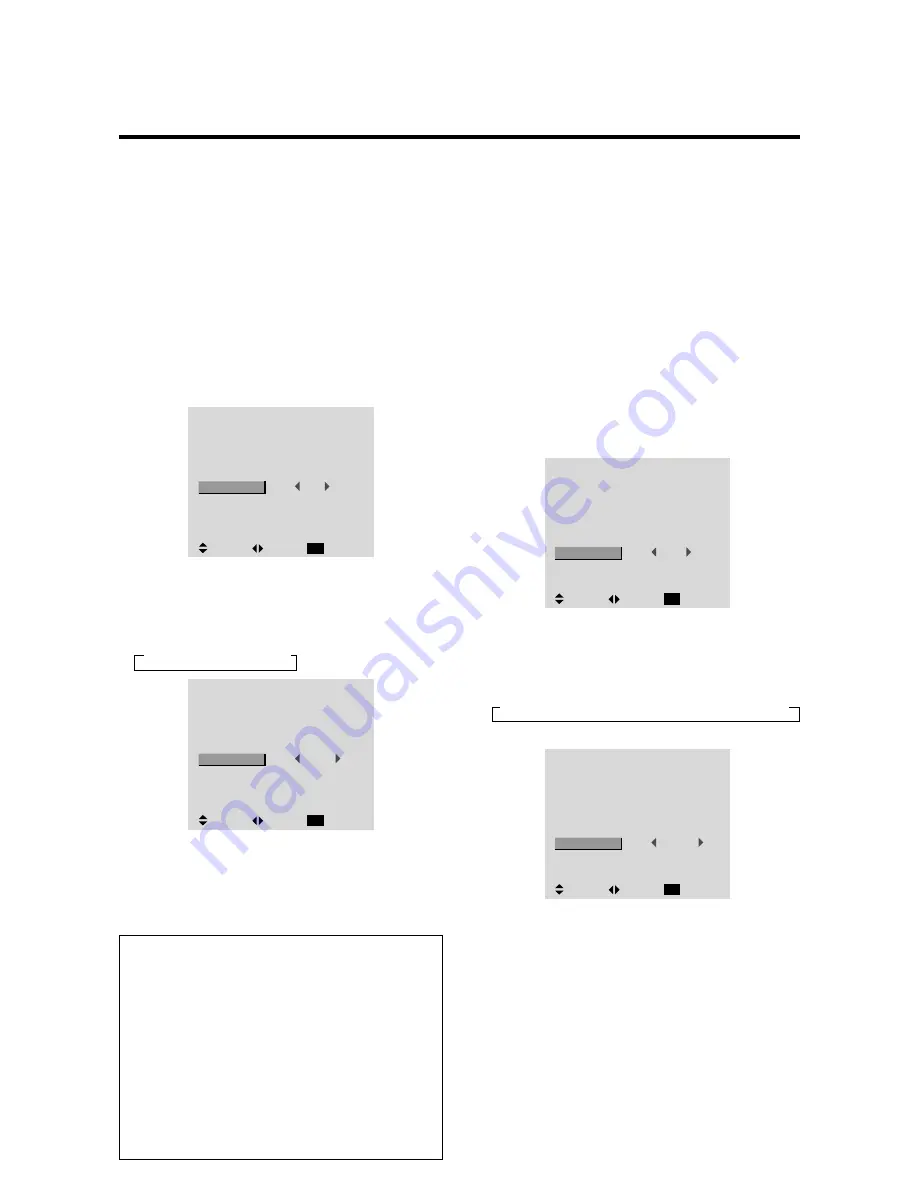
34
Setting a computer image to the correct RGB
select screen
With the computer image, select the RGB Select mode
for a moving image such as (video) mode, wide mode or
digital broadcast.
Example: Setting the “RGB SELECT” mode to
“MOTION ”
Press the PROCEED button on the remote control to
display the MAIN MENU on the screen, then...
1. Use the
▲
and
▼
buttons to select “OPTIONS”, then
press the PROCEED button.
The “OPTIONS” screen appears.
2. Use the
▲
and
▼
buttons to select “RGB SELECT”.
O P T I O N S
: VIDEO1
: HD/DVD1
: RGB1
: RGB
:
AUTO
: 1080B
SEL.
ADJ.
RETURN
EXIT
AUDIO INPUT
AUDIO1
AUDIO2
AUDIO3
BNC SELECT
RGB SELECT
HD SELECT
3. To set the RGB select mode to “MOTION” ...
Use the
and
buttons to select “MOTION”.
The mode switches as follows each time the
or
button is pressed:
→
AUTO
↔
STILL
↔
MOTION
↔
WIDE1
↔
WIDE2
↔
DTV
←
O P T I O N S
: VIDEO1
: HD/DVD1
: RGB1
: RGB
:
MOTION
: 1080B
SEL.
ADJ.
RETURN
EXIT
AUDIO INPUT
AUDIO1
AUDIO2
AUDIO3
BNC SELECT
RGB SELECT
HD SELECT
4. Once the setting is completed ...
Press the EXIT button to return to the main menu.
To delete the main menu, press the EXIT button once
more.
Information
BNC SELECT
RGB ................
Use the 5BNC terminal for RGB
input.
COMP. .............
Use the 3BNC terminal for component
input.
VIDEO .............
Use the G/Y/VIDEO 3 terminal for
video input.
Restoring the factory default settings
Select “RESET” under the function menu. Note that
this also restores other settings to the factory defaults.
Setting the BNC connectors
Select whether to set the input of the 5 BNC connectors to
RGB, component and video.
Example: Set the BNC SELECT mode to “COMP.”
Press the PROCEED button on the remote control to
display the MAIN MENU on the screen, then...
1. Use the
▲
and
▼
buttons to select “OPTIONS”, then
press the PROCEED button.
The “OPTIONS” screen appears.
2. Use the
▲
and
▼
buttons to select “BNC SELECT”.
O P T I O N S
: VIDEO1
: HD/DVD1
: RGB1
:
RGB
: AUTO
: 1080B
SEL.
ADJ.
RETURN
EXIT
AUDIO INPUT
AUDIO1
AUDIO2
AUDIO3
BNC SELECT
RGB SELECT
HD SELECT
3. To set the BNC SELECT mode to “COMP.”...
Use the
and
buttons to select “COMP.”.
The mode switches as follows each time the
or
button is pressed:
→
RGB
↔
COMP.
↔
VIDEO
←
O P T I O N S
: VIDEO1
: HD/DVD1
: RGB1
:
COMP.
: AUTO
: 1080B
SEL.
ADJ.
RETURN
EXIT
AUDIO INPUT
AUDIO1
AUDIO2
AUDIO3
BNC SELECT
RGB SELECT
HD SELECT
4. Once the setting is completed...
Press the EXIT button to return to the main menu.
To delete the main menu, press the EXIT button once
more.
















































