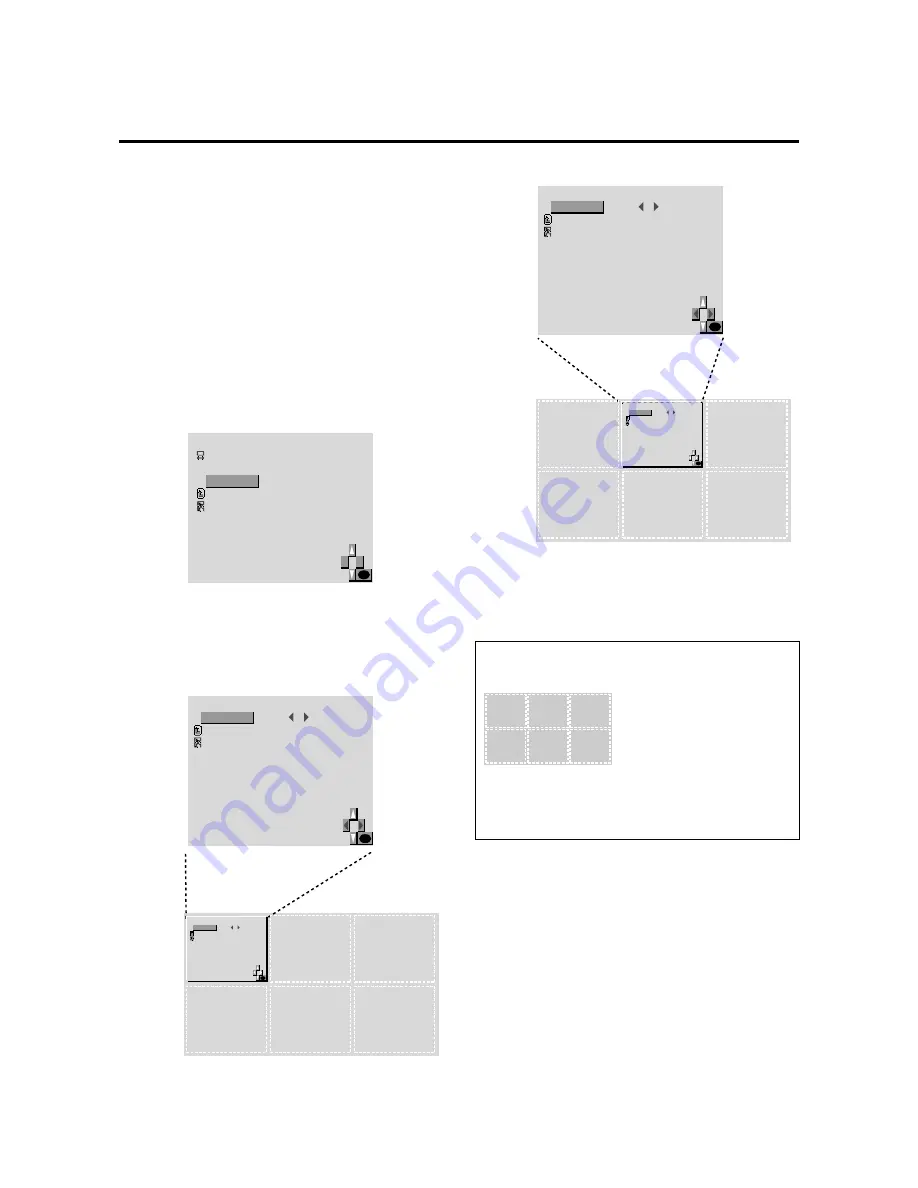
E – 28
OK
O S M A D J .
POSITION
RETURN
EXIT
1
:
Adjusting the position of the menu display
Use these operations to adjust the position of the menus
that appear on screen.
Example: Adjusting the position of the menu display
Press the MENU button on the remote controller to dis-
play the MAIN MENU on the screen, then...
1. Use the
▲
and
▼
buttons to select “SCREEN”, then
press the “OK” button.
The “SCREEN” menu appears.
2. Use the
▲
and
▼
buttons to select “OSM ADJ.”, then
press the “OK” button.
S C R E E N
WIDE ADJ.
RGB ADJ.
OSM ADJ.
RETURN
EXIT
OK
O S M A D J .
POSITION
RETURN
EXIT
OK
1
:
The “OSM ADJ.” screen appears.
3. To adjust the position ...
Use the
▲
and
▼
buttons to select “POSITION”.
4. Adjust using the
䊴
and
䊳
buttons.
OK
O S M A D J .
POSITION
RETURN
EXIT
2
:
5. Once all adjustments are completed ...
Press the “MENU” button.
The menu disappears.
Information
䡵
Adjusting the position of the menu display
The position can be set be-
tween 1 and 6.
䡵
Restoring the factory default settings
Select “RESET” under the function menu. Note that this
also restores other settings to the factory defaults.
O S M A D J .
POSITION
RETURN
EXIT
OK
2
:
1
2
3
4
5
6






























