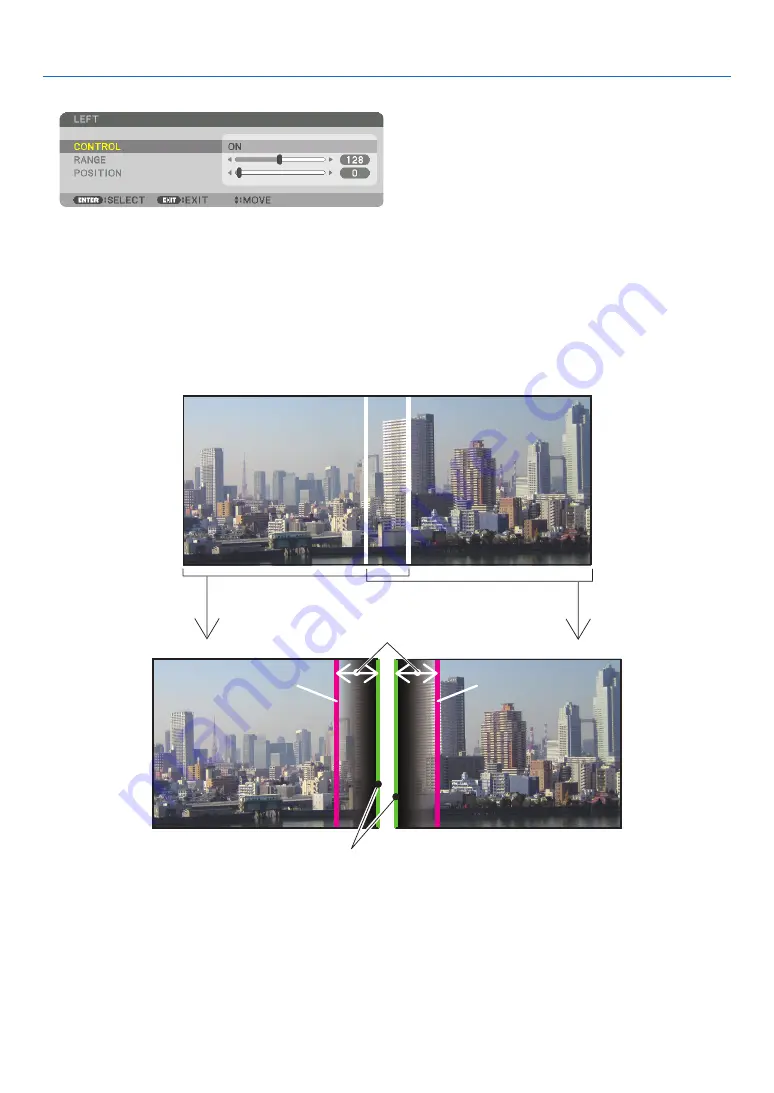
61
4. Multi-Screen Projection
5. Select [CONTROL]
→
[ON] and press the ENTER button.
Each [TOP], [BOTTOM], [LEFT], [RIGHT], and [BLACK LEVEL] has its own [CONTROL], [MARKER], [RANGE],
and [POSITION].
• For Projector A, set the [CONTROL] for the [TOP], [LEFT] and[BOTTOM] to [OFF]. Similarly for Projector B,
set the [CONTROL] for the [TOP], [RIGHT] and [BOTTOM] to [OFF].
②
Adjust [RANGE] and [POSITION] to determine an area of overlapped edges of images
projected from each projector.
Turning on [MARKER] will display markers in magenta and green.
The magenta marker is used for [RANGE] and green one for [POSITION].
[RANGE]
(Determine an area of overlapped edges of
images.)
[POSITION]
(Determine the position of overlapped edges of images.)
Green marker
Turn on [RIGHT]
Magenta marker
Turn on [LEFT]
Magenta marker
* The 2 screens are separated in the diagram for explanatory purposes.
Содержание PH3501QL
Страница 8: ...vi Important Information Label Information Label A Label A Risk Group Lamp Safety Label...
Страница 10: ...viii Important Information Label C PH2601QL Label D Label E...
Страница 137: ...120 5 Using On Screen Menu HDBaseT SIGNAL QUALITY OPERATION MODE LINK STATUS HDMI STATUS...
Страница 173: ...NEC Display Solutions Ltd 2018 7N952671...






























