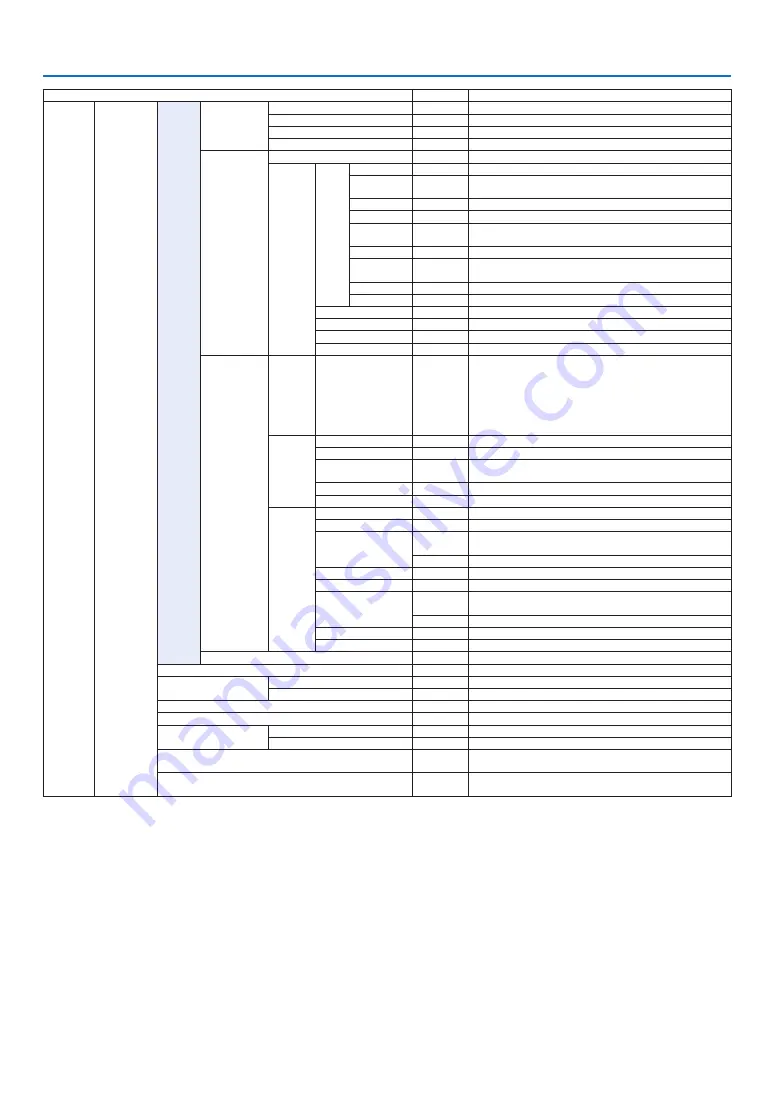
4. List of Menu Items
50
Menu Item
Default
Options
SETUP
CONTROL
TOOLS
ADMINISTRA-
TOR MODE
MENU MODE
ADVANCED ADVANCED, BASIC
NOT SAVE SETTING VALUES
OFF
OFF, ON
NEW PASSWORD
CONFIRM PASSWORD
PROGRAM
TIMER
ENABLE
OFF
OFF, ON
SETTINGS
EDIT
ACTIVE
OFF, ON
DAY
SUN, MON, TUE, WED, THU, FRI, SAT, MON-FRI, MON-SAT, EVERY
DAY
TIME
FUNCTION
POWER, INPUT, LIGHT MODE
ADVANCED
SETTINGS
POWER
OFF, ON
INPUT
HDMI, DisplayPort, BNC, BNC(CV), BNC(Y/C), COMPUTER,
HDBaseT, SLOT
LIGHT MODE
NORMAL, ECO1, ECO2
REPEAT
OFF, ON
DELETE
UP
DOWN
BACK
DATE AND TIME
SETTINGS
TIME
ZONE
SETTIMGS
GMT
-12:00, -11:30, -11:00, -10:30, -10:00, -09:30, -09:00, -08:30,
-08:00, -07:30, -07:00, -06:30, -06:00, -05:30, -05:00, -04:30,
-04:00, -03:30, -03:00, -02:30, -02:00, -01:30, -01:00, -00:30,
00:00, +00:30, +01:00, +01:30, +02:00, +02:30, +03:00, +03:30,
+04:00, +04;30, +05:00, +05:30, +06:00, +06:30, +07:00, +07:30,
+08:00, +08:30, +09:00, +09:30, +10:00, +10:30, +11:00, +11:30,
+12:00, +12:30, +13:00
DATE
AND TIME
SETTINGS
DATE MM/DD/YYYY
TIME HH:MM
INTERNET TIME
SERVER
OFF, ON
IP ADDRESS
UPDATE
SUMMER
TIME
SETTINGS
ENABLE
OFF, ON
MON(START)
1, 2, 3, 4, 5, 6, 7, 8, 9, 10, 11, 12
DAY(START)
FIRST WEEK, SECOND WEEK, THIRD WEEK, FOURTH WEEK, LAST
WEEK
SUN, MON, TUE, WED, THU, FRI, SAT
TIME(START)
MON(EXIT)
1, 2, 3, 4, 5, 6, 7, 8, 9, 10, 11, 12
DAY(EXIT)
FIRST WEEK, SECOND WEEK, THIRD WEEK, FOURTH WEEK, LAST
WEEK
SUN, MON, TUE, WED, THU, FRI, SAT
TIME(EXIT)
TIME DIFFERENCE
+01:00, +00:30, -00:30, -01:00
MOUSE
(Note) Cannot be used for this device.
CONTROL PANEL LOCK
OFF
OFF, ON
NOTIFICATION SETTINGS
REAR LED
ON
OFF, ON
BUZZER
ON
OFF, ON
SECURITY
OFF
OFF, ON
COMMUNICATION SPEED
38400bps 4800bps, 9600bps, 19200bps, 38400bps, 115200bps
CONTROL ID
CONTROL ID NUMBER
1
1–254
CONTROL ID
OFF
OFF, ON
REMOTE SENSOR
FRONT/
BACK
FRONT/BACK, FRONT, BACK, HDBaseT
LENS TYPE
WITH
SENSOR
WITH SENSOR, WITHOUT SENSOR






























