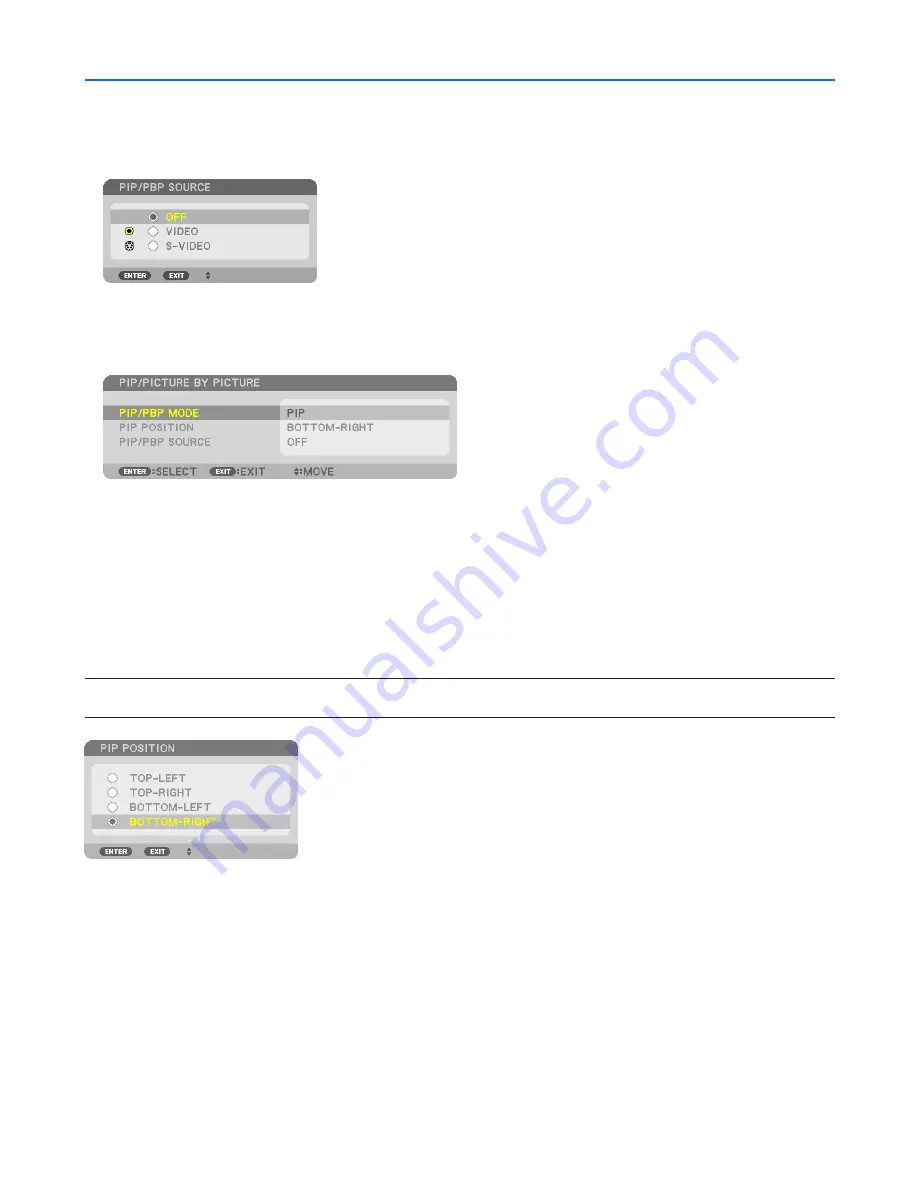
45
3. Convenient Features
Viewing Two Pictures
1. Press the PIP/FREEZE button on the remote control.
The PIP/PICTURE BY PICTURE SOURCE screen will be displayed.
2. Use the
▲
or
▼
button to select the source and press the ENTER button.
The PIP screen or PICTURE BY PICTURE screen will be displayed, depending on which was selected in the
[MODE] setting screen.
3. Press the PIP/FREEZE button again to return to the normal screen (single picture).
TIP:
• Selecting another source will return to the normal screen.
• Selecting a source not supported for the main picture or the sub picture will return to the normal screen.
[POSITION]
This option allows you to select the position of a sub picture in the main picture.
NOTE:
• The default setting is [BOTTOM-RIGHT].
Use the
▲
or
▼
button to select the sub picture’s position and press the ENTER button.
The options are: TOP-LEFT, TOP-RIGHT, BOTTOM-LEFT, and BOTTOM-RIGHT.
The following adjustments and settings are available for the main picture only.
- Adjusting picture
- Magnifying a picture with the D-ZOOM/ZOOM +/− button.
The following operations are available for both the main and sub pictures.
- Picture mute
- Freezing a moving picture
Содержание PH1000U
Страница 1: ...Projector PH1400U User s Manual Model No NP PH1400U ...
Страница 255: ... NEC Display Solutions Ltd 2013 7N951921 ...






























