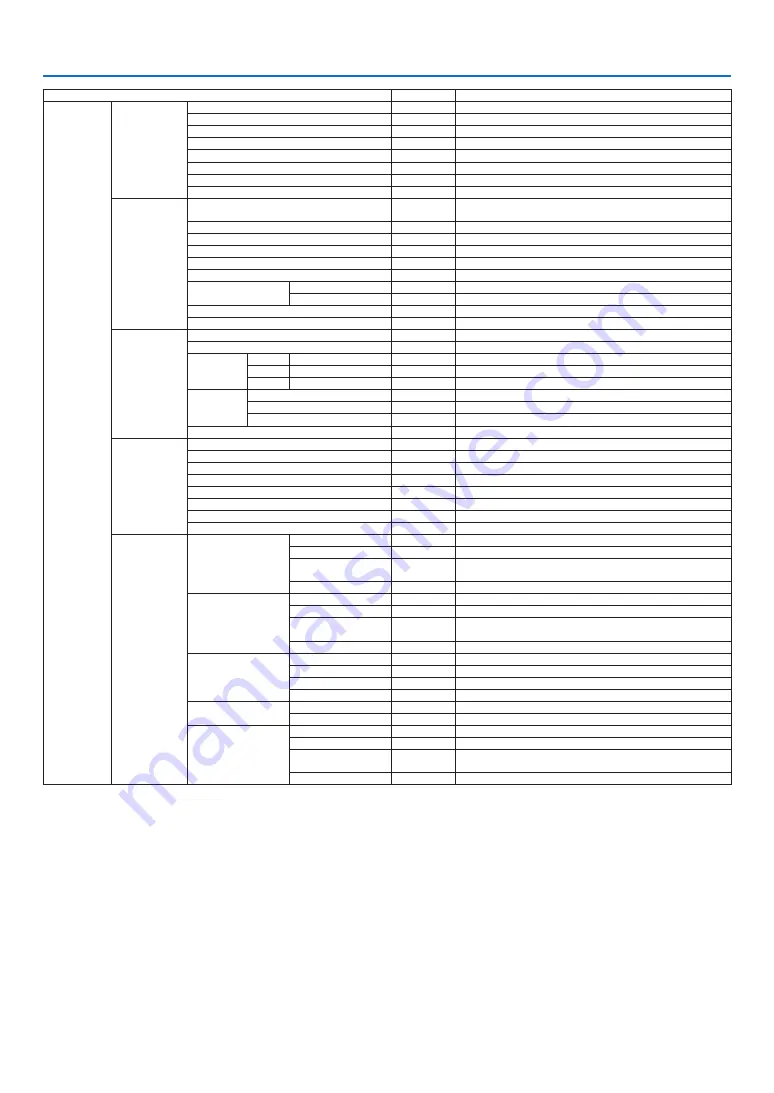
40
4. Using On-Screen Menu
Menu Item
Default
Options
SETUP
MENU
COLOR SELECT
COLOR
COLOR, MONOCHROME
SOURCE DISPLAY
ON
OFF, ON
ID DISPLAY
ON
OFF, ON
ECO MESSAGE
OFF
OFF, ON
DISPLAY TIME
AUTO 45 SEC MANUAL, AUTO 5 SEC, AUTO 15 SEC, AUTO 45 SEC
BACKGROUND
BLUE
BLUE, BLACK, LOGO
3D CAUTION MESSAGE
ON
OFF, ON
FILTER MESSAGE
OFF
OFF, 100H, 500H, 1000H, 2000H
INSTALLATION
ORIENTATION
DESKTOP
FRONT
DESKTOP FRONT, CEILING REAR, DESKTOP REAR, CEILING FRONT
CONTROL PANEL LOCK
OFF
OFF, ON
SECURITY
OFF
OFF, ON
COMMUNICATION SPEED
38400bps
4800bps, 9600bps, 19200bps, 38400bps
SERIAL PORT
PC CONTROL PC CONTROL, HDBaseT
REMOTE SENSOR
ALL
ALL, FRONT/BACK, FRONT, BACK, HDBaseT
CONTROL ID
CONTROL ID NUMBER
1
1–254
CONTROL ID
OFF
OFF, ON
TEST PATTERN
NETWORK SETTINGS
to APPS MENU
OPTIONS(1)
FAN MODE
AUTO
AUTO, HIGH, HIGH ALTITUDE
WXGA MODE
OFF
OFF, ON
HDMI
SETTINGS
HDMI1
VIDEO LEVEL
AUTO
AUTO, NORMAL, ENHANCED
HDMI2
VIDEO LEVEL
AUTO
AUTO, NORMAL, ENHANCED
HDBaseT VIDEO LEVEL
AUTO
AUTO, NORMAL, ENHANCED
AUDIO
SELECT
HDMI1
HDMI1
HDMI1, COMPUTER
HDMI2
HDMI2
HDMI2, COMPUTER
HDBaseT
HDBaseT
HDBaseT, COMPUTER
BEEP
ON
OFF, ON
OPTIONS(2)
STANDBY MODE
NORMAL
NORMAL, NETWORK STANDBY
DIRECT POWER ON
OFF
OFF, ON
AUTO POWER ON
OFF
OFF, ON
AUTO POWER OFF
1:00
OFF, 0:05, 0:10, 0:15, 0:20, 0:30, 1:00
DEFAULT SOURCE SELECT
LAST
LAST, AUTO, HDMI1, HDMI2, COMPUTER, VIDEO, HDBaseT, APPS
CARBON CONVERT
CURRENCY
$
$,
€
, JP¥, RMB¥
CURRENCY CONVERT
3D
HDMI1
3D
OFF
OFF, ON
GLASSES
DLP® Link
DLP® Link, OTHERS
FORMAT
AUTO
AUTO, FRAME PACKING, SIDE BY SIDE, TOP AND BOTTOM, FRAME
SEQUENTIAL
L/R INVERT
NON-INVERT NON-INVERT, INVERT
HDMI2
3D
OFF
OFF, ON
GLASSES
DLP® Link
DLP® Link, OTHERS
FORMAT
AUTO
AUTO, FRAME PACKING, SIDE BY SIDE, TOP AND BOTTOM, FRAME
SEQUENTIAL
L/R INVERT
NON-INVERT NON-INVERT, INVERT
COMPUTER
3D
OFF
OFF, ON
GLASSES
DLP® Link
DLP® Link, OTHERS
FORMAT
SIDE BY SIDE SIDE BY SIDE, TOP AND BOTTOM, FRAME SEQUENTIAL
L/R INVERT
NON-INVERT NON-INVERT, INVERT
VIDEO
3D
OFF
OFF, ON
L/R INVERT
NON-INVERT NON-INVERT, INVERT
HDBaseT
3D
OFF
OFF, ON
GLASSES
DLP® Link
DLP® Link, OTHERS
FORMAT
AUTO
AUTO, FRAME PACKING, SIDE BY SIDE, TOP AND BOTTOM, FRAME
SEQUENTIAL
L/R INVERT
NON-INVERT NON-INVERT, INVERT
* The asterisk (*) indicates that the default setting varies depending on the signal.
















































