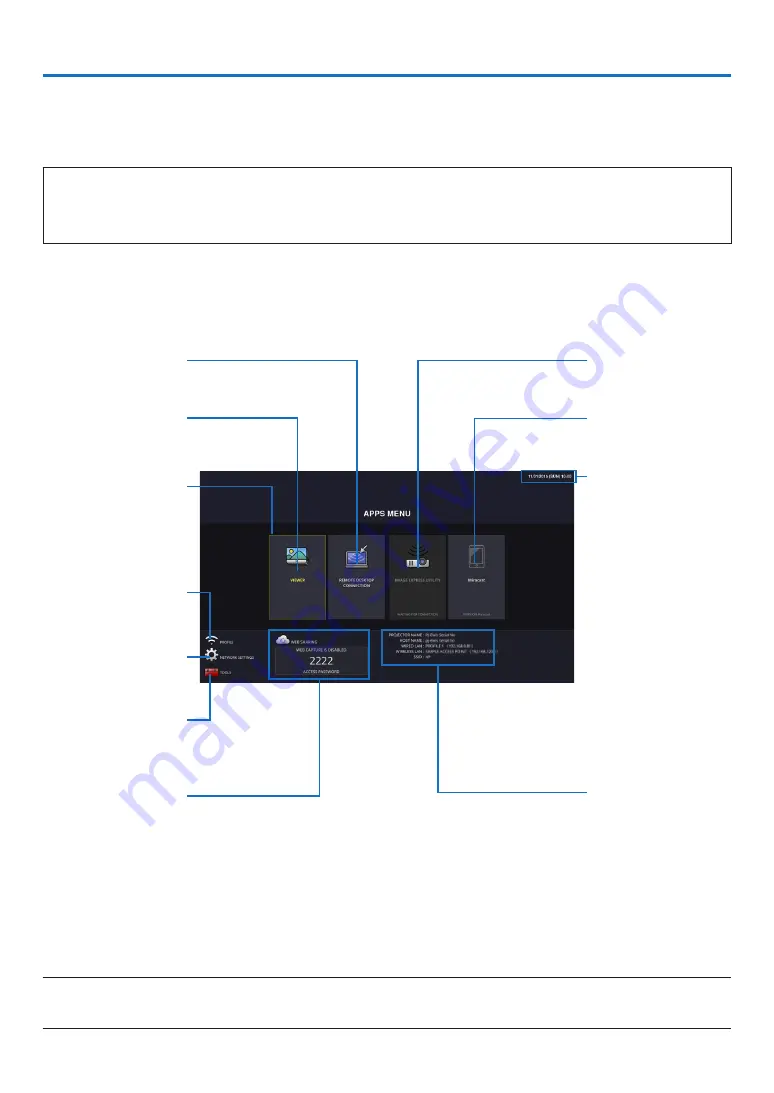
88
6. APPS MENU
❶
What can you do with the APPS MENU?
It becomes available to select the expansion functions indicated in below and various setting with the APPS MENU.
For displaying the APPS MENU, press the APPS button on the remote or select [APPS] as the [SOURCE] on the
onscreen menu.
INFORMATION
Detailed information about each function on the APPS MENU is explained on our web site. Please search it by the
model name of your projector.
http://www.nec-display.com/dl/en/pj_manual/lineup.html
APPS MENU screen display
Current date and time
Important:
Before utilizing the func-
tion of APPS MENU, set
day and time.
IMAGE EXPRESS UTIL-
ITY
Miracast
NETWORK INFORMA-
TION
REMOTE DESKTOP
CONNECTION
VIEWER
FOCUS
Indicating the selected
item.
Surrounded in a yellow
square.
Wireless LAN profile
selection
NETWORK SETTINGS
TOOLS
WEB SHARING SET-
TING/DISPLAYING AC-
CESS PASSWORD
NOTE:
• When this projector is not in a network, you cannot select [REMOTE DESKTOP CONNECTION], [IMAGE EXPRESS UTILIITY],
[Miracast], and [WEB SHARING].
















































