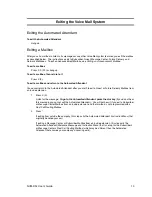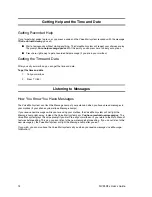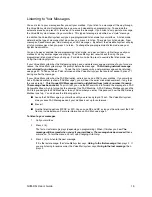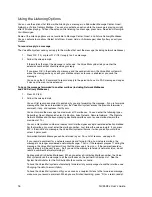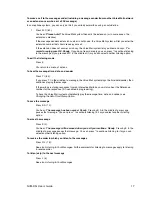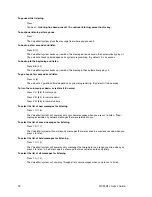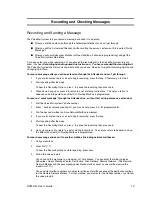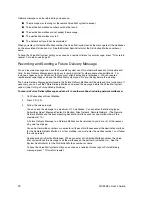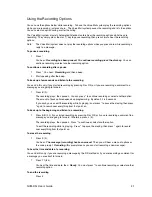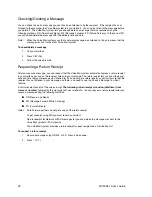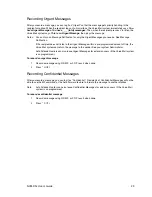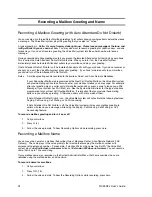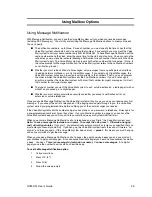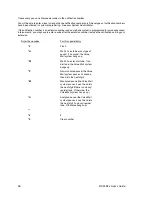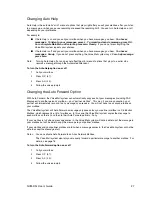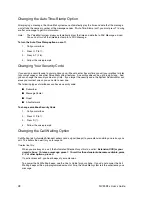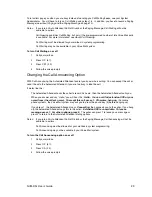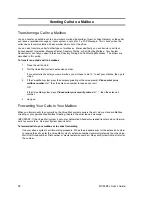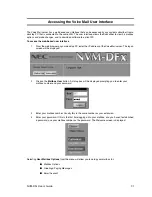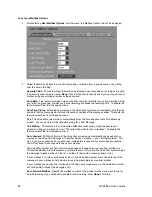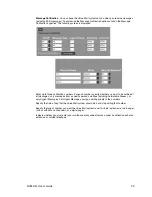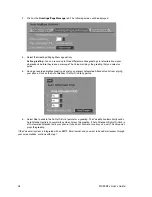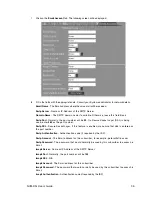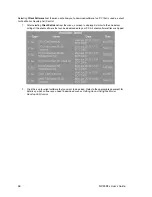NVM-DFx User’s Guide
21
Using the Recording Options
You can use the options below while recording. To have the Voice Mail system play the recording options
while you are recording, just press zero. The Voice Mail system pauses the recording and lists the options.
You can select an option during or after the listing.
The Voice Mail system also lets Automated Attendant callers hear the recording options while they are
recording. They simply press the star (*) key to pause recording, then press zero to hear the recording
options.
Note:
The Voice Mail system does not play the recording options when you press zero while recording a
reply to a message.
To pause a recording
1.
Press *
You hear:
Recording has been paused. To continue recording press the star key.
You can
continue recording or select another recording option.
To continue a recording after a pause
1.
Press * You hear:
Recording
and then a beep.
2.
Start speaking after the beep.
To back up a few seconds and listen to the recording
You can do this only if you started recording by pressing R or R S, or if you are recording a comment to a
message you are going to forward.
1.
Press B (2).
The recording plays, then pauses. You can press * to continue recording or select another option.
The amount of backup time depends on programming. By default, it is 5 seconds.
If you wish, you can edit the recording while its playing: Just press * to pause the playing, then press
* again to record over everything from that point on.
To back up to the beginning and listen to a recording
1.
Press B B (2 2) if you started recording by pressing R or R S or if you are recording a comment to a
message you are going to forward. Otherwise, press L (5).
The recording plays, then pauses. Press * to continue or select another option.
To edit the recording while its playing: Press * to pause the playing, then press * again to record
over everything from that point on.
To erase the recording
1.
Press E (3).
You hear:
The message (recording) has been erased.
Then you will hear a menu of options or
the voice prompt:
Recording
(this prompt means you can start recording a new message).
To hear the time and date of a recording
You can do this only if you are recording a message by the R S method or if you are recording a comment for
a message you are about to forward.
1.
Press T I (8 4).
You hear the time and date, then:
Ready
. You must press * to continue recording or select another
recording option.
To end the recording
Press #