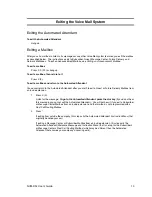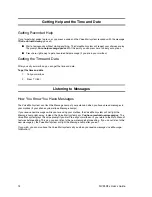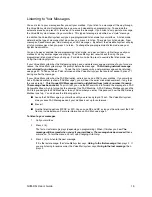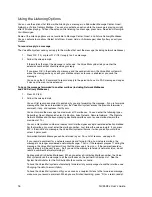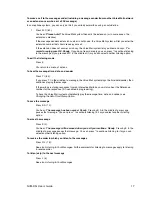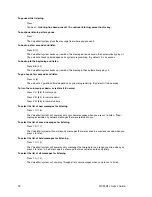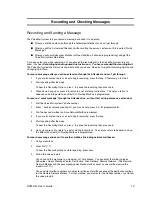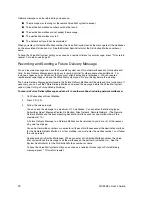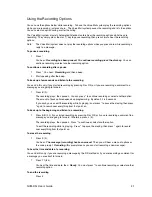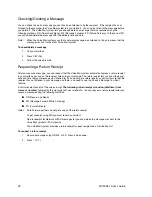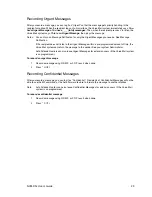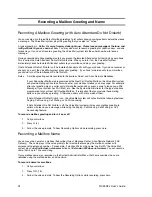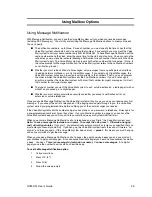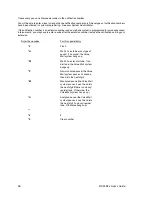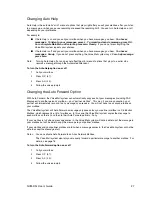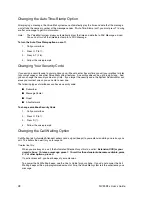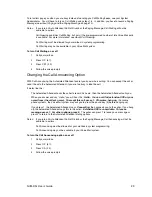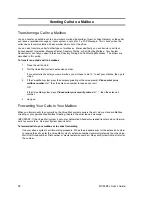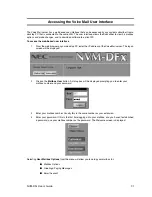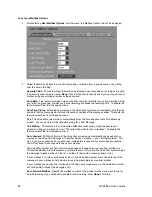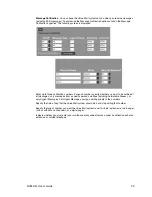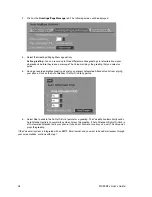NVM-DFx User’s Guide
19
Recording and Checking Messages
Recording and Sending a Message
The Voice Mail system lets you record a message and send it to a person:
■
After you call their extension through the Automated Attendant and can’t get through
■
After you call the Automated Attendant, without calling the person’s extension (this is called “Quick
Message”)
■
After you call your Subscriber Mailbox (or Guest Mailbox, if allowed in programming) and get the
Voice Mail system Main Menu
If you pause too long while recording, or if you exceed the recording limit, the Voice Mail system lets you
know. You hear,
Recording has been paused due to silence.
or,
You have exceeded the recording limit.
The Voice Mail system then lets you know what options you have. See also
Using the Recording Options and
Changing Auto Help.
To record a message after you call an extension through the Attendant and can’t get through
1.
If you are instructed to press a key to begin recording, press that key. Otherwise, go to step 2.
2.
Start speaking after the beep.
To hear the Recording Options, press * to pause the recording, then press zero.
3.
When done, hang up or press # to return to a set of dialing instructions. The set you return to
depends on how the extension’s Next Call Routing Mailbox is programmed.
To record a “quick message” through the Attendant (i.e., without first calling someone’s extension)
1.
Dial the Voice Mail system’s phone number.
2.
Press * during company greeting. Or, you may have to press 0-9 (it’s programmable).
3.
Dial the desired mailbox (an Alias Network Mailbox is allowed).
4.
If you are instructed to press a key to begin recording, press that key.
5.
Start speaking after the beep.
To hear the Recording Options, press * to pause the recording, then press zero.
6.
Hang up or press # to return to a set of dialing instructions. The set you return to depends on how
the extension’s Next Call Routing Mailbox is programmed.
To record a message and send it to another mailbox (including network mailboxes)
1.
Call your mailbox
2.
Press R S (7 7).
To hear the Recording Options while recording, press zero.
3.
Follow the voice prompts.
You can send the message to a maximum of 10 mailboxes. You can enter the following types:
Subscriber, Guest, Message Center, Distribution, Alias Network, Remote Network. (The Remote
Network Mailbox and the accompanying destination mailbox count as one mailbox toward the
maximum of 10.)
You can enter mailbox numbers or names for all types of mailboxes except the destination mailbox
for the Remote Network Mailbox. For that mailbox, you must enter the mailbox number. Just follow
the voice prompts.