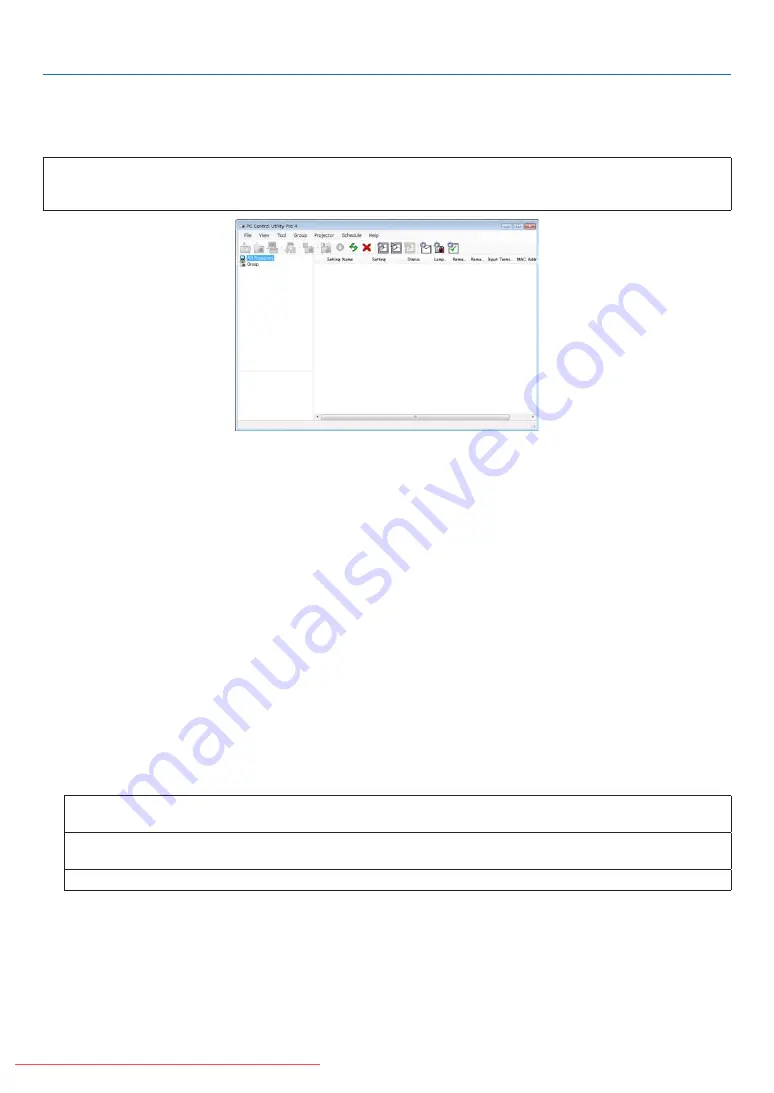
Controlling the Projector over a LAN (PC Control Utility Pro 4)
Using the utility software “PC Control Utility Pro 4” included on the companion NEC Projector CD-ROM, the projec-
tor can be controlled from a computer over a LAN.
Control Functions
Power On/Off, signal selection, picture freeze, picture mute, audio mute, adjusting, error message notification,
event schedule.
Screen of PC Control Utility Pro 4
This section provides an outline of preparation for use of PC Control Utility Pro 4. For information on how to use PC
Control Utility Pro 4, see Help of PC Control Utility Pro 4. (
→
)
Step 1: Connect the projector to a LAN.
Step 2: Install PC Control Utility Pro 4 on the computer.
Step 3: Start PC Control Utility Pro 4. (
→
)
TIP:
• PC Control Utility Pro 4 can be used with a serial connection.
• For update information on PC Control Utility Pro 4, visit our website:
http://www.nec-display.com/dl/en/index.html
Step 1: Connect the projector to a LAN
Connect the projector to the LAN by following the instructions in “Connecting to a Network” (
→
page
) and “Network
Setting by Using an HTTP Browser” (
→
)
Step 2: Install PC Control Utility Pro 4 on the computer
Supported OS
PC Control Utility Pro 4 will run on the following operating systems.
Windows 7 Home Basic *
1
, Windows 7 Home Premium *
1
, Windows 7 Professional *
1
, Windows 7 Enterprise *
1
,
Windows 7 Ultimate *
1
Windows Vista Home Basic *
1
, Windows Vista Home Premium *
1
, Windows Vista Business *
1
, Windows Vista
Enterprise *
1
, Windows Vista Ultimate *
1
Windows XP Home Edition *
2
, Windows XP Professional *
2
, Windows 2000 Professional *
2
*1: Supports 32-bit version.
*2: To run PC Control Utility Pro 4, “Microsoft .NET Framework Version 2.0 or later” is required. The Microsoft
.NET Framework Version 2.0 or later is available from Microsoft’s web page. Install the Microsoft .NET Frame-
work Version 2.0 or later on your computer. Windows 2000 Professional supports Microsoft .NET Framework
Version 2.0 only.
48
4. Convenient Features






























