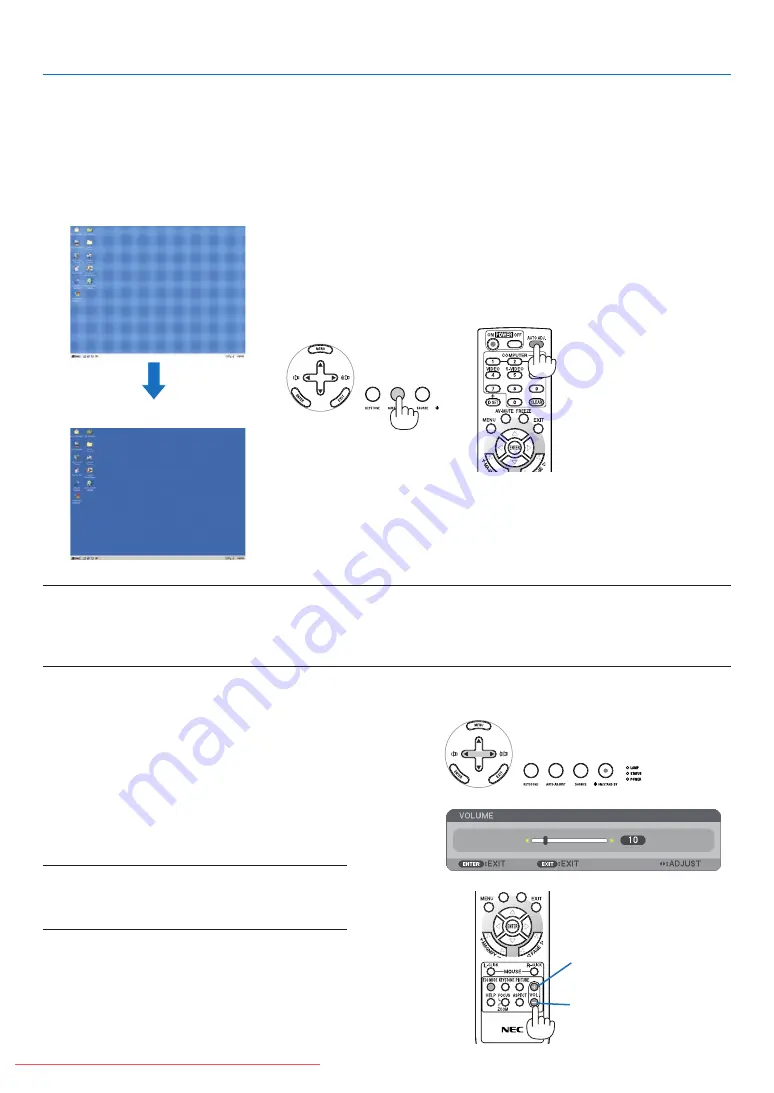
30
3. Projecting an Image (Basic Operation)
Optimizing an RGB Image Automatically
Adjusting the Image Using Auto Adjust
Optimizing an RGB image automatically.
Press the AUTO ADJUST (AUTO ADJ.) button to optimize an RGB image automatically.
This adjustment may be necessary when you connect your computer for the first time.
[Poor picture]
[Normal picture]
Sound level from the speaker and the AUDIO OUT
jack (Stereo mini) on the projector can be adjusted.
Another way to adjust volume is to use the menu.
Select [ADJUST]
→
[AUDIO]
→
[VOLUME] from
the menu.
NOTE:
• Volume control is not available with the
or
button
when an image is enlarged by using the MAGNIFY (+)
button or when the menu is displayed.
NOTE:
• Some signals may take time to display or may not be displayed correctly.
• The Auto Adjust function does not work for component, video, S-video, and DVI digital signals.
• If the Auto Adjust operation cannot optimize the computer signal, try to adjust [HORIZONTAL], [VERTICAL], [CLOCK], and
[PHASE] manually. (
→
Adjusting Volume Up & Down
Increase volume
Decrease volume






























