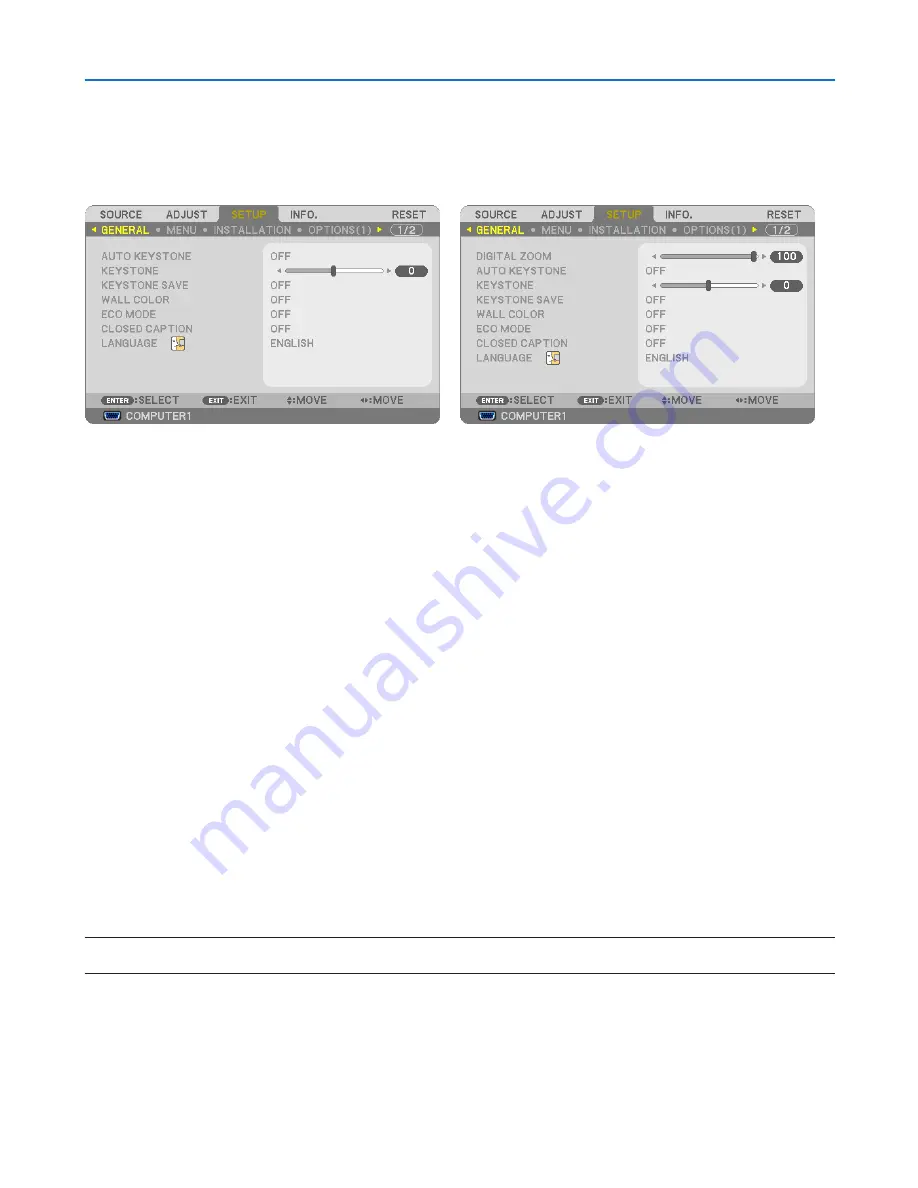
68
5. Using On-Screen Menu
Menu Descriptions & Functions [SETUP]
[GENERAL]
[NP610/NP510/NP410/NP405/NP310/NP305/NP510W/
NP410W]
[NP610S/NP510WS]
Using Digital Zoom [DIGITAL ZOOM] (NP610S/NP510WS)
This feature allows you to electronically fine adjust the image size on the screen.
Use
or
button to large or reduce the projected image.
TIP:
To adjust the projected image size roughly, move the projector away or closer to the screen. (
→
page
30
). To fine adjust the zoom,
use the [DIGITAL ZOOM] function.
Enabling Auto Keystone [AUTO KEYSTONE]
This feature allows the projector to detect its tilt and correct vertical distortion automatically.
To turn on the AUTO KEYSTONE feature, select [ON]. To adjust the KEYSTONE feature manually, select [OFF].
Correcting Vertical Keystone Distortion Manually [KEYSTONE]
You can correct vertical distortion manually. (
→
page
34
)
TIP: When this option is highlighted, pressing the ENTER button will display its slide bar for adjustment.
Saving Vertical Keystone Correction [KEYSTONE SAVE]
This option enables you to save your current keystone settings.
OFF ........................ Does not save current keystone correction settings. It will return your keystone correction settings to
“zero”.
ON ......................... Saves current keystone correction settings
Saving your change once affects all sources. The changes are saved when the projector is turned off.
NOTE: When [AUTO KEYSTONE] is set to [ON], [KEYSTONE SAVE] is not available. Next time you turn on the power, the AUTO
KEYSTONE function will work and the data stored with [KEYSTONE SAVE] will be invalid.
Содержание NP305
Страница 115: ... NEC Display Solutions Ltd 2009 7N951361 ...
















































