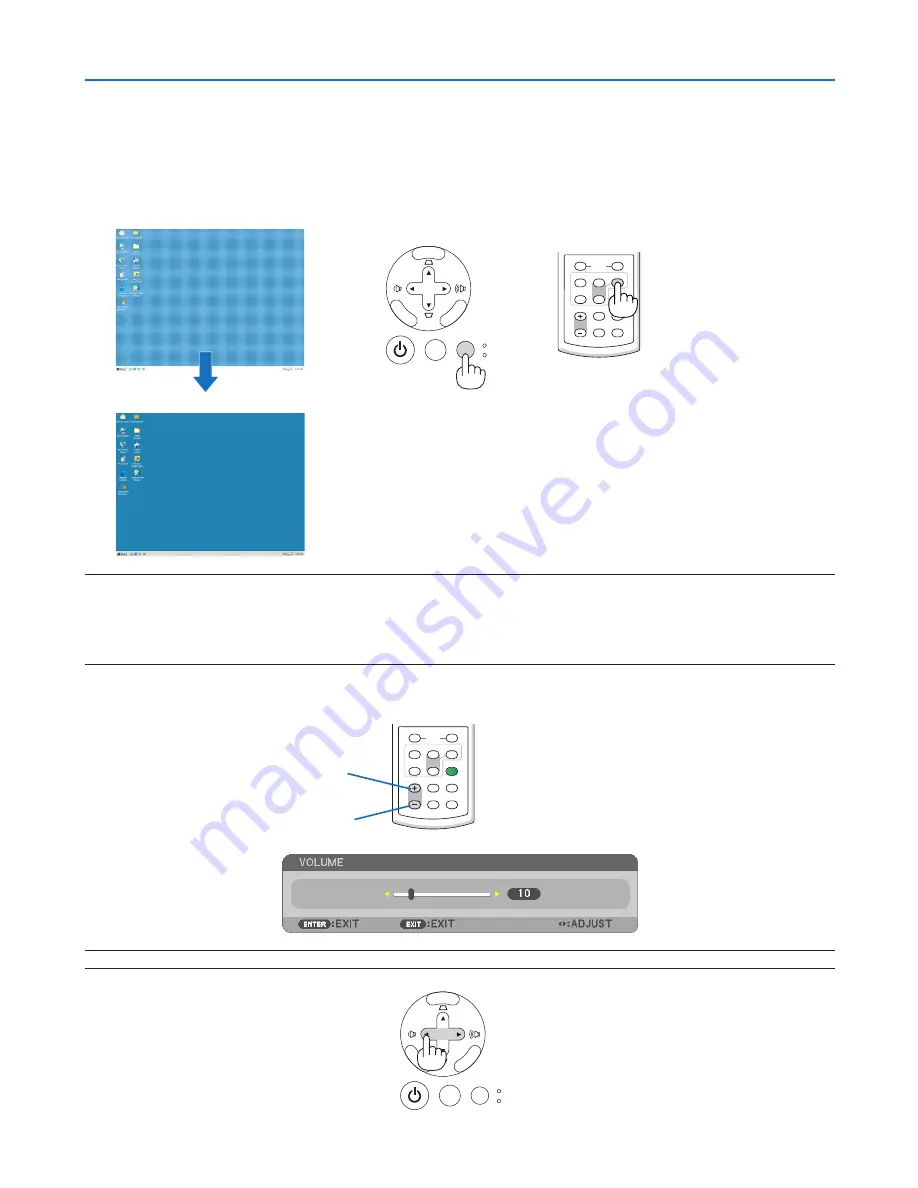
37
3. Projecting an Image (Basic Operation)
Optimizing Computer Signal Automatically
Adjusting the Image Using Auto Adjust
Optimizing a computer image automatically.
Press the AUTO ADJ. button to optimize a computer image automatically.
This adjustment may be necessary when you connect your computer for the first time.
[Poor picture]
[Normal picture]
VOLUME
L-CLICK
MOUSE
R-CLICK
ASPECT
HELP
FREEZE
PICTURE
AUTO ADJ.
S-VIDEO
VIDEO COMPUTER
ECO MODE
1
2
Increase volume
Decrease volume
VOLUME
L-CLICK
MOUSE
R-CLICK
ASPECT
HELP
FREEZE
PICTURE
AUTO ADJ.
S-VIDEO
VIDEO COMPUTER
ECO MODE
1
2
NOTE:
Some signals may take time to display or may not be displayed correctly.
• The Auto Adjust function does not work for component, video, and DVI digital signals.
• If the Auto Adjust operation cannot optimize the computer signal, try to adjust [HORIZONTAL], [VERTICAL], [CLOCK], and [PHASE]
manually. (
→
page
64
,
65
)
Turning Up or Down Volume
Sound level from the speaker can be adjusted.
TIP: When no menus appear, the
and
buttons on the projector cabinet work as a volume control.
MENU
EXIT
ENTER
STATUS
LAMP
AUTO ADJ.
SOURCE
MENU
EXIT
ENTER
STATUS
LAMP
AUTO ADJ.
SOURCE
Содержание NP305
Страница 115: ... NEC Display Solutions Ltd 2009 7N951361 ...
















































