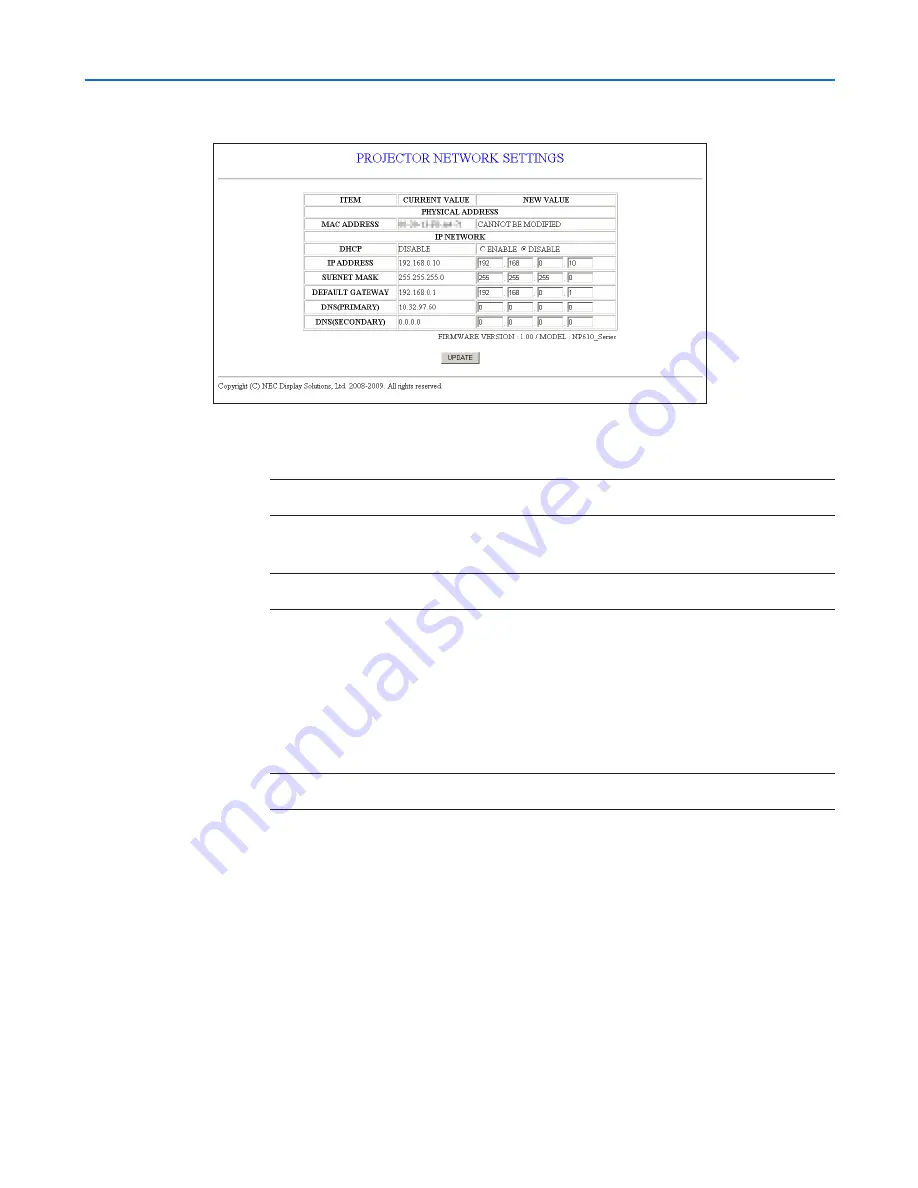
49
4. Convenient Features
Network Settings
http://<the projector’s IP address> /index.html
DHCP ..................................Enabling this option automatically assigns an IP address to the projector from your DHCP server.
Disabling this option allows you to register the IP address or subnet mask number obtained from
your network administrator.
TIP: You can check the IP address in the menu when [ENABLE] is selected for [DHCP]. To do so,
from the menu, select [INFO.]
→
[WIRED LAN].
IP ADDRESS .......................Set your IP address of the network connected to the projector when [DISABLE] is selected for
[DHCP].
TIP: You can check your specified IP address in the menu. To do so, from the menu, select [INFO.]
→
[WIRED LAN].
SUBNET MASK ...................Set your subnet mask number of the network connected to the projector when [DISABLE] is selected
for [DHCP].
DEFAULT GATEWAY ................Set your default gateway of the network connected to the projector when [DISABLE] is selected for
[DHCP].
DNS (PRIMARY) .................Set your primary DNS settings of the network connected to the projector.
DNS (SECONDARY) .................Set your secondary DNS settings of the network connected to the projector.
UPDATE ..............................Reflect your settings.
NOTE: Close the browser after clicking [UPDATE]. The projector will automatically update your
settings.
TIP: Selecting [NETWORK SETTINGS] for [RESET] from the projector’s menu allows you to return the following items to the factory
default.
[DHCP]: DISABLE
[IP ADDRESS]: 192.168.0.10
[SUBNET MASK]: 255.255.255.0
[DEFAULT GATEWAY]: 192.168.0.1
* [DNS(PRIMARY)] and [DNS(SECONDARY)] will remain unchanged.
Содержание NP305
Страница 115: ... NEC Display Solutions Ltd 2009 7N951361 ...
















































