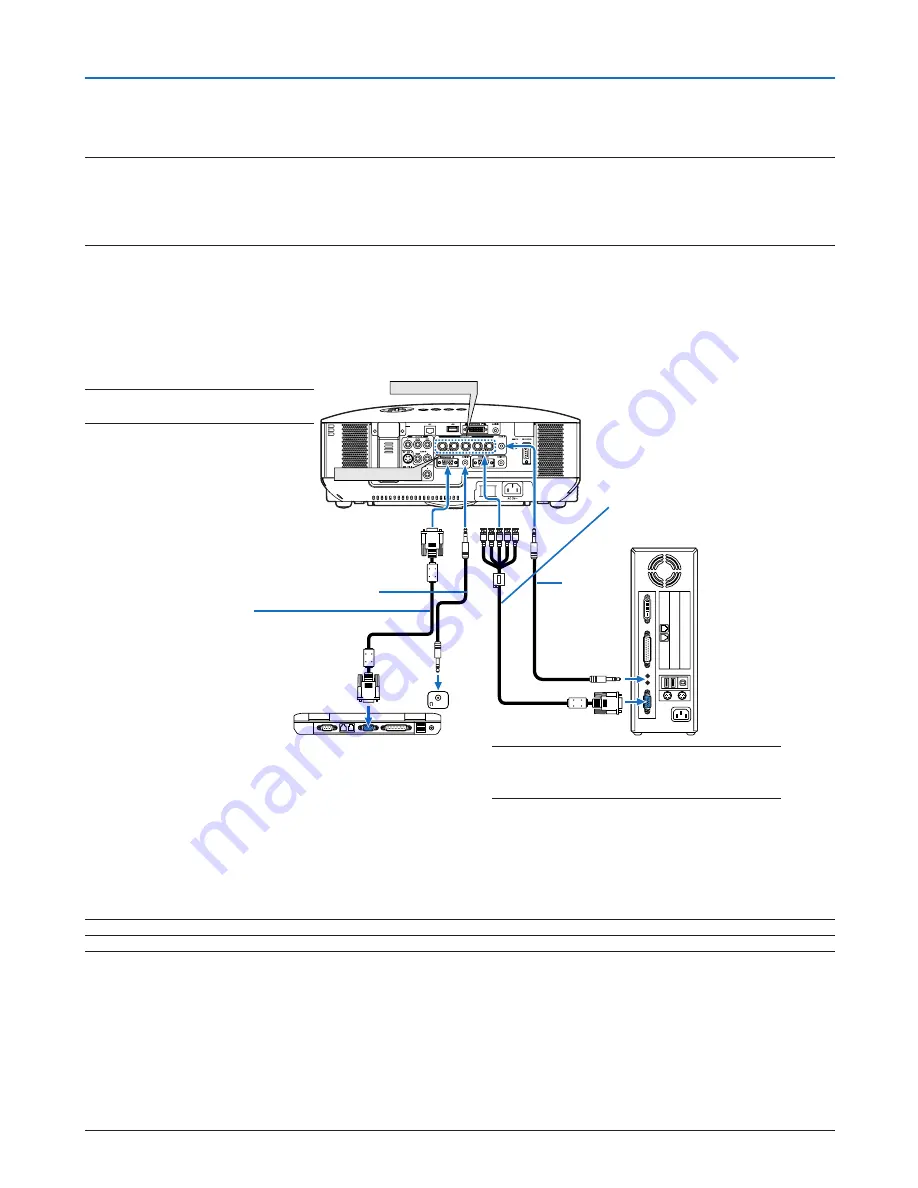
1
2. Installation and Connections
Making Connections
Connecting Your PC or Macintosh Computer
NOTE: When using with a notebook PC, be sure to connect the projector and notebook PC while the projector is in standby mode
and before turning on the power to the notebook PC.
In most cases the output signal from the notebook PC is not turned on unless connected to the projector before being powered up.
* If the screen goes blank while using your remote control, it may be the result of the computer’s screen-saver or power manage-
ment software.
Enabling the computer’s external display
Displaying an image on the notebook PC’s screen does not necessarily mean it outputs a signal to the projector.
When using a PC compatible laptop, a combination of function keys will enable/disable the external display.
Usually, the combination of the ‘Fn” key along with one of the 12 function keys gets the external display to come on
or off. For example, NEC laptops use Fn + F3, while Dell laptops use Fn + F8 key combinations to toggle through
external display selections.
iBM Vga or Compatibles (notebook
type) or Macintosh (notebook type)
NOTE: The COMPUTER 1 IN connector
supports Plug & Play (DDC2).
NOTE: The NP3150/NP2150/NP1150 is not compatible with video decoded outputs of either the NEC ISS-6020 and ISS-6010 switchers.
NOTE: An image may not be displayed correctly when a Video or S-Video source is played back via a commercially available scan
converter.
This is because the projector will process a video signal as a computer signal at the default setting. In that case, do the following.
* When an image is displayed with the lower and upper black portion of the screen or a dark image is not displayed correctly:
Project an image to fill the screen and then press the AUTO ADJ button on the remote control or the AUTO ADJUST button on
the projector cabinet.
* When noise appears on the sides of the screen:
Use the Overscan feature to display the image correctly.
Be sure to change the Overscan to 0% before pressing the AUTO ADJ or AUTO ADJUST button, otherwise an image may be
displayed with its sides cut off.
NOTE: For older Macintosh, use a commercially
available pin adapter (not supplied) to connect to
your Mac’s video port.
• First turn off the computer and the projector before making connections.
• Turn down the volume on the computer before connecting an audio cable to the headphone jack of the com-
puter. After connecting the computer to the projector, you can adjust the sound level on the computer and the
projector to your preference.
• You are recommended to connect an audio cable to an audio out connector (mini jack type) if any.
W
IR
E
L
E
S
S
USB(LAN)
W
IR
E
L
E
S
S
COMPUTER 1 IN
COMPUTER 2 IN
phONE
audio cable (not supplied)
Vga signal cable (supplied)
to mini d-sub 15-pin connector on the
projector. it is recommended that you use
a commercially available distribution am-
plifier if connecting a signal cable longer
than the one supplied.
audio
cable (not
supplied)
BnC X 5 cable (not supplied)
















































