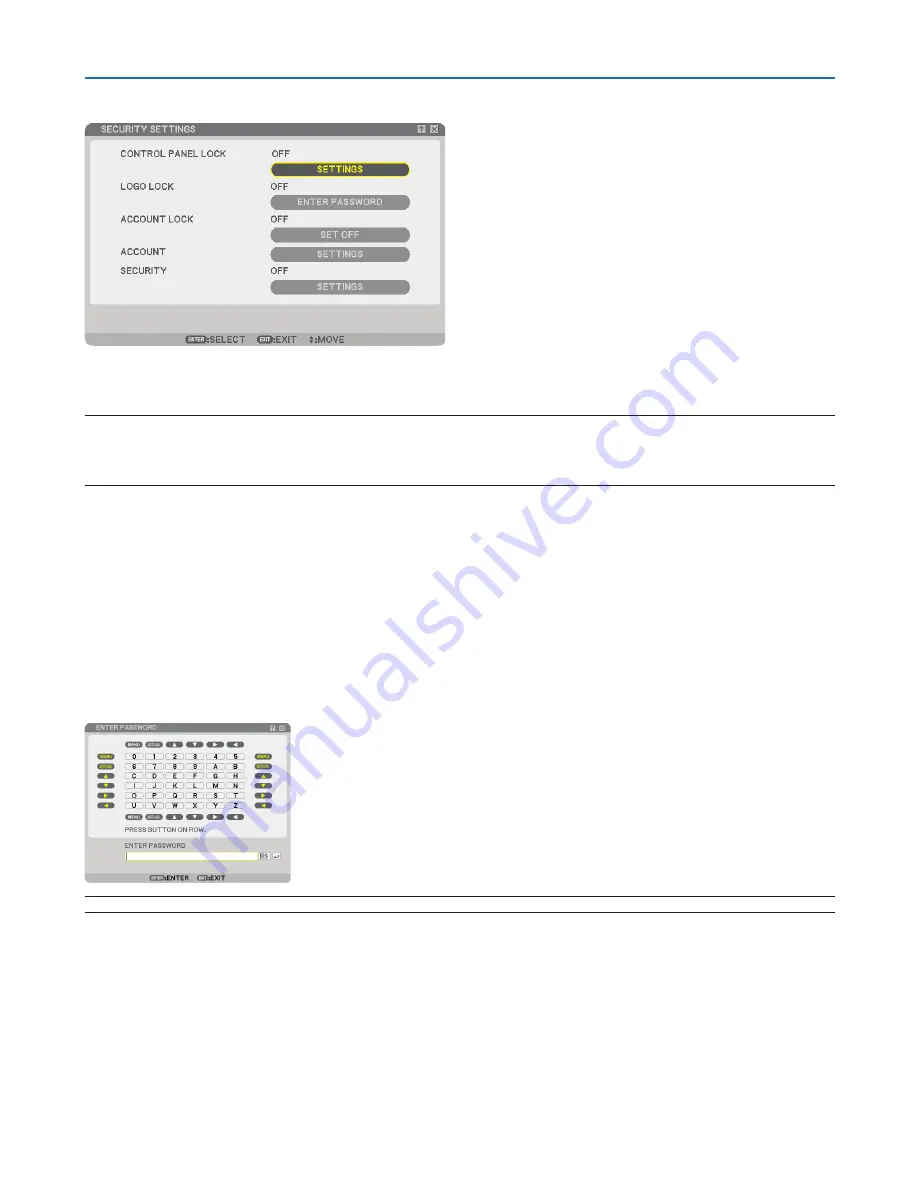
94
Setting Security [SECURITY SETTINGS]
Disabling the Cabinet Buttons [CONTROL pANEL LOCK]
This option turns on or off the Control Panel Lock function.
NOTE:
• This Control Panel Lock does not affect the remote control functions.
• When the control panel is locked, pressing and holding the EXIT button on the projector cabinet for about 10 seconds will
change the setting to [OFF].
Setting a password [LOGO LOCK]
A password can be set for your projector to avoid operation by an unauthorized person.
When [LOGO LOCK] is set, doing any one of the following two operations will display the Password input screen.
• Changing the background from or to [LOGO]
• Changing the logo data in a USB memory.
[ENTRY]
To assign your password:
NOTE: Up to 10 alphanumeric characters can be assigned.
1. Type a password.
Select the [ENTER PASSWORD] entry box and press the ENTER button. (
→
page
71
)
An asterisk will be displayed.
The Software keyboard appears. Use the Software keyboard to type a password on the [ENTER PASS-
WORD] screen and press the ENTER button.
The [CONFIRM PASSWORD] screen will be displayed.
6. Using On-Screen Menu






























