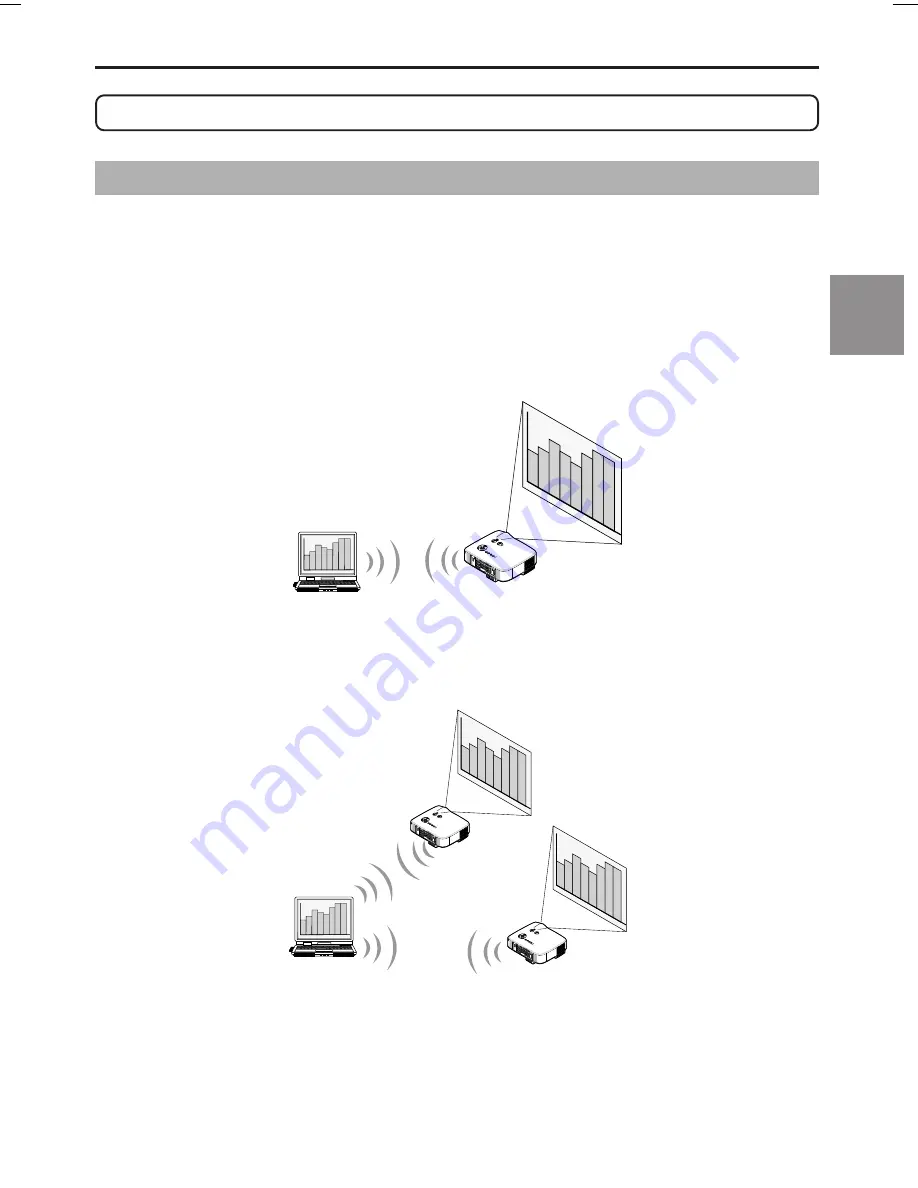
9
1. What You Can Do with User Supportware 5
1-1. Image Express Utility 2.0
Image Express Utility 2.0 is a software tool used to send the screen of your personal computer
to the projector via a network, without the signal cables.
●
High-speed, high-quality image transmissions based on NEC’s original
compression algorithm
NEC’s original compression algorithm allows high-quality images to be sent over the network
at high speed, from your personal computer to the projector.
LEN
S SH
IFT
LEFT
RIGH
T
DOWN
UP
LAMP
STATUS
POWE
R
ON
/STAND
BY
SOU
RCE
AUT
O AD
JU
ST
3D
REFO
RM
SELECT
USB
LEN
S SH
IFT
LEFT
RIGH
T
DOWN
UP
WIRELESS
WIRELESS
●
Simultaneous projection by multiple projectors
Images can be sent from a personal computer to not only one projector but also to two or
more projectors at the same time.
LAM
P
STAT
US
POW
ER
ON
/ST
AND
BY
SOU
RCE
AUT
O A
DJU
ST
3D R
EFO
RM
SELE
CT
US
B
LEN
S SHIFT
LEFT
RIGH
T
DOWN
UP
WIRELESS
WIRELESS
LAMP
ST
ATU
S
POW
ER
ON
/ST
AND
BY
SOU
RCE
AU
TO A
DJU
ST
3D R
EFO
RM
SELE
CT
USB
LEN
S SHIFT
LEFT
RIGH
T
DOWN
UP
WIRELESS
WIRELESS
●
“Easy Connection” function for connecting wireless LAN
By using “Easy Connection” function
*1
, the complicated setting of wireless LAN can be
simplified.
*1 This function can be used when Windows XP is used as the OS and when you have a “Computer
Administrator” privilege. If the OS is Windows Vista, input of logon password as “Administrator”
may be prompted.
The “Easy Connection” function cannot be used with Windows 2000.
1. What You Can Do with User Supportware 5
What
Y
ou Can Do with User Supportware 5
1
NP3150NWSETUP-01.pm65E
9/26/07, 11:14 AM
9










































