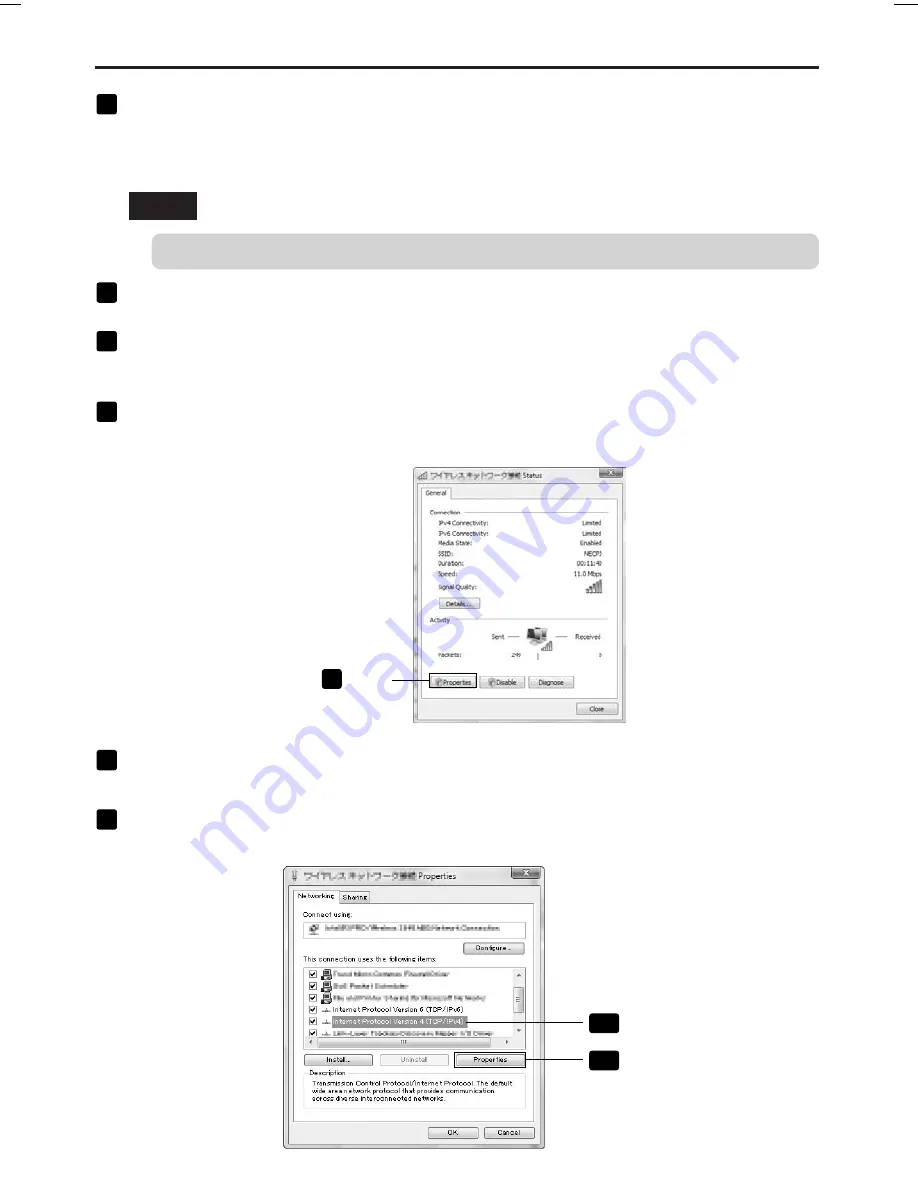
32
5. Setting the LAN Setting of Personal Computer
([Example] Wireless LAN of Windows Vista: Ad Hoc connection)
7
When the screen shows “Successfully connected to NECPJ”, check “
M
Save
this network” and click [Close].
“Set Network Location” window will be displayed.
Note
• Unless “
M
Save this network” is checked, the Remote Desktop function will not operate normally.
8
Click the location suited for the application (e.g., “Work”).
9
If a screen is displayed that says “Successfully set network settings”, click [Close].
The “Network and Sharing Center” window will be displayed.
10
Click [View status].
The “Wireless Network Connection Status” window will be displayed.
Click
11
11
Click [Properties].
The “Wireless Network Connection Properties” window will be displayed.
12
From the list displayed in the center of the properties window, select (click)
[Internet Protocol Version 4 (TCP/IPv4)], and click [Properties].
12
-1
Click
12
-2
Click
NP3150NWSETUP-01.pm65E
9/26/07, 11:14 AM
32



























