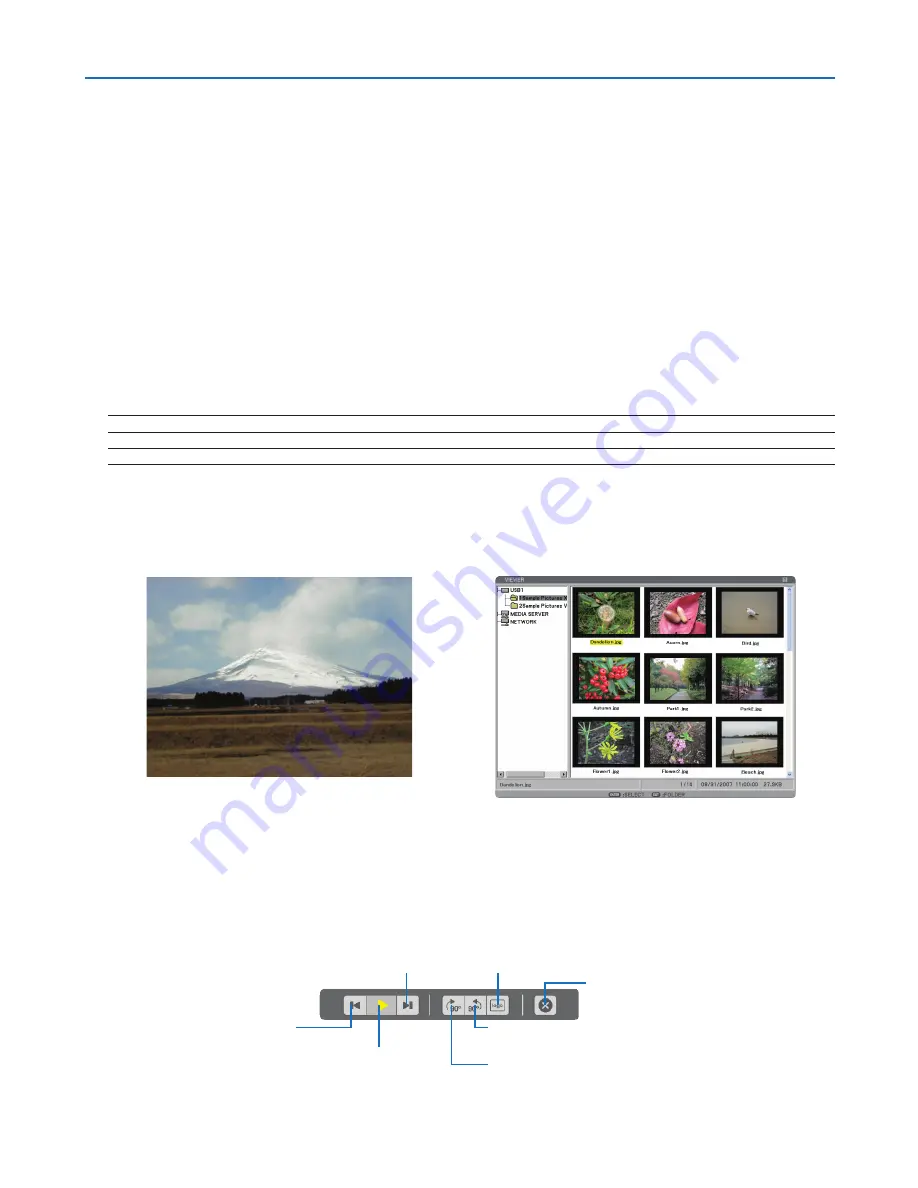
5. Using the Viewer
Operating the Viewer Function from the Projector (playback)
This section describes the operation for showing slides created or movie files.
Projecting slides (Viewer)
Preparation: Store JPEG or BMP files (JPEG, BMP, non-interlaced GIF or non-interlaced PNG files) in a USB mem-
ory inserted into your PC.
To start the Viewer, press the SOURCE button on the cabinet to select [VIEWER]. (
→
page
25
)
Viewer screen will be displayed. (A slide will be displayed at the factory default.)
• You can use the VIEWER button on the remote control to select [VIEWER].
Operating Viewer Menu
1. Insert a USB memory into the USB port of the projector.
The USB indicator lights.
2. Press the VIEWER button on the remote control or select the [VIEWER] from the source list.
An image stored in the USB memory will be displayed.
NOTE: When [SHOW THUMBNAILS] is turned on in the OPTIONS menu, the thumbnail screen will be displayed. (
→
page
70
)
NOTE: Pressing the EXIT button during slide playback will display the thumbnail screen.
Slide and Thumbnail
When VIEWER is selected, one of the two screens is displayed.
One is a slide and the other is a thumbnail screen.
[SLIDE]
[THUMBNAILS]
TIP:
To switch from [SLIDE] to [THUMBNAILS], press the EXIT button.
The Control Bar
Pressing the MENU button during slide playback will display the control bar which allows you to operate a slide-
show. Press the EXIT button to close the control bar.
The control bar contains the following icon buttons:
Returns to the pre-
vious image.
Plays back slides.
Stops Auto Play while you
are playing back slides.
Advances to the next image.
Rotates the image 90 degrees
clockwise.
Rotates the image 90 degrees
counterclockwise.
Selects the currently
displayed image for your
background logo.
Quits slide playback and
then returns to the thumb-
nail screen.






























