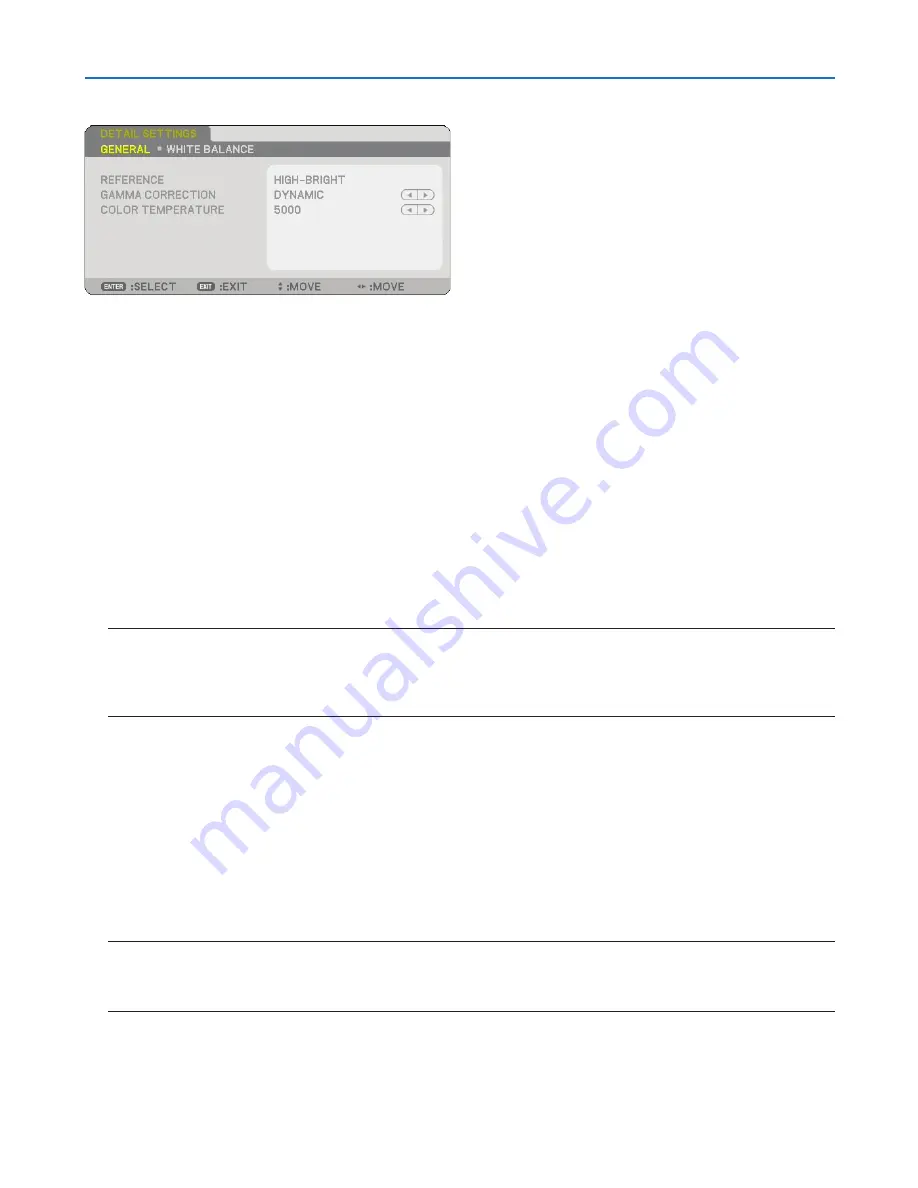
89
6. Using On-Screen Menu
[DETAIL SETTINGS]
This will provide you with two pages of menus that provide more detailed settings.
[GENERAL]
Selecting Reference Setting [REFERENCE]
This feature allows you to use color correction or gamma values as reference data to optimize for various types
of images. You can select one of the following seven settings.
HIGH-BRIGHT..... Recommended.for.use.in.a.brightly.lit.room.
PRESENTATION.. Recommended.for.making.a.presentation.using.a.PowerPoint.file.
VIDEO................. Recommended.for.typical.TV.program.viewing.
MOVIE................. Recommended.for.movies.
GRAPHIC............ Recommended.for.graphics.
sRGB................... Standard.color.values.
DICOM.SIM......... Recommended.for.DICOM.simulation.format.
NOTE:
• The DICOM SIM option is for training/reference only and should not be used for actual diagnosis.
• DICOM stands for Digital Imaging and Communications in Medicine. It is a standard developed by the American College of
Radiology (ACR) and the National Electrical Manufacturers Association (NEMA).
The standard specifies how digital image data can be moved from system to system.
Selecting Gamma Correction Mode [GAMMA CORRECTION]
Each mode is recommended for:
DYNAMIC............ Creates.a.high-contrast.picture.
NATURAL............ Natural.reproduction.of.the.picture.
BLACK.DETAIL.... Emphasizes.detail.in.dark.areas.of.the.picture.
Adjusting Color Temperature [COLOR TEMPERATURE]
This option allows you to select the color temperature of your choice.
NOTE:
• When [PRESENTATION] or [HIGH-BRIGHT] is selected in [REFERENCE], this function is not available.
• When [WHITE BALANCE] settings has been changed, the color temperature value on screen does not reflect the real color
temperature.
[WHITE BALANCE]
Adjusting White Balance [WHITE BALANCE]
This allows you to adjust the white balance. Contrast for each color (RGB) to adjust the white level of the screen;
Brightness for each color (RGB) is used to adjust the black level of the screen.






























