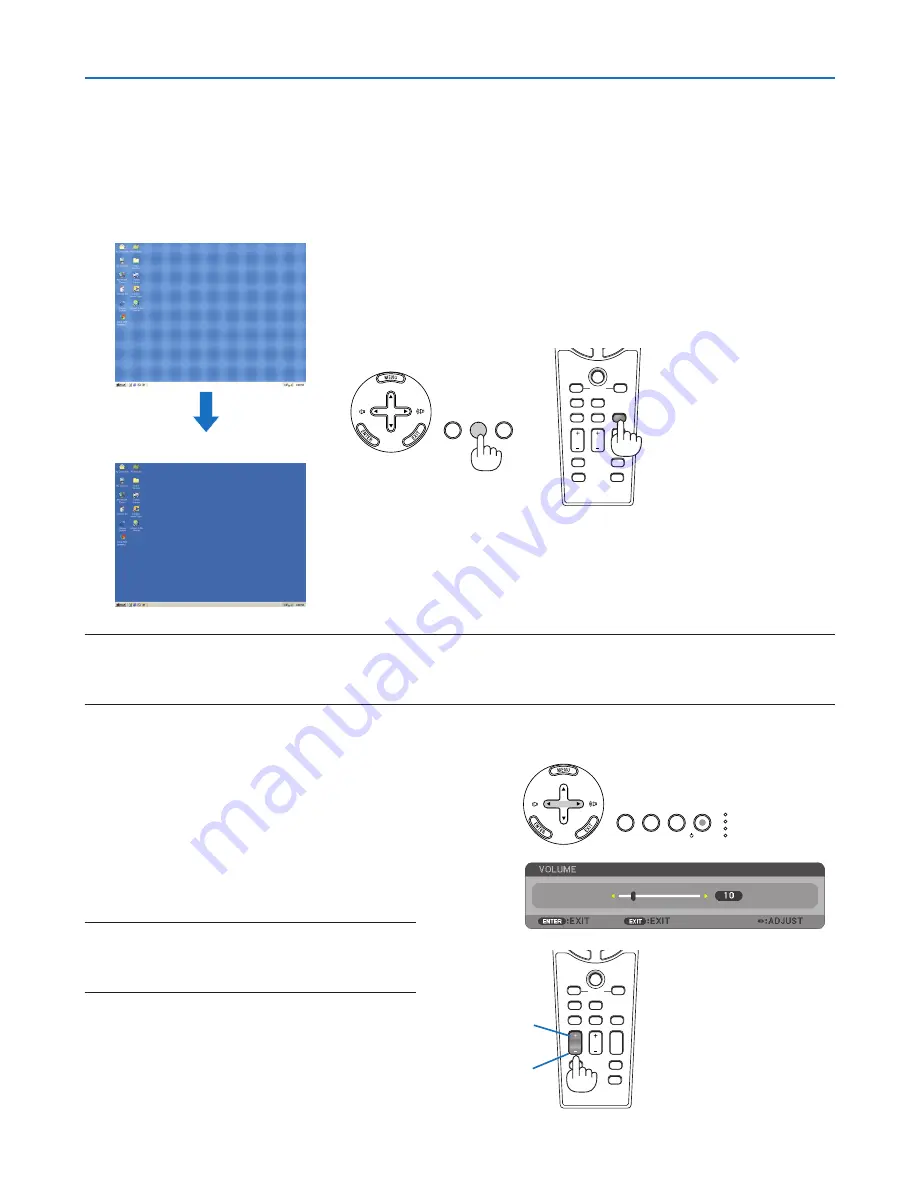
3
3. Projecting an Image (Basic Operation)
Optimizing an RGB Image Automatically
Adjusting the Image Using Auto Adjust
Optimizing an RGB image automatically.
Press the AUTO ADJUST button to optimize an RGB image automatically.
This adjustment may be necessary when you connect your computer for the first time.
[Poor picture]
[Normal picture]
Sound level from the speaker and the AUDIO OUT
jack (Stereo mini) on the projector can be adjusted.
Another way to adjust volume is to use the menu.
Select [ADJUST]
→
[AUDIO]
→
[VOLUME] from
the menu.
NOTE:
• Volume control is not available with the SELECT
or
button when an image is enlarged by using the
MAGNIFY (+) button or when the menu is displayed.
NOTE:
• Some signals may take time to display or may not be displayed correctly.
• The Auto Adjust function does not work for component, video signals.
• If the Auto Adjust operation cannot optimize the RGB signal, try to adjust Clock and Phase manually. (
→
page
91
)
Adjusting Volume Up & Down
USB
LAMP
STATUS
POWER
ON/STAND BY
SOURCE
3D REFORM
SELECT
AUTO ADJUST
SELECT
USB
LAMP
STATUS
POWER
ON/STAND BY
SOURCE
AUTO ADJUST
3D REFORM
AUTO ADJ.
LASER
3D REFORM
ASPECT
HELP
PICTURE
PIC-MUTE
LAMP MODE
R-CLICK
L-CLICK
MOUSE
FREEZE
PIP
VOLUME MAGNIFY
PAGE
UP
DOWN
NTER
EXI
T
VOLUME
LASER
3D REFORM
AUTO ADJ.
ASPECT
HELP
PICTURE
PIC-MUTE
LAMP MODE
R-CLICK
L-CLICK
MOUSE
FREEZE
PIP
MAGNIFY
PAGE
UP
DOWN
NTER
EXI
T
Increase volume
Decrease volume
















































