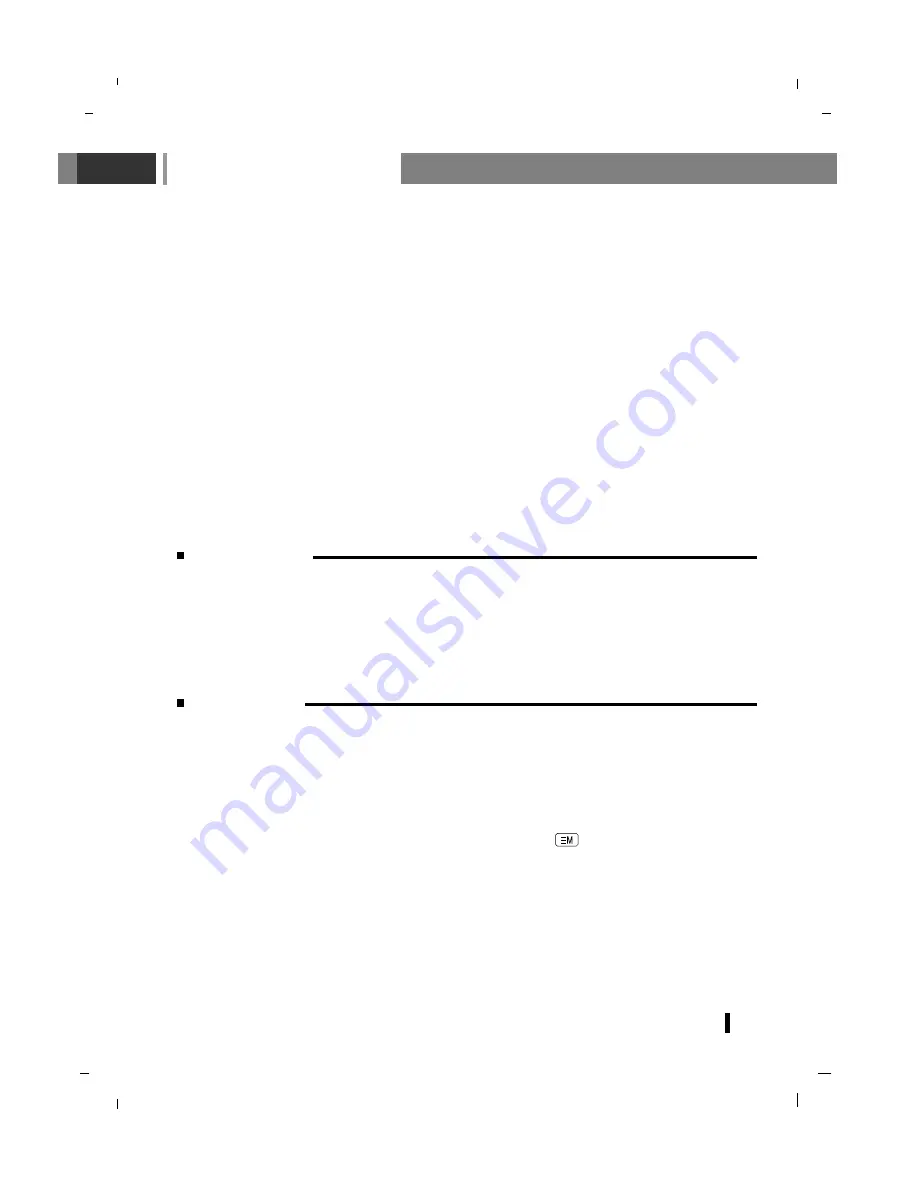
61
Teletext (option)
Switch on/off
Press the
TEXT
button to switch to teletext.
The initial page or last page appears on the screen.
Two page numbers, TV station name, date and time are displayed on the screen headline. The first
page number indicates your selection, while the second shows the current page displayed.
Press the
TEXT
button to switch off teletext. The previous mode reappears.
SIMPLE text
Page selection
1. Enter the desired page number as a three digit number with the NUMBER buttons. If during selec-
tion you press a wrong number, you must complete the three digit number and then re-enter the
correct page number.
2. The
D
D
/
E
E
button can be used to select the preceding or following page.
Programming a colour button in LIST mode
If the TV is in SIMPLE text, TOP text or FASTEXT mode, press the button to switch to LIST mode.
Four teletext page numbers of your choice can be colour coded and easily selected by pressing the cor-
responding coloured button on the remote control handset.
1.
Press a coloured button.
2.
Using the NUMBER buttons, select the page you wish to programme.
3.
Press the
OK
button. The selected page is stored as the selected page number, blinking once to
confirm this. From now on, you can select this page with the same coloured button.
4. The three other coloured buttons are programmed in this way.
Teletext (or TOP text) is an optional function, therefore only a set with the teletext system can receive
the teletext broadcast.
Teletext is a free service broadcast by most TV stations which gives up-to-the-minute information on
news, weather, television programmes, share prices and many other topics.
The teletext decoder of this TV can support the SIMPLE, TOP and FASTEXT systems. SIMPLE (stan-
dard teletext) consists of a number of pages which are selected by directly entering the corresponding
page number. TOP and FASTEXT are more modern methods allowing quick and easy selection of tele-
text information.
Содержание NLT-19HDDV3
Страница 73: ...Note 73 ...
Страница 74: ...Note 74 ...
Страница 76: ...P No MAN07GDP062 v1 GPN07MA024A ...
















































