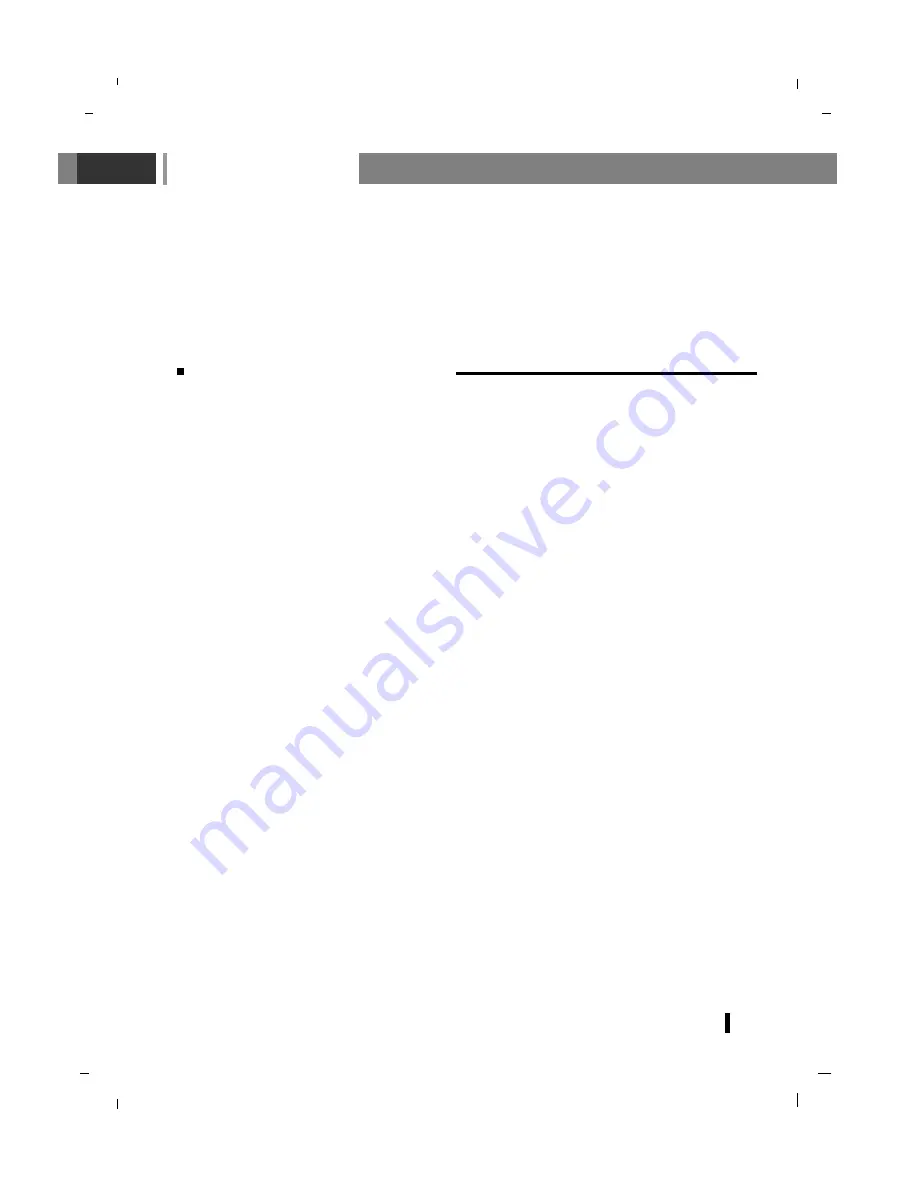
Sound Menu
31
If a programme received in two languages (dual language), you can switch to
DUAL I
,
DUAL II
or
DUAL I+II
by pressing the
I/II
button repeatedly.
DUAL I
sends the primary broadcast language to the loudspeakers.
DUAL II
sends the secondary broadcast language to the loudspeakers.
DUAL I+II
sends a separate language to each loudspeaker.
If your set is equipped with the receiver for NICAM reception, the high quality NICAM (Near
Instantaneous Companding Audio Multiplex) digital sound can be received.
Sound output can be selected according to the type of received broadcast as follows by pressing the
I/II
button repeatedly.
When NICAM mono is received, you can select
NICAM MONO
or FM MONO.
When NICAM stereo is received, you can select
NICAM STEREO
or FM MONO. If the stereo signal
is weak, switch to FM mono.
When NICAM dual is received, you can select
NICAM DUAL I
,
NICAM DUAL II
or
NICAM DUAL
I+II
or
MONO
. When FM mono is selected the display
MONO
appears on the screen.
Language selection for dual language broadcast
Stereo/Dual/NICAM reception
In AV mode, you can select output sound for the left and right loudspeakers.
Repeatedly press the
I/II
button to select the sound output.
L+R
: Audio signal from audio
L
input is sent to left loud-speaker and audio signal from audio
R
input is
sent to right loudspeaker.
L+L
: Audio signal from audio
L
input is sent to left and right loudspeakers.
R+R
: Audio signal from audio
R
input is sent to left and right loud-speakers.
In stereo reception if the stereo signal is weak, you can switch to mono by pressing the
I/II
button
twice. In mono reception the depth of sound is improved. To switch back to stereo, press the
I/II
button twice again.
Mono sound selection
Содержание NLT-19HDDV3
Страница 73: ...Note 73 ...
Страница 74: ...Note 74 ...
Страница 76: ...P No MAN07GDP062 v1 GPN07MA024A ...






























