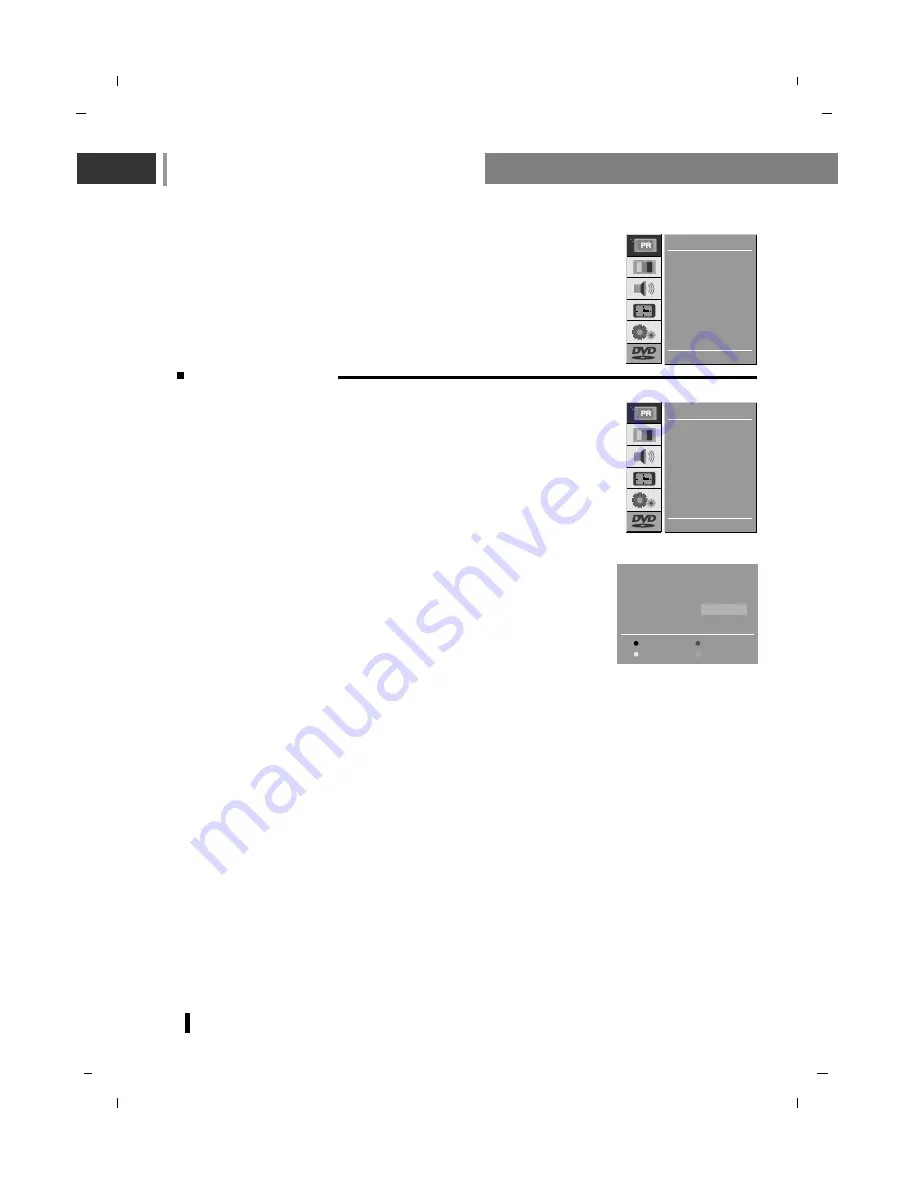
Setting up TV stations
20
Programme edit
- This function enables you to delete or skip the stored programmes. Also
you can move some stations to other programme numbers or insert a
blank station data into the selected programme number.
Press the
MENU
button and then use
D
D
/
E
E
button to select the STATION
menu.
Press the
G
G
button and then use
D
D
/
E
E
button to select
Edit
.
Press the
G
G
button to display the
Edit
menu.
Deleting a programme
Select a programme to be deleted with the
D
D
/
E
E
or
F
F
/
G
G
button.
Press the
RED
button twice.
The selected programme is deleted, all the following programmes are
shifted up one position.
Copying a programme
Select a programme to be copied with the
D
D
/
E
E
or
F
F
/
G
G
button.
Press the
GREEN
button.
Move the programme to the desired position.
Press the
GREEN
button to copy the selected program.
Moving a programme
Select a programme to be moved with the
D
D
/
E
E
or
F
F
/
G
G
button.
Press the
YELLOW
button.
Move the programme to the desired programme number with the
D
D
/
E
E
or
F
F
/
G
G
button.
Press the
YELLOW
button again to release this function.
0 C 04
5 - - - - -
1 S 03
6 - - - - -
2 S 04
7 - - - - -
3 C 06
8 - - - - -
4 C 33
9 - - - - -
Delete
Copy
Move
Skip
8 - - - - -
Auto
Manual
Edit
E D
D G
OK MENU
STATION
Auto
Manual
Edit
E D
D G
OK MENU
STATION
Содержание NLT-19HDDV3
Страница 73: ...Note 73 ...
Страница 74: ...Note 74 ...
Страница 76: ...P No MAN07GDP062 v1 GPN07MA024A ...
















































