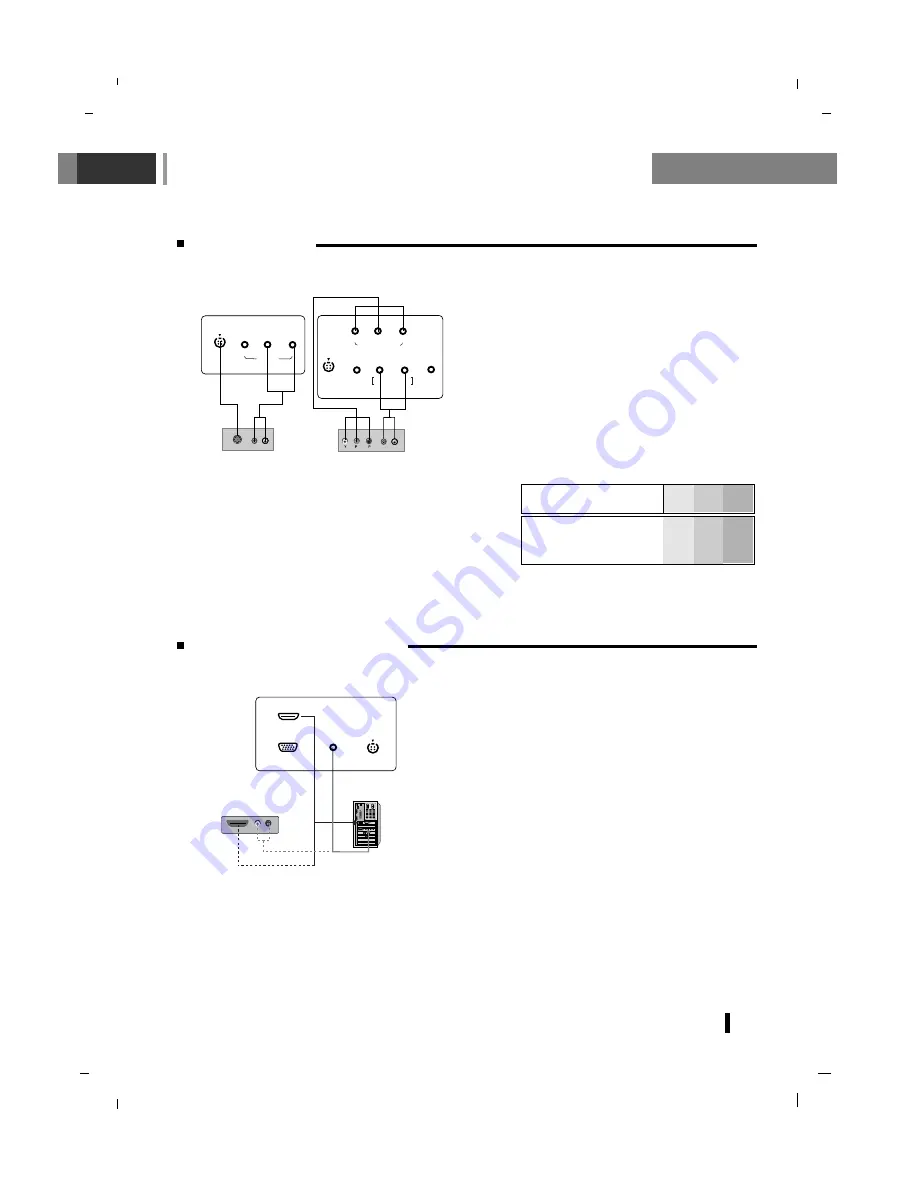
Connection to External equipment
13
HDMI-DTV input signal
: 480p-60Hz, 576p-50Hz, 720p-50Hz, 720p-60Hz, 1080i-50Hz, 1080i-60Hz
This TV SET can receive the High-Definition Multimedia Interface(HDMI) or Input of Digital Visual
Interface(DVI).
Connect the signal cable from the monitor output
socket of the PERSONAL COMPUTER to the
HDMI
socket of the set.
Connect the audio cable from the PC to the
AUDIO IN
sockets of the set.
Press the
INPUT
button to select
HDMI
.
Switch on the HDMI, and the HDMI screen
appears on the set.
HDMI OUTPUT
HDMI OUTPUT
(R)
(R) AUDIO (L)
AUDIO (L)
AUDIO IN
(RGB/DVI)
RGB IN (PC/DTV)
HDMI(DVI)
S-VIDEO
IN
< Back panel of the set >
or
Watching DVD
How to connect
Connect DVD video inputs to Y, Pb, Pr of COM-
PONENT (DVD INPUT) and audio inputs to Audio
sockets of AUDIO INPUT.
How to use
Turn on the DVD player, and insert a DVD.
Use
INPUT
button on the remote control to select
Component
. Refer to the DVD player's manual
for operating instructions.
(R) AUDIO (L)
S-VIDEO
S-VIDEO
IN
(L) AUDIO (R)
VIDEO
MONO
AV2 IN
B
R
(R) AUDIO (L)
SERVICE
S-VIDEO
IN
COMPONENT IN
Y
P
b
P
r
L/MONO R
VIDEO
AV IN
AV, S-VIDEO
COMP. AUDIO IN
< Back panel of the set >
or
Connecting HDMI (DTV)
< Back panel of a DVD player >
•
COMPONENT Input ports
You can get better picture quality if you connect DVD
player with COMPONENT input ports as below.
Component input signal
: 480i / 576i / 480p / 576p / 720p
/ 1080i
COMPONENT
ports of the set
Y
Pb
Pr
Video output ports
of DVD player
Y
Y
Y
Y
Pb
B-Y
Cb
P
B
Pr
R-Y
Cr
P
R
Содержание NLT-19HDB3
Страница 49: ...Note 49...
Страница 50: ...Note 50...
Страница 51: ...Note 51...
Страница 52: ...P No MAN07GDP104 GPN07MA024B...














































