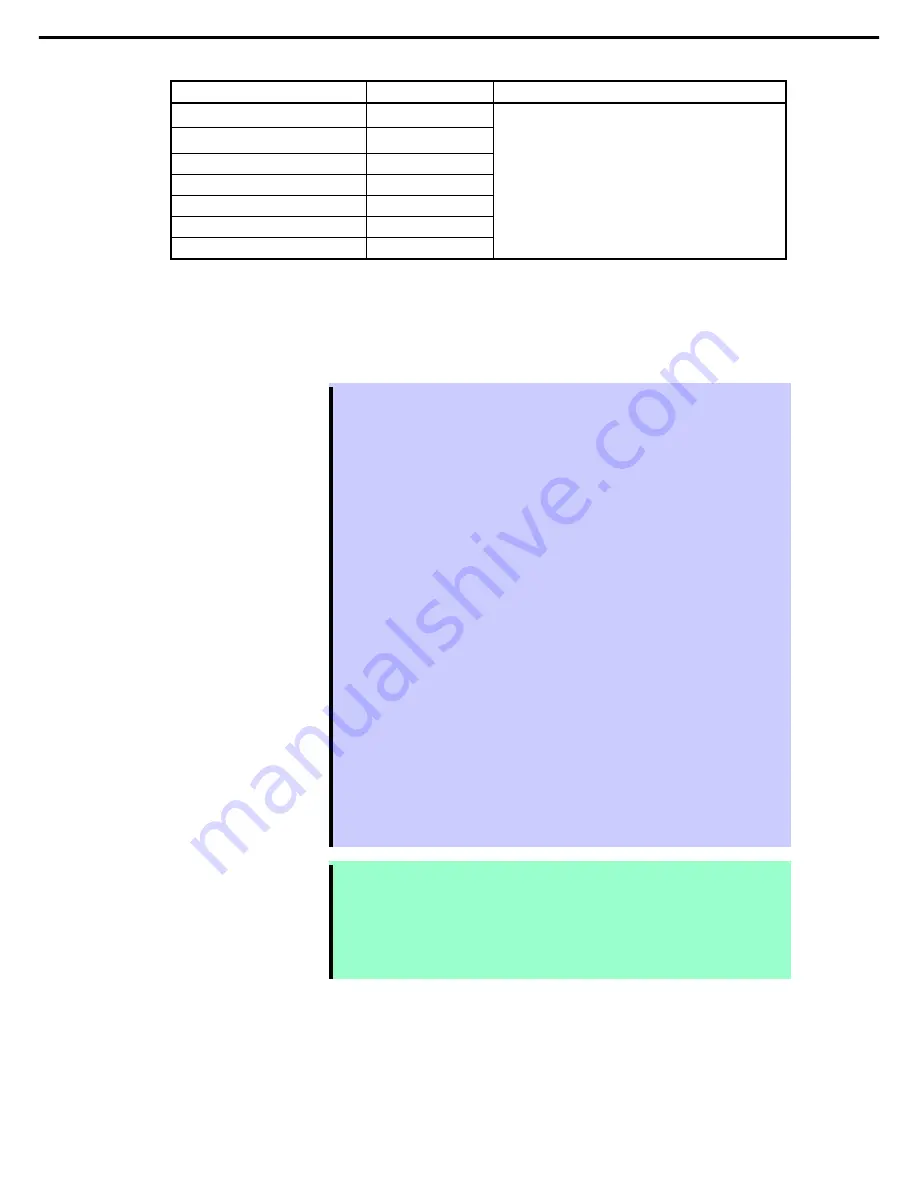
1. System BIOS
Chapter 2 Convenient Features
Option
Parameter
Descriptions
CD/DVD Drive BBS Priorities
–
USB CD/DVD Drive BBS Priorities
–
USB Floppy Drive BBS Priorities
–
Hard Disk Drive BBS Priorities
–
USB Key Drive BBS Priorities
–
USB Hard Disk Drive BBS Priorities
–
Network Drive BBS Priorities
–
[ ]: Factory settings
1. When BIOS detects a bootable device, information on the device is displayed in the designated area.
2. The boot priority (from first to seventh) of the registered boot devices can be changed using the <
↑
>/<
↓
>
and <+>/<
−
> keys.
Move the cursor to a device using the <
↑
>/<
↓
> keys, and change the priority using the <+>/<
−
> keys.
Tips
•
If a bootable device is newly connected, the priority lowest in its BBS Priorities is
assigned to that device.
•
If a bootable device is disconnected from the server or a bootable device is no
longer recognized by the operation of Remote Management, the influence of failure
and others, the relevant device is removed from BBS Priorities.
•
When
Load Setup Defaults
is executed on
Save & Exit
menu, the
Boot Option
and
BBS Priorities
are changed as follows.
Boot Option Priorities
Boot Option #1 : CD/DVD ROM Drive
Boot Option #2 : USB CD/DVD ROM Drive
Boot Option #3 : USB Floppy Drive
Boot Option #4 : USB Key
Boot Option #5 : Hard Disk Drive
Boot Option #6 : USB Built-in EFI Shell
Boot Option #7 : USB Hard Disk Drive
Boot Option #8 : Network Drive
If a bootable device has been set to
Disabled
, cancel the Disabled status, and
register the device in
BBS Priorities
.
Removable media is registered in a different boot option according to its size.
USB Hard Disk : 1GB or more
USB Key : exceeding 530MB and less than 1GB
USB Floppy : 530MB or less
•
If an OS is installed in the hard disk drive connected via the USB interface, its boot
entry (such as “Windows Boot Manager”) is registered in Hard Disk of BIOS SETUP.
This is because the boot entries registered by OS do not contain the information of
USB hard disk drive, thus the USB hard disk drive is recognized as a general hard disk
drive.
Note
OS boot entry is cleared by using "Reset Param BIOS" feature of Remote Management.
Also, when a bootable device is disconnected from the server or it is in a condition not to be
recognized by the operation of Remote Management or the influence of failure or anything,
OS boot entry is cleared. To recover OS boot entry, restore the configuration file backed up
by using Backup/Restore feature of Remote Management or set it again with the tool on
OS. Refer to Chapter 3 (7.7.3 Backup/Restore) in User's Guide for more information.
Express5800/A1040b, A2040b, A2020b, A2010b Maintenance Guide
92






























