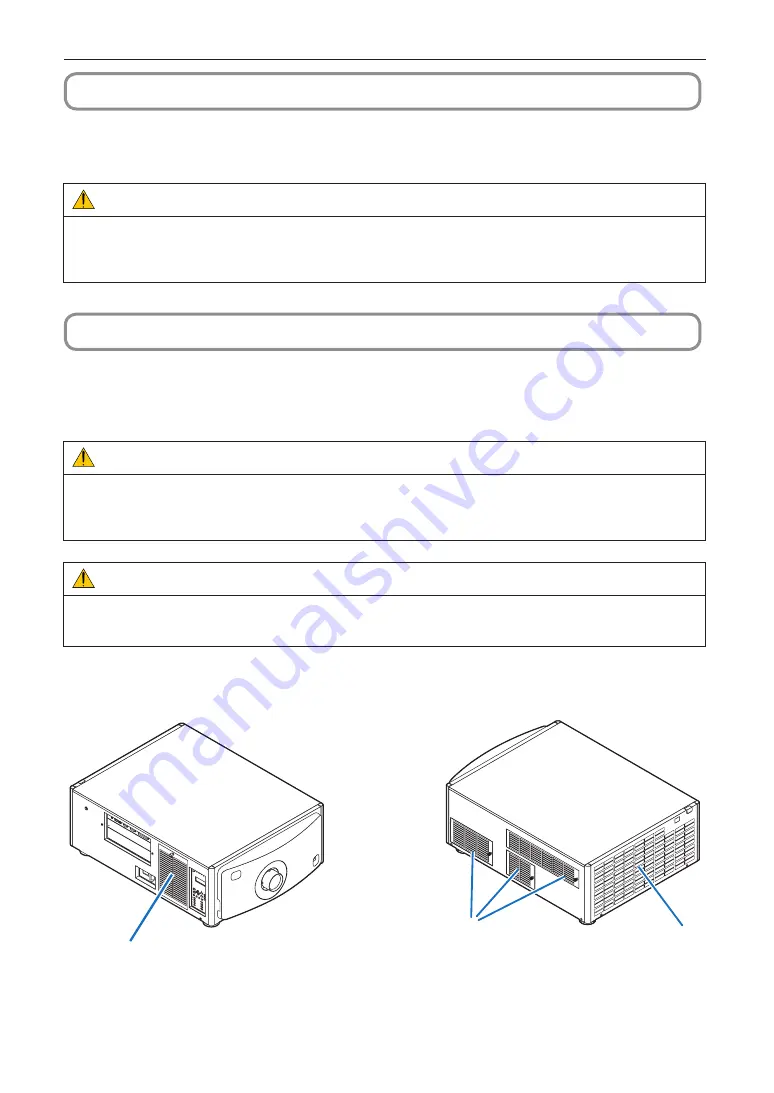
49
5. Maintenance of Your Projector
5-2. Cleaning the Lens
Clean the lens the same way as with camera lens (using a commercially available camera blower or cleaning paper for
glasses). Take care not to damage the lens when cleaning.
WARNING
• Do not look into the light source while the projector is ON. Strong light is emitted from the projector and visual impairment
could result.
• Please do not use a spray containing flammable gas to remove dust attached to the lens, etc. Doing so may result in
fires.
5-3. Cleaning the Air Filters
Air filters are attached over the air inlet of the projector to prevent dust. The air filters should be cleaned periodically in order
to maintain projector performance.
• You can view the usage time of the air filters in “Information” - “Usage” in the adjustment menus (See page 45).
WARNING
• Dust in air filters will hinder ventilation of the projector, lead to a rise of the internal temperature and can cause a fire or
malfunction.
• Please do not use a spray containing flammable gas to remove dust attached to the filters, etc. Doing so may result in
fires.
CAUTION
Before cleaning the filter, first turn off the power, make sure the cooling fan has completely stopped, then turn off the main
power switch. Make sure the unit has cooled down completely before cleaning the filter. Removing the filter cover while the
unit is running could result in burns or electric shock from contact with internal parts.
The unit uses a three layer metal-mesh filter installed behind the filter cover. With regular cleaning it can be used repeatedly.
There are four filters in total, located on the right and left sides. Clean all four at the same time.
Air inlet
(Filter cover / Filter)
Air outlet
Air inlet
(Filter cover / Filter)
















































