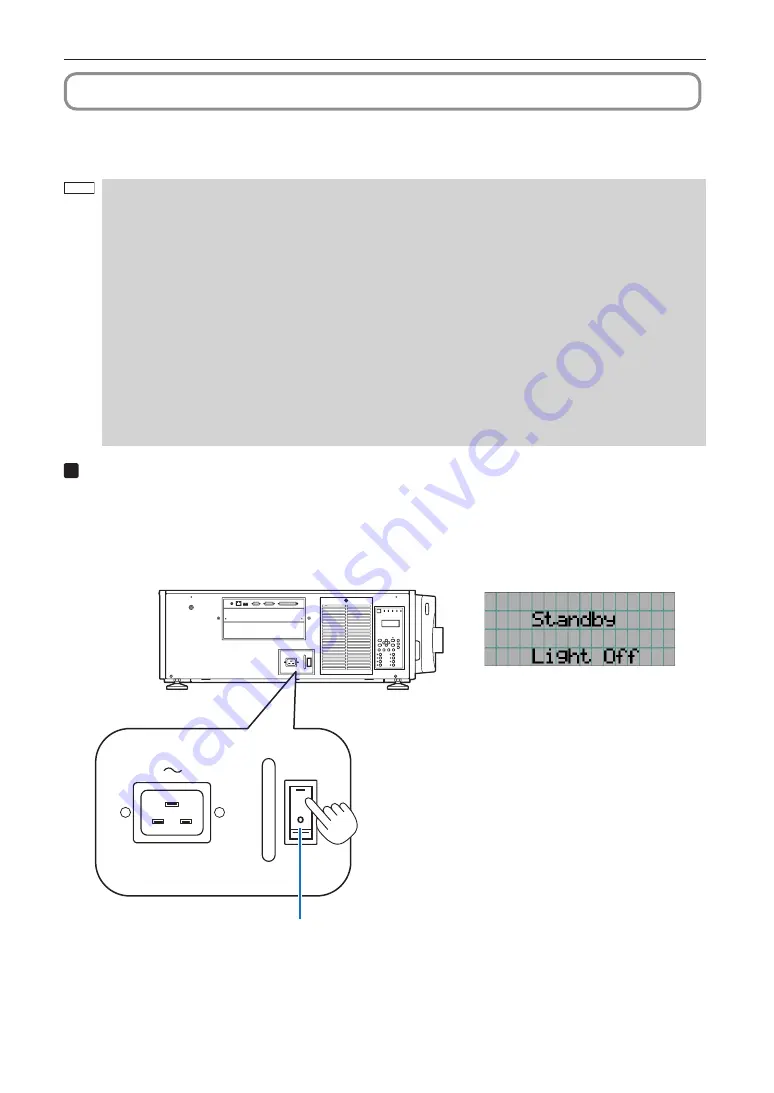
25
3. Projection of Images (Basic Operation)
3-2. Turning your projector on
Preparation:
• Connect the power cable to the projector. (See page 18)
• Supply AC power to the projector.
NOTE
• Turn off the main power switch to the projector when supplying or cutting AC power to the projector.
Supplying or shutting down the AC power while the main power switch is on will damage the projector.
• Turning on and off the projector involves a two-step operation; the “main power switch” and the “POWER
button”.
• Turning power on. (See this page)
[1] Turn on the “main power switch” of the projector.
Your projector is set in a standby state.
[2] If KEY LOCK is on, press the KEY LOCK button for one second or longer.
KEY LOCK is off and buttons on the control panel become operable.
[3] Press the POWER button three seconds or longer.
Your projector is turn on.
• Turning power off. (See page 34)
[1] Press the POWER button three seconds or longer.
Your projector is set in a standby state.
[2] Turn off the “main power switch” of the projector.
Your projector is turned off.
1
Turn on the main power switch on the side of the projector.
A buzzer sounds and the software begins to start. While the software is starting, the POWER (BOOT) indicator is
changed from blinking in blue to lighting in blue. Once software startup is complete, the POWER (BOOT) indicator
goes off, and the POWER indicator blinks in orange. When the projector goes into a standby state, the POWER indica-
tor changes to lighting in orange and the rear status indicator lights in orange. KEY LOCK becomes automatically on
if no control panel operation takes place in the standby state for 30 seconds by default. Buttons on the control panel
do not function while KEY LOCK is on. (See page 32)
Main power switch






























