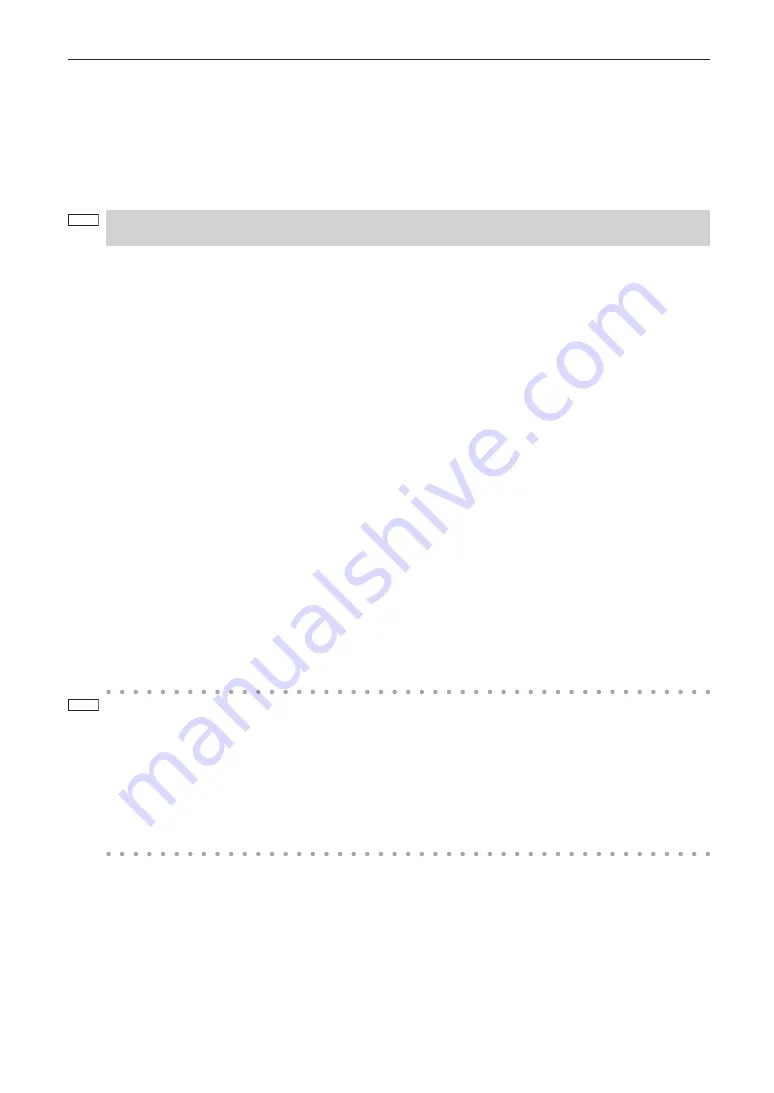
16
1. What’s in the Box? and the Names of the Projector Parts
11. EXIT button
Press this button to return to the previous menu item.
12. KEY LOCK button
Press this button to lock (KEY LOCK) the buttons on the control panel. Buttons on the control panel do not function while
KEY LOCK is on.
Pressing the KEY LOCK button for one second or longer while KEY LOCK is off locks the buttons.
Pressing the KEY LOCK button for one second or longer while KEY LOCK is on unlocks the buttons. (See page 32)
NOTE
KEY LOCK becomes automatically on if no control panel operation takes place in the standby state for 30 sec-
onds by default. (See page 32)
13. POWER button
Press this button for more than three seconds to turn on or off (standby) the projector. (See page 58)
In order to start up the projector, turn on the main power switch for the projector to set the projector in the standby state.
(See page 25)
14. DOUSER button
Press this button to open and close the douser. (See page 58)
15. LIGHT ON/OFF button
Press this button for five seconds or longer to turn on or off the light source while the projector is on. (See page 33)
16. LIGHT button
Press this button to display the light source adjustment menu. (See page 31)
17. IMB button (planned to be supported in a future update)
This button is operable when the media block is installed in the projector.
Press this button to display the operation menu of the media block.
18. Play/pause button (planned to be supported in a future update)
This button is operable when the media block is installed in the projector.
Press this button to play or pause the image contents.
19. Stop button (planned to be supported in a future update)
This button is operable when the media block is installed in the projector.
Press this button to stop playing the image contents.
20. Preset buttons
Press the preset button to select a title (input signal) assigned to each button. Up to 100 titles (input signals) can be regis-
tered to this projector, and any 16 titles from them can be assigned to the preset button. Please request your dealer to
register and change the titles of the buttons as required.
The preset button indicators show their assigned title or selection status. (See page 57)
TIP
To select a title allocated to one of the preset buttons, use the following procedure.
• To select a title allocated to one of “Preset Button1” to “Preset Button8”
Press the button which corresponds to the number of the preset button (button <1> to <8>).
- Press the <1> button to select the “Preset Button1”.
- Press the <8> button to select the “Preset Button8”.
• To select a title allocated to one of “Preset Button9” to “Preset Button16”
Press the preset button (button <1> to <8>) while holding down the UP button.
- Press the <1> button while holding down the UP button to select the “Preset Button9”.
- Press the <8> button while holding down the UP button to select the “Preset Button16”.






























