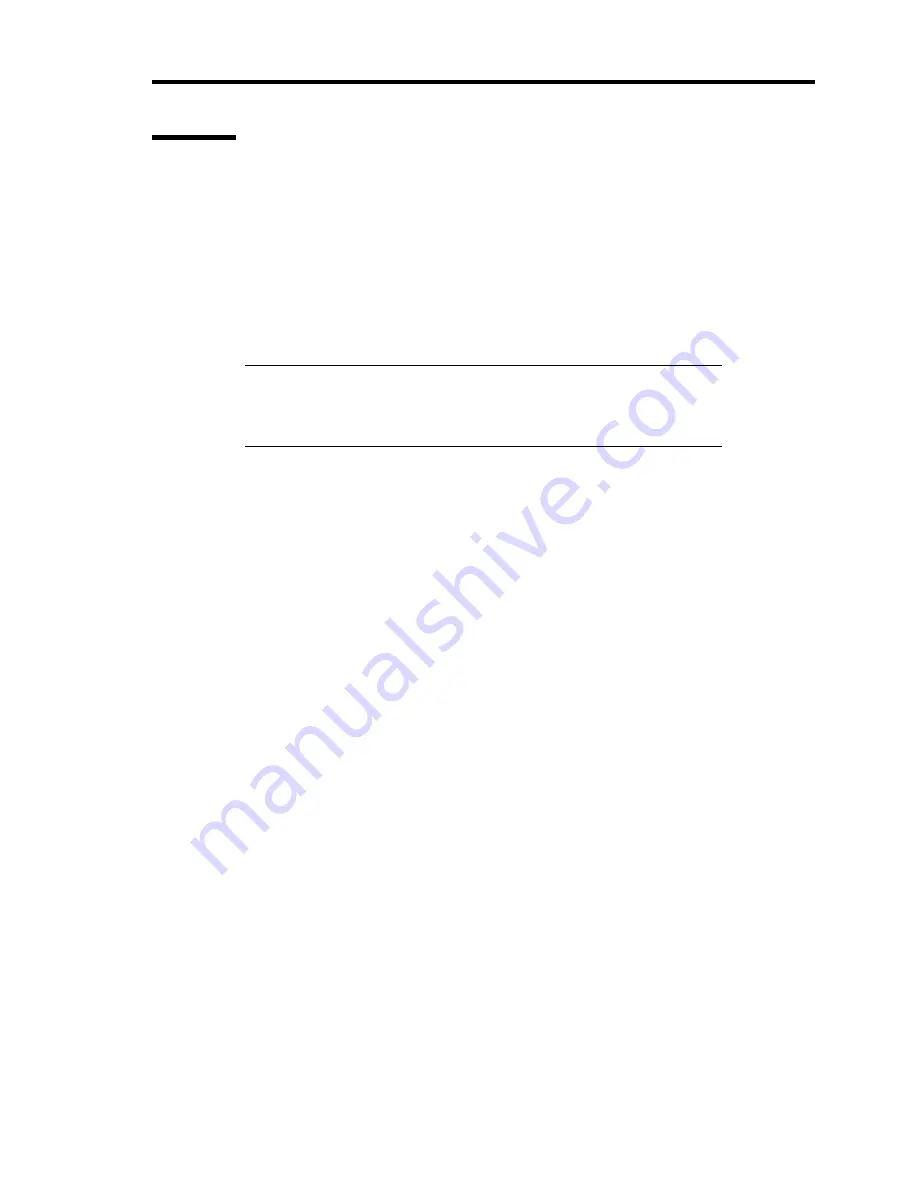
About US40a 33
Starting
The NEC logo appears on the display screen after US40 is powered on. When you press
F2
in the
status, SETUP is started to display the main menu screen.
If a password is specified in a previous SETUP activation, the dialog box requiring you to enter the
password appears as follows. Enter the password.
Enter CURRENT password [ ]
You can enter the password for up to three times. If you enter the password incorrectly three times,
US40a will be halted (any further operations are disabled). Turn off the power of US40a.
NOTE:
There are two types of passwords, or supervisor and user
passwords. The supervisor password allows you to check or modify all
settings of the SETUP. For the user password, some settings of the
SETUP are prohibited from being checked or modified.
Содержание N8120-011F
Страница 1: ...US40a N8120 011F User s Guide 2nd Edition March 2009 856 122300 111 01 ...
Страница 21: ...Chapter 1 About US40a This chapter tells you how to install connect and shutdown US40a ...
Страница 111: ...Chapter 3 Using Advanced Features This chapter describes how to use advanced features of US40a ...
Страница 133: ...Chapter 4 Administrator Features This chapter describes the administrator features of US40a ...
Страница 145: ...Administrator Features 125 NOTE Continued Found New Hardware Wizard Found New Hardware Wizard ...
Страница 166: ...146 This page is intentionally left blank ...
















































