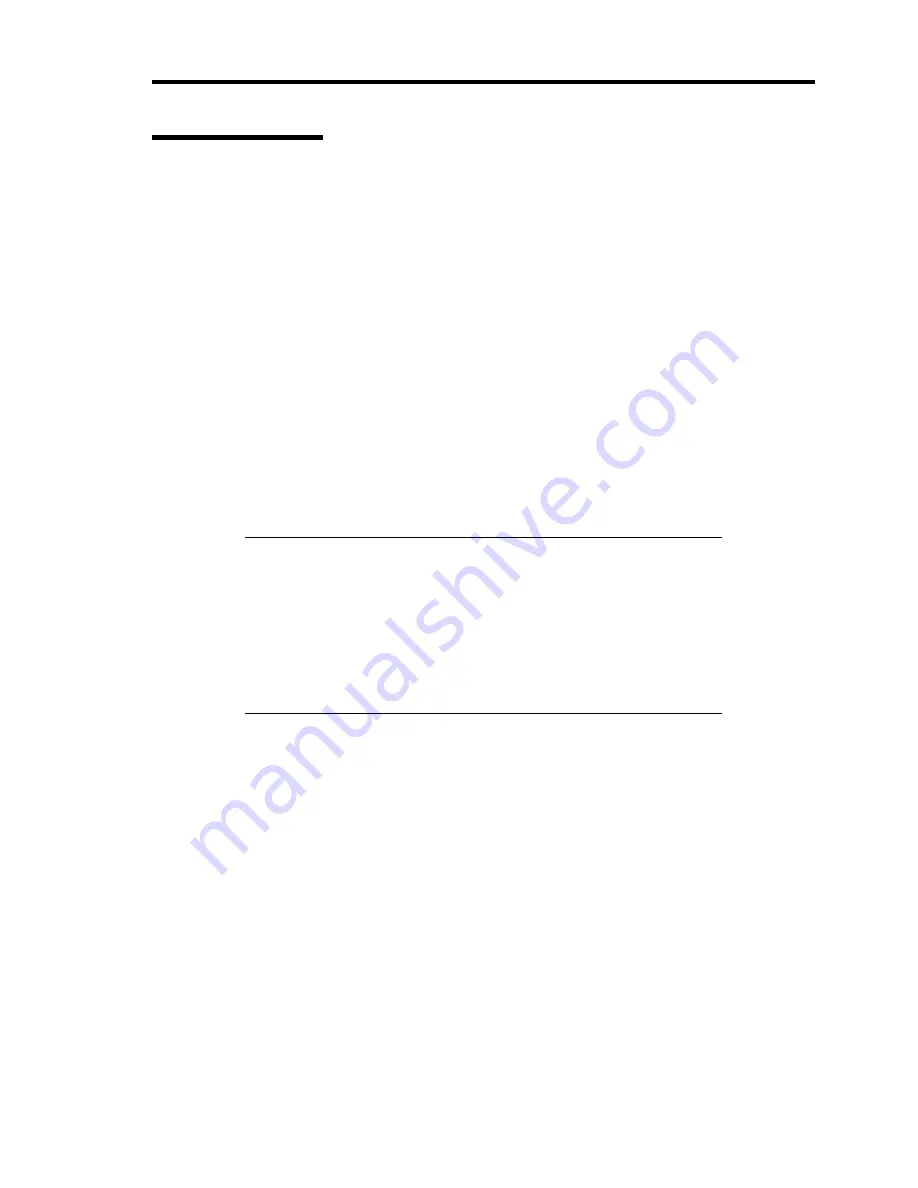
About US40a 11
Use of Touch Pad
Clicking/Double-clicking/Drugging
Clicking
Put the pointer on an icon or a folder and press the left click button once.
If you press the right click button, you can select one of operations shown by the right button
clicking.
Double-clicking
Put the pointer on an icon or a folder and press the left click button twice quickly.
Drugging
To drug an icon or a folder, put the pointer on the icon or the folder and move the finger on the pad
with left click button pressed.
NOTES:
Tapping the pad with the tip of a finger leads the same operation as
clicking the mouse. Tapping the pad with the tip of a finger twice
quickly brings the same operation as double-clicking the mouse.
These actions are called "tap" and "double-tap", respectively.
Drugging also takes place if you tap the pad lightly with the pointer
put on an icon or folder, make a finger contact with the pad and
move the finger.
Using Expansion Features of Touch Pad
In addition to tapping and drugging on the pad only, you can use the useful expansion features as
follows:
Slipping a finger on the pad to scroll the screen (defining an area with scroll feature on the
pad).
Disabling the touch pad to avoid incorrect tapping and pointer moving during input on the
keyboard.
Turning on/off the touch pad temporarily.
Содержание N8120-011F
Страница 1: ...US40a N8120 011F User s Guide 2nd Edition March 2009 856 122300 111 01 ...
Страница 21: ...Chapter 1 About US40a This chapter tells you how to install connect and shutdown US40a ...
Страница 111: ...Chapter 3 Using Advanced Features This chapter describes how to use advanced features of US40a ...
Страница 133: ...Chapter 4 Administrator Features This chapter describes the administrator features of US40a ...
Страница 145: ...Administrator Features 125 NOTE Continued Found New Hardware Wizard Found New Hardware Wizard ...
Страница 166: ...146 This page is intentionally left blank ...






























